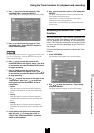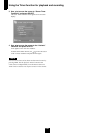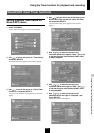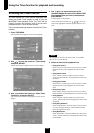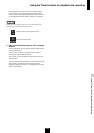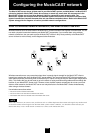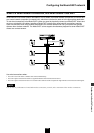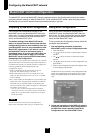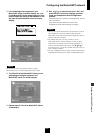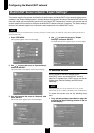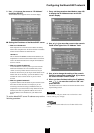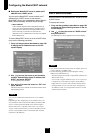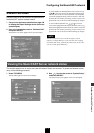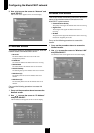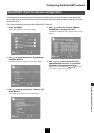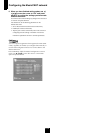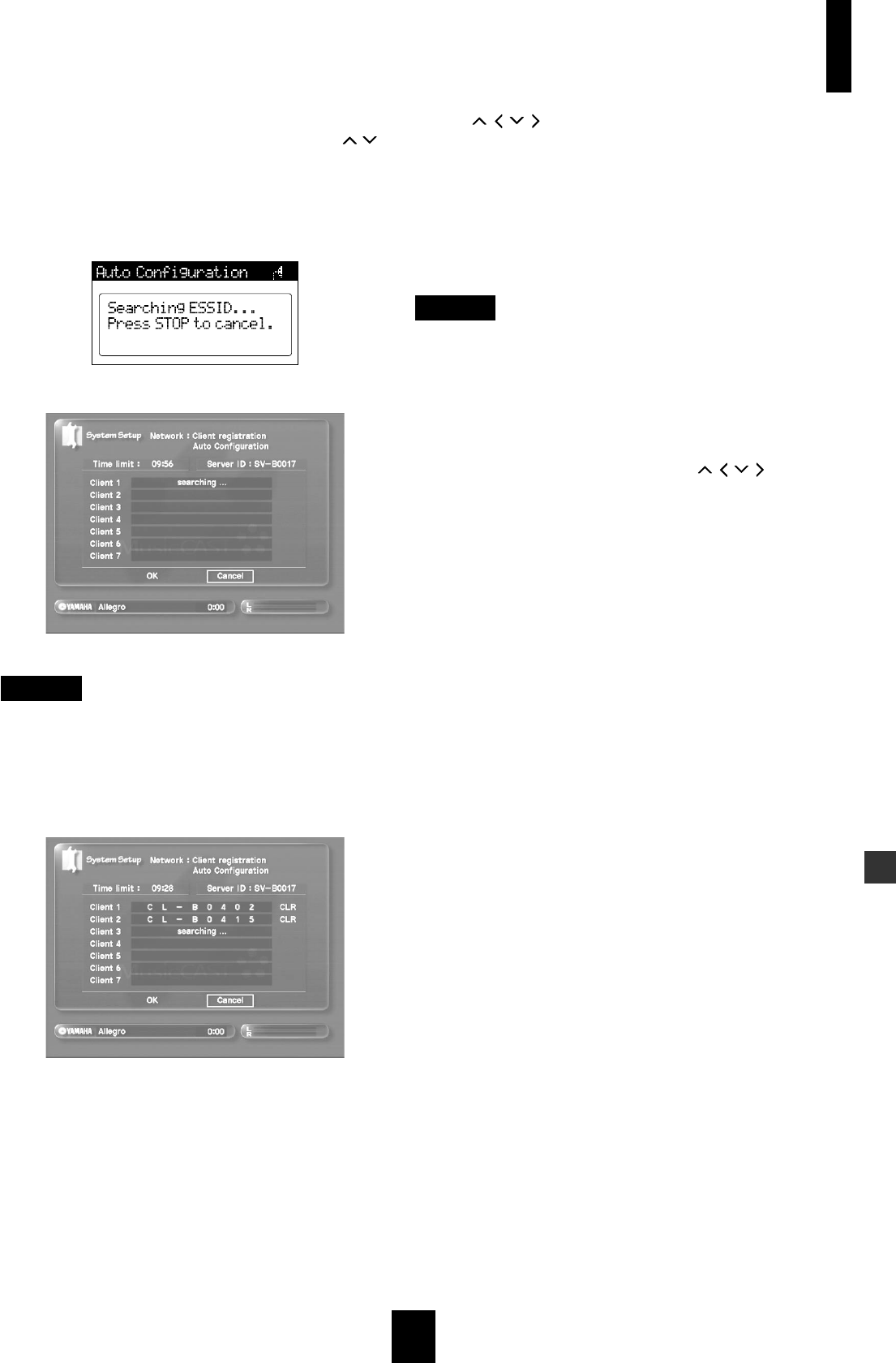
Configuring the MusicCAST networ
k
Configuring the MusicCAST network
107
3 If the following screen appears on your
MusicCAST client on-screen display, use /
on the MusicCAST client remote control or front
panel to select the server ID that appears on the
top right of the MusicCAST server on-screen
display.
NOTE
The selection screen only appears if there are other
MusicCAST servers in Auto Configuration mode nearby.
4 The Client ID of the MusicCAST client you are
attempting to configure appears in the
MusicCAST server on-screen display.
5 Repeat steps 2-4 for other MusicCAST clients
as necessary.
6 Use / / / to move the cursor to “OK” and
press SELECT to save the changes you have
made and complete the Auto Configuration
process.
The MusicCAST server restarts its network hardware. This can
take a few minutes.
Select Cancel and press SELECT to exit the Auto
Configuration process without making any changes.
NOTE
• There is a 10-minute time limit for this operation. If you do
not complete this operation within the time limit, the
MusicCAST server exits from the Auto Configuration process
without making any changes.
• The MusicCAST server can only connect to seven
MusicCAST clients, and not attempt to connect to does
other clients if it already has seven clients registered. To
remove unwonted MusicCAST clients, use / / / to
move the cursor to a client ID, and then move the cursor to
“CLR” and press SELECT.
• The auto configuration process does not remove previously
registered MusicCAST clients. These are displayed in blue.