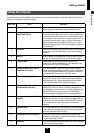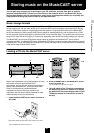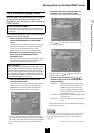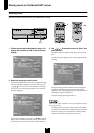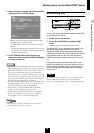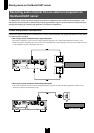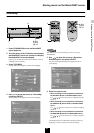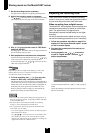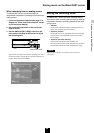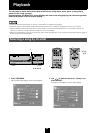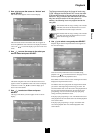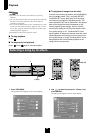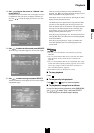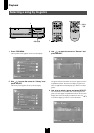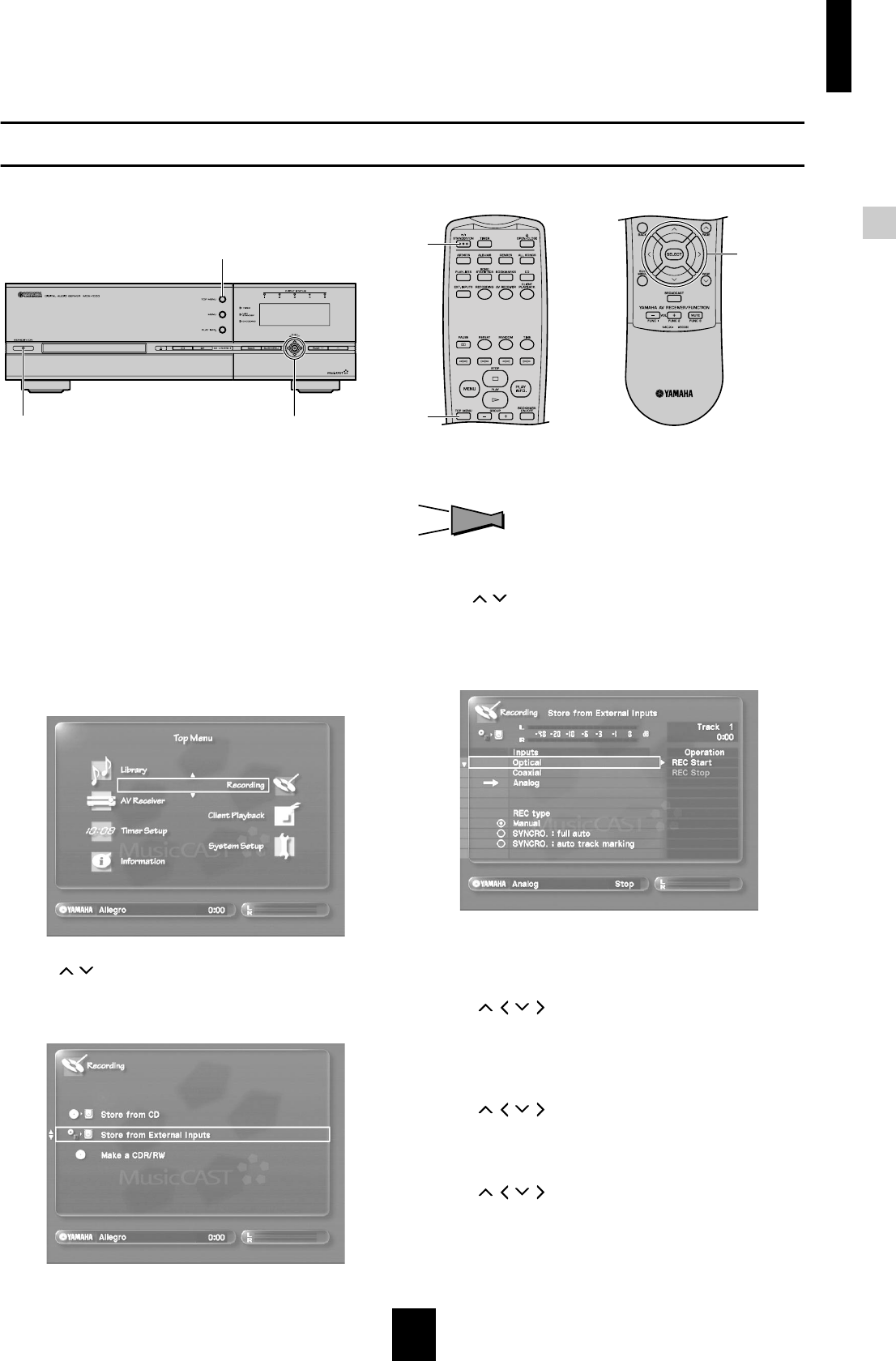
Storing music on the MusicCAST server
Storing music on the MusicCAST server
27
Recording
1 Press STANDBY/ON to turn the MusicCAST
server power on.
2 Turn the power of the TV/monitor connected to
the MusicCAST server on, and set it to display
the MusicCAST on-screen display.
(refer to your TV/monitor manual for instructions on how to
configure your TV/monitor).
3Press TOP MENU.
The Top Menu screen appears on the on-screen display.
4 Use / to move the cursor to “Recording”
and press SELECT.
The Recording screen appears on the on-screen display.
HINT
HINT
You can also access the Recording screen by pressing
RECORDING.
5 Use / to move the cursor to “Store from
External Inputs” and press SELECT.
The Store from External Inputs screen appears on the on-
screen display.
6 Select the input to use.
• When recording from a component connected to
the OPTICAL IN jack on the MusicCAST server:
Use / / / to move the cursor to “Optical” and press
SELECT.
• When recording from a component connected to
the COAXIAL IN jack terminal on the MusicCAST
server:
Use / / / to move the cursor to “Coaxial” and press
SELECT.
• When recording from a component connected to
the ANALOG IN jacks on the MusicCAST server:
Use / / / to move the cursor to “Analog” and press
SELECT.
The MusicCAST server indicates the method you select by
displaying an arrow to the left of the selected setting.
3
3
1
1
4, 5, 6,
7, 8, 9,
10, 11
4, 5, 6,
7, 8, 9,
10, 11