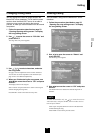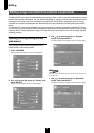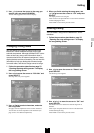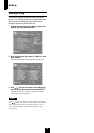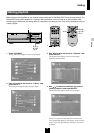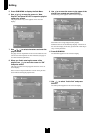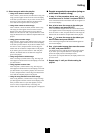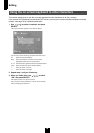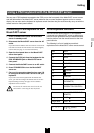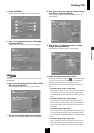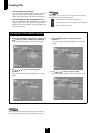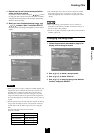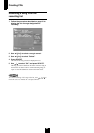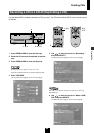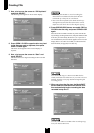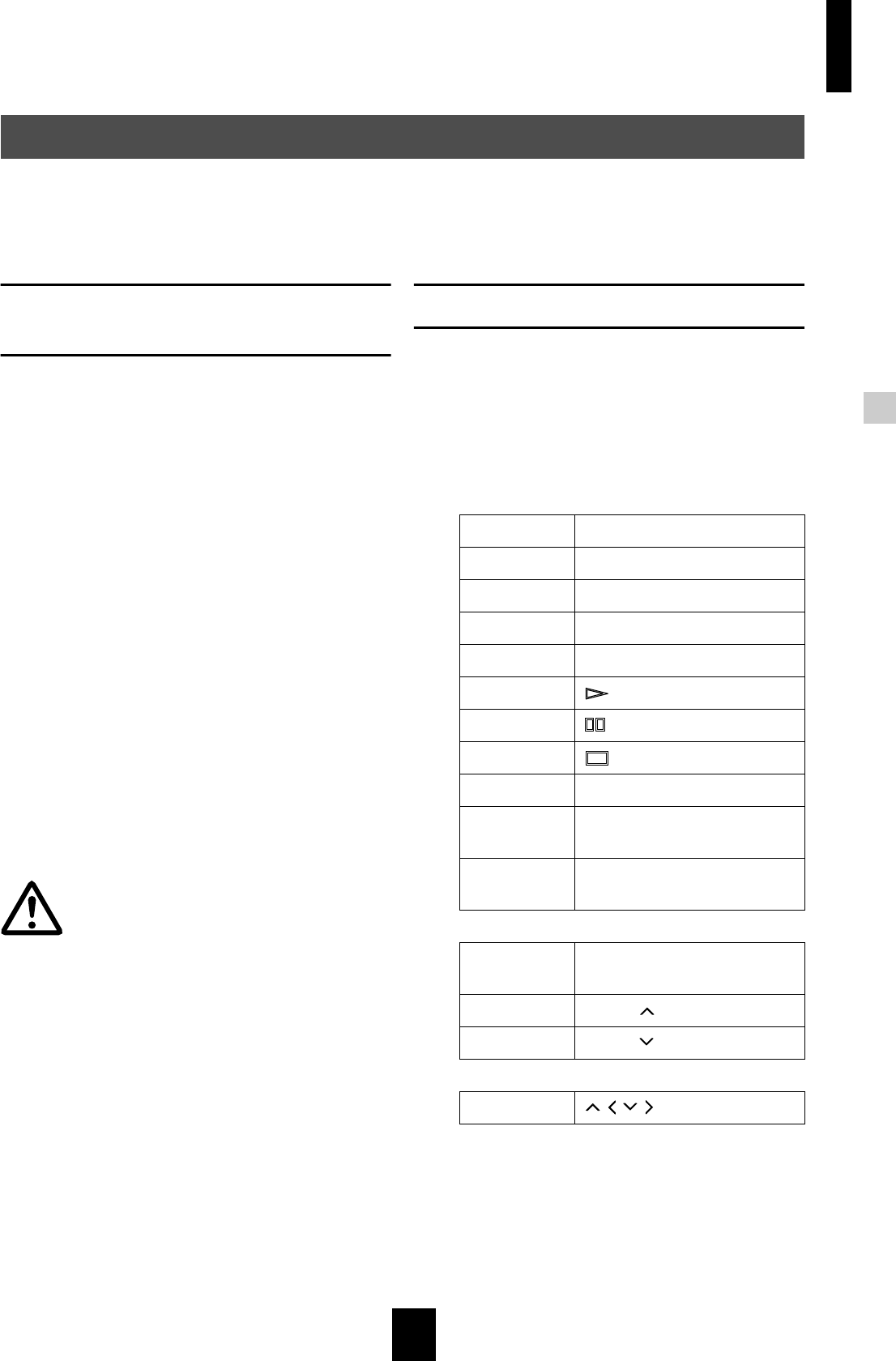
Editing
Editing
79
You can use a PS/2 keyboard connected to the PS/2 port on the front panel of the MusicCAST server to enter
and edit information in the MusicCAST server whenever the on-screen keyboard appears on the on-screen
display. You can also use the keyboard to duplicate certain functions that you would normally carry out with the
remote control or front panel controls.
Connecting a PS/2 keyboard to the
MusicCAST server
1 Press STANDBY/ON to place the MusicCAST
server in standby mode.
2 Disconnect the MusicCAST server from the AC
outlet.
If you disconnect the MusicCAST server from an AC outlet for
more than one minute the time function reset. If this happens,
reset the time (See page 117 for more information).
3 Open the front panel door on the MusicCAST
server front panel.
4 Connect the PS/2 jack from the keyboard to the
PS/2 KEYBOARD jack on MusicCAST server
front panel.
5 Connect the MusicCAST server to an AC outlet.
6 Press STANDBY/ON to turn the MusicCAST
server on.
7 Carry out the procedure described on page 126
to configure the MusicCAST server to use your
keyboard.
If you wish to use a PS/2 keyboard with the MusicCAST
server, you must first configure the MusicCAST server PS/2
keyboard settings correctly. See page 126 for a detailed
explanation of how to do this.
Disconnect the MusicCAST server from the AC
outlet before connecting the PS/2 keyboard.
Other keyboard functions
You can use the certain keys on a PS/2 keyboard
connected to the MusicCAST server as shortcuts to
perform certain operations that you would otherwise
need to perform from the remote control or the front
panel controls.
The following is a list of usable keys and their
equivalents on the MusicCAST server remote control.
Using a PS/2 keyboard with the MusicCAST server
Esc BACK
F1 TOP MENU
F2 MENU
F3 PLAY INFO.
F4 SUB MENU
F5 PLAY
F6 PAUSE
F7 STOP
F8 RANDOM
F9 Edit Title (NOT PRESENT
ON REMOTE)
F10 Clear (during title input) (NOT
PRESENT ON CONTROL)
Delete Delete (NOT PRESENT ON
REMOTE)
Page up PAGE
Page down PAGE
← ↑ ↓ → // / (cursor)