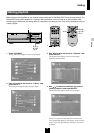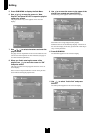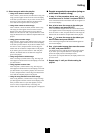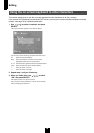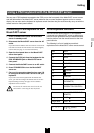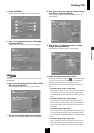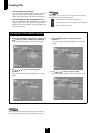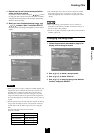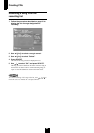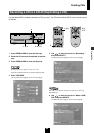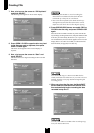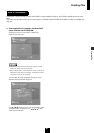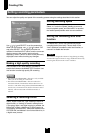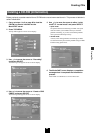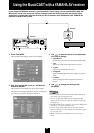Creating CDs
Creating CDs
83
11
Repeat step 10 until you have selected all the
songs you wish to record.
If you want to cancel a selected song, use / / / to select
the song you want to cancel, then move the cursor to “Delete”
and press SELECT. Selecting “Clear all songs” and pressing
SELECT cancels all songs.
12
When you have finished selecting songs, use
/ / / to select “Start” and press SELECT.
Recording starts, and a progress bar appears on the on-screen
display.
The following screen appears when recording is complete.
NOTE
• When you record a song to a CD-R or CD-RW digitally, the
MusicCAST server automatically erases the song from its
hard disk drive, making recording the same song twice
impossible. If you wish to record a song again, store the
song in the MusicCAST server again from the original CD.
CDs recorded digitally on the MusicCAST server cannot be
copied.
• The MusicCAST server records the artist and title of the first
song on the recording list as the artist and title of the CD,
and the titles of all the other songs in the list a song title
data.
It records this data to the CD as CD TEXT.
Each CD can hold:
• The MusicCAST server does not erase songs from its hard
drive during this process if you set it to record in analog
mode (see page 88). CDs recorded in analog mode can be
copied.
• Prior to recording, check that there are no scratches or
blemishes on the CD-R or CD-RW, and that the surface of
the disc is free of dirt and dust.
• If there is any dirt or blemish on the surface of the CD-R or
CD-RW, wipe it off.
Changing the song order
1 Follow the procedure described on page 81 to
display a list of songs to record.
2 Use / / / to select a song to move.
3 Use / / / to select “Move to”.
4 Use / / / to move the song to the desired
location, and press SELECT.
TITLE LENGTH No. OF SONGS
256 characters About 10 songs
128 characters About 20 songs
64 characters About 40 songs
32 characters About 80 songs