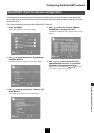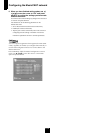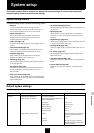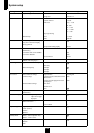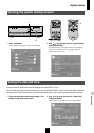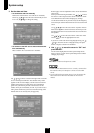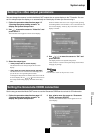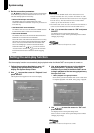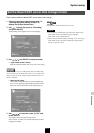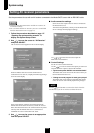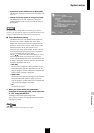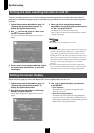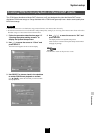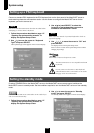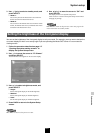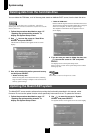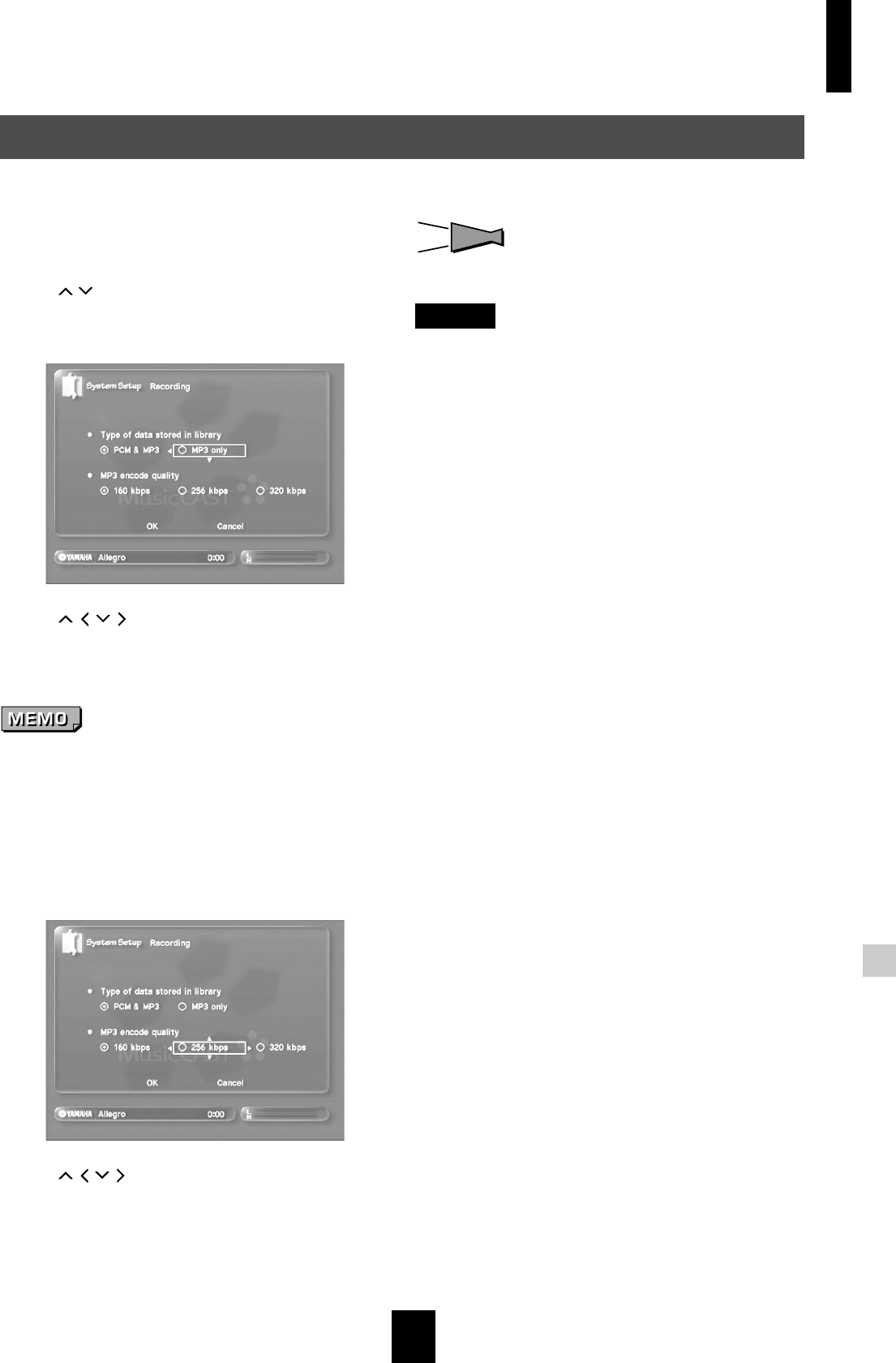
System setup
121
System setup
Set the format which the MusicCAST server uses to store songs.
1 Follow the procedure described on page 117
“Opening the system setting screens” to
display the System Setup screen.
2 Use / to move the cursor to “Recording”
and press SELECT.
The Recording screen appears on the on-screen display.
3 Use / / / and SELECT to select a format.
•“Type of data stored in library”
Select the format the MusicCAST server uses to store songs.
If you choose to only save MP3 format data, the MusicCAST
server will not save any PCM data. In this case, you will not be
able to record any of the songs in the MusicCAST server to a
CD-R or CD-RW.
•“MP3 encode quality”
Set the quality of the MP3 files you want the MusicCAST
server to store. Choosing a high number gives better sound
quality but increases the amount of data required per file.
4Use
// /
to move the cursor to “OK” and
press SELECT.
The display returns to the System Setup screen.
Select “Cancel” to return to the System Setup screen without
changing any settings.
HINT
HINT
Press BACK to return to the previous screen.
NOTE
• Increasing the sound quality may reduce the ability of the
MusicCAST server to distribute songs to multiple
MusicCAST clients simultaneously.
• Please uses the default setting of 160 kbps it you are using 7
MusicCAST clients, and want to distribute songs in PCM
format to a specific client.
Set the MusicCAST server data storage format