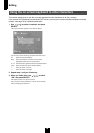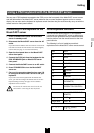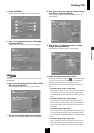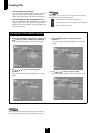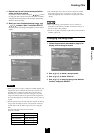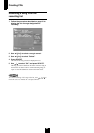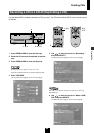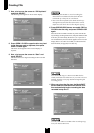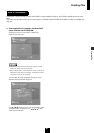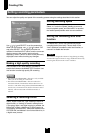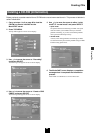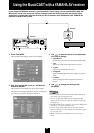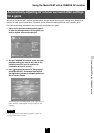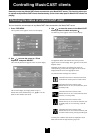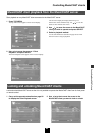Creating CDs
86
7 Use / to move the cursor to “CD Duplicate”
and press SELECT.
The following screen appears on the on-screen display:
8 Press OPEN / CLOSE to open the disc tray, load
in the disc you want to duplicate, then press
OPEN / CLOSE again.
The follow screens appear on the on-screen display in
sequence.
9 Use / to move the cursor to “Start” and
press SELECT.
The MusicCAST server begins recording the CD to its hard
disk drive.
• When you push SELECT to cancel recording, the
MusicCAST server deletes the data that had been
transferred up to the point of cancellation.
• Due to the rules imposed by the SCMS (Serial Copy
Management System) the MusicCAST server cannot
duplicate tracks which do not allow digital copying.
10
Press OPEN/CLOSE place a new audio CD-R or
CD-RW in the disc tray, and press OPEN/CLOSE
again.
Place the CD-R or CD-RW in the disc tray in line with the disc
tray markings, recording surface down, and press OPEN/CLOSE.
If the disc you insert already has data on it, or if you insert a
non-recordable disc, the screen below appears on the on-screen
display. Place a new CD-R or CD-RW, or a CD-RW that has
been initialized (see page 89) in the disc tray.
You cannot add songs to a CD-R or CD-RW that has
already had material recorded on it. If you want to re-use a
CD-RW, initialize it (see page 89) before beginning the
recording process.
11
When you close the disc tray, the MusicCAST
server reads the information on the disc, and
then automatically begins recording the data
recorded in step 9 to it.
Use only audio CD-R or CD-RWs when recording songs
from your MusicCAST server.