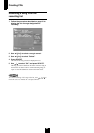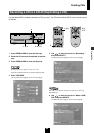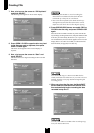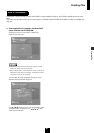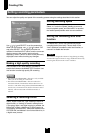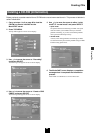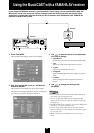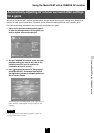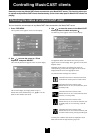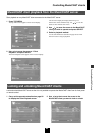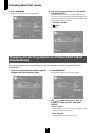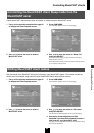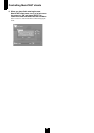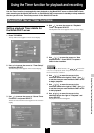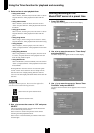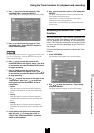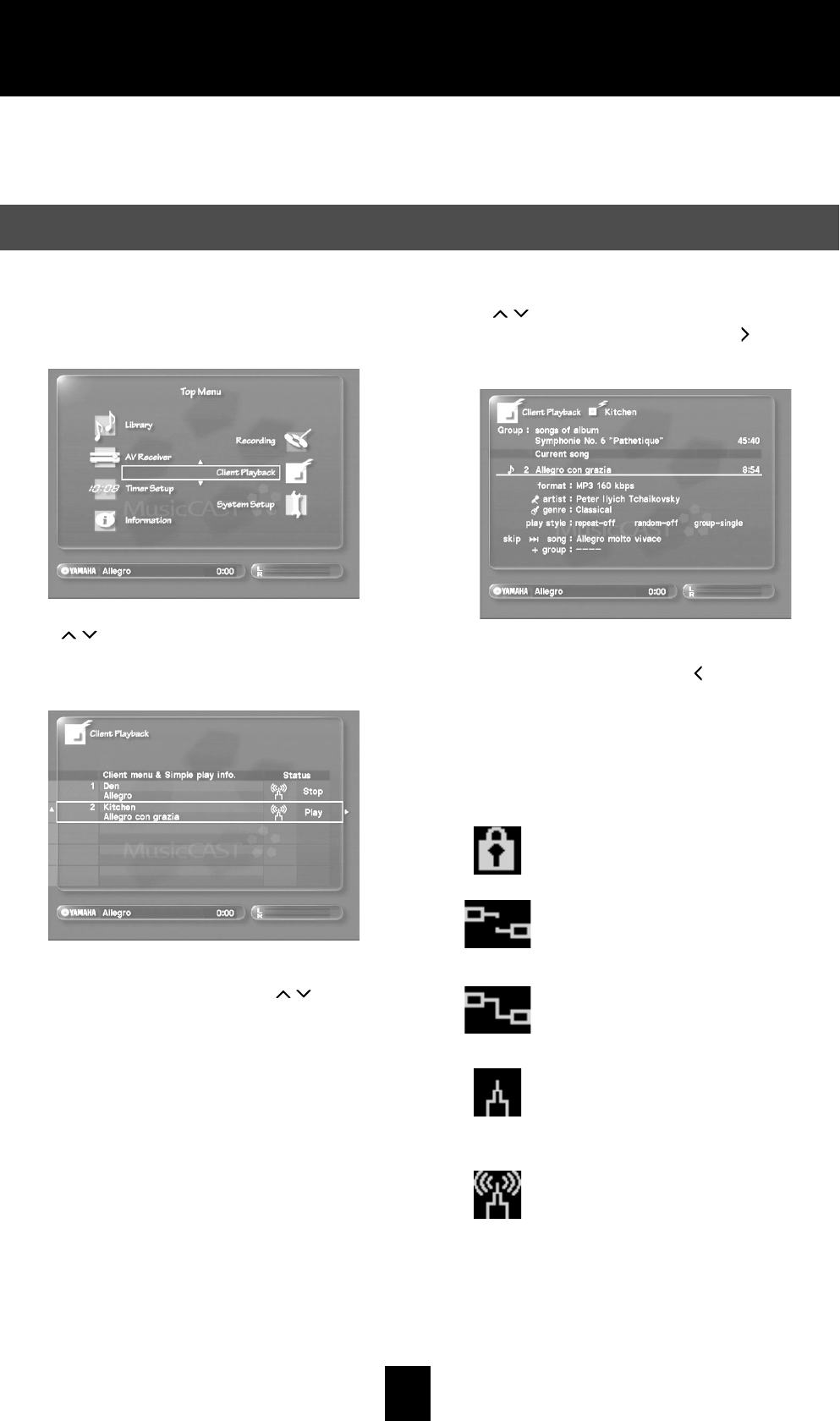
92
Controlling MusicCAST clients
Remotely control any MusicCAST clients connected to your MusicCAST server. This function allows you
to operate multiple MusicCAST clients simultaneously, and to check what specific MusicCAST clients are
playing.
You can check the current status of any MusicCAST client connected to the MusicCAST server.
1 Press TOP MENU.
The Top Menu screen appears on the on-screen display.
2 Use / to move the cursor to “Client
Playback” and press SELECT.
The Client Playback screen appears on the on-screen display.
The on-screen display can display details on up to 5
MusicCAST clients simultaneously. Use / to view the
details of other MusicCAST clients.
3 Use / to move the cursor to the MusicCAST
client you want to check and press .
The following screen appears on the on-screen display:
The playback details of the MusicCAST client you select
appear on the on-screen display. Press to return to the client
Playback screen.
Depending on the actions your MusicCAST clients are
currently taking, various icons may appear on the on-screen
display beside the name of the appropriate client.
The icons and their meanings are as follows:
Currently active MusicCAST clients are displayed in while
MusicCAST clients in sleep mode are greyed out.
Checking the status of a MusicCAST client
The MusicCAST client is locked and cannot be
accessed front its front panel or remote control.
The MusicCAST client connects to the
MusicCAST server via a wired connection, but is
in standby mode.
The MusicCAST client connects to the
MusicCAST server via a wired connection and is
turned on, or in sleep mode.
The MusicCAST client connects to the
MusicCAST server via a wireless connection, but
is standby mode, or is not receiving a network
signal.
The MusicCAST client connects to the
MusicCAST server via a wireless connection, and
is turned on and receiving a strong network signal.