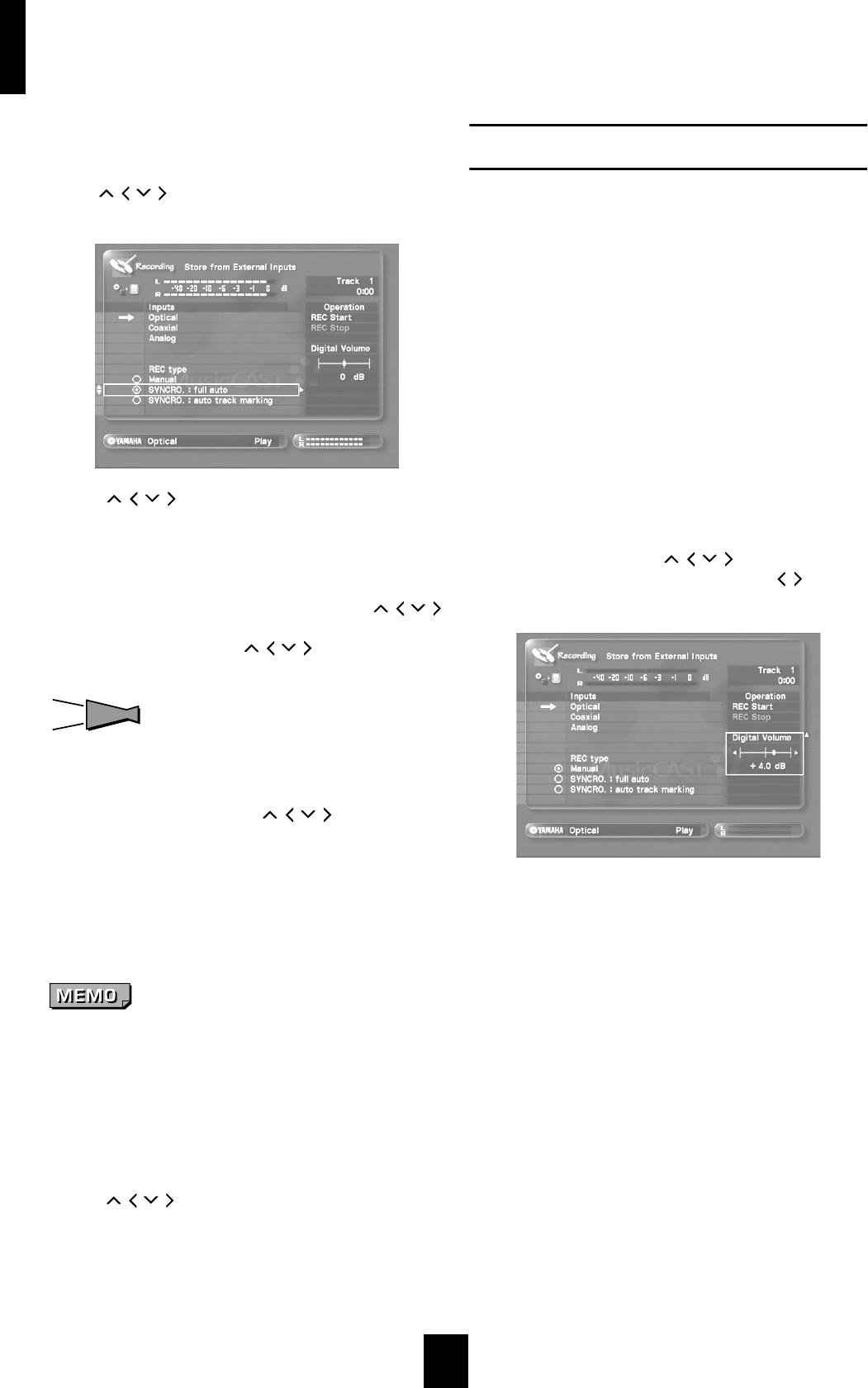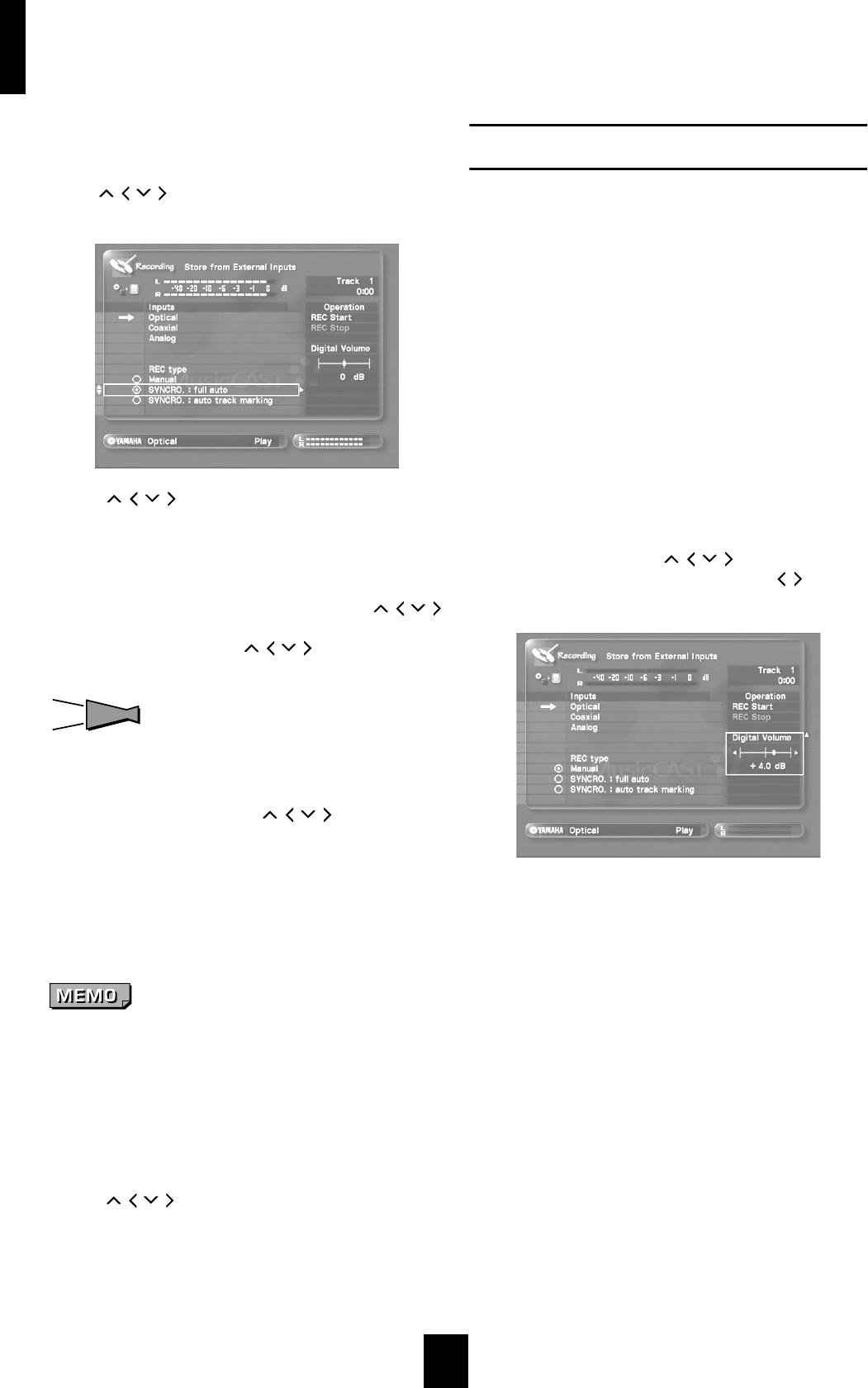
Storing music on the MusicCAST server
28
7 Set the recording level as necessary.
See page 28 for an explanation on adjusting recording levels.
8 Adjust the recording mode as necessary.
Use / / / to move the cursor to an appropriate recording
type and press SELECT. See page 29 for more information.
9 Use / / / to move the cursor to “REC Start”
and press SELECT.
Recording begins. The MusicCAST server assigns the date and
time of recording to the new track.
10
Start playback on from the source component.
To pause recording on the MusicCAST server, use / / /
to move the cursor to “REC Stop” and press SELECT.
To start recording again, use / / / to move the cursor to
“REC Start” and press SELECT.
HINT
HINT
Depending on the recording mode settings you select, the
MusicCAST server may not separate consecutive songs
recorded from external components.
11
To finish recording, use / / / to move the
cursor to “REC stop” and press SELECT.
The MusicCAST Server records the songs to its hard disk drive
as PCM files only, which you cannot access for playback from
MusicCAST clients. To make them available for playback on
the MusicCAST client, register each recorded track to the
library by editing its name (see page 72), which begins the
process of converting the song to MP3 format.
• Do not turn off system power during the storage process as
errors in storage may appear, along with problems with data
on the hard disk drive.
• Do not bump or vibrate the MusicCAST server during
storage, as it may damage the hard disk drive.
• You can playback other songs stored in the MusicCAST
server while it is recording.
- You cannot register tracks less than 4 seconds long to the
MusicCAST server library.
- Use / / / to move the cursor to “Track Mark” and
press SELECT to insert a track mark into the recorded
material. The MusicCAST server continues recording, but
register the material to a different track.
Adjusting the recording level
There are different methods for adjusting recording
levels for each source. Select the appropriate method
for your recording source from those listed here.
When recording from a digital source
The MusicCAST server digitally records anything from
components connected to its coaxial or optical input
jacks. The default level of the digital source
automatically becomes the 0dB setting for the digital
recording.
You do not normally need to adjust this level, but you
can use the following procedure to do so if necessary.
1 Follow the procedure described on page 27 to
diaplay the “Store from External Inputs” screen
on the on-screen display.
2 Play back the loudest part of the source you
wish to record.
3 During playback, use / / / to move the
cursor to “Digital Volume”, and use / to
adjust the parameter.
You can set the parameter from –12dB to + 12dB, in steps of
0.4dB.
Adjust the parameter so that the indicator on the level meter
does not exceed 0dB.