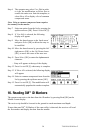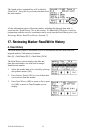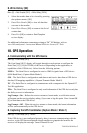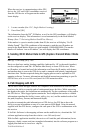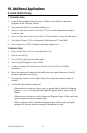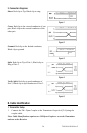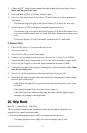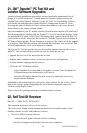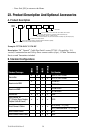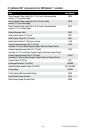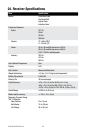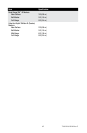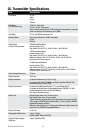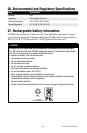58 78-8130-6150-0 Rev G
21. 3M
™
Dynatel
™
PC Tool Kit and
Locator Software Upgrades
Locator software upgrades are periodically released and can be downloaded, free of
charge, at www.3M.com/dynatel. Located under the Software Updates section, the
software link is titled Dynatel M-Series Locator PC Tools. To download the software,
click on the link and then select Dynatel M-Series Underground Locator PC Tools.
Selecting this link will display the latest software downloads as well as any Release
Notes related to the current software release.
Once downloaded to your PC, double click the file and an auto-installer will install the C
Tool desktop software. Double click the Dynatel PC Tool Kit icon on the desktop. Using
the provided RS232 cable, or RS232-to-USB adapter cable, connect the Serial Port [14]
on the locator to the PC and power the locator on. Click the Upgrade Software button in
PC Tools to begin upgrade. Do not disconnect or power off the locator while the upgrade
is in progress. Wait until the software indicates that the installation was successful. This
will take approximately six to seven minutes to complete.
The Dynatel PC Tool Kit provides the user an excellent interface between the receiver
and a PC. This software utility provides the tools by which the user can:
• Upgrade the receiver to the latest software revision
• Program one or multiple receivers to best suit specific user configurations
• Load an alternate language into the receiver
• Utilize the 3M
™
iD Marker utility to:
− Create templates for writing data to iD markers, or create Trace Templates for
GPS path tracing when connected to a GPS device.
− Download iD marker data that has been written or read by the receiver for
documentation databases.
Embedded in the desktop software is the most current software for the receiver, which
affords the user the option of upgrading the unit without returning the unit to the
3M Service and Repair Center.
Please refer to the operating instructions included with the software.
22. Self Test Of Receiver
Menu [6] + >>More [SK:4] + Self Test [SK:7]
This operation performs a self-test on the receiver.
The receiver will display current information about the unit (model number, serial
number, software revision, and hardware revision).
1. Press Run [SK] to start the self test.
− A status bar will appear while the self test is running.
− Results will appear on the display when the test is complete.