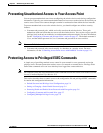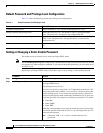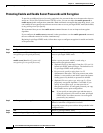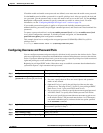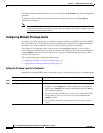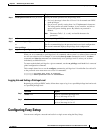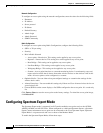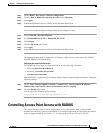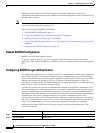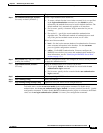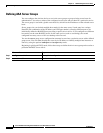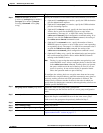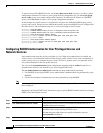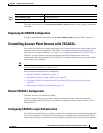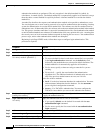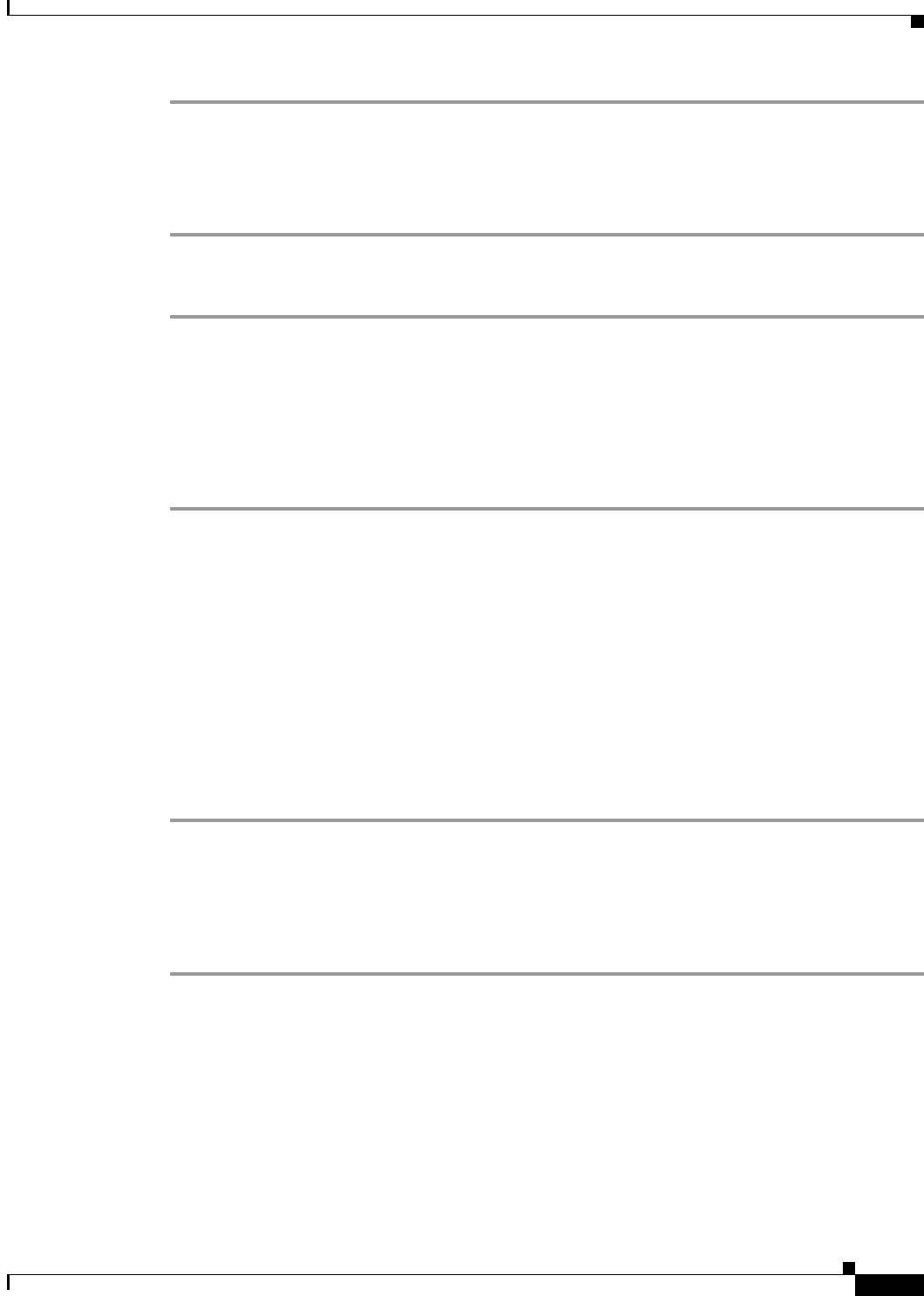
5-11
Cisco IOS Software Configuration Guide for Cisco Aironet Access Points
OL-29225-01
Chapter 5 Administering the Access Point
Controlling Access Point Access with RADIUS
Step 1 Choose Home > Easy Setup > Network Configuration.
Step 2 From the Role in Radio Network drop-down list choose Spectrum.
Step 3 Click Apply.
Step 4 Launch the Spectrum Expert by clicking on the Spectrum Expert Icon.
You can also enable the Spectrum Expert Mode by following these steps:
Step 1 Choose Network > Network Interface.
Step 2 Click Radio0-802.11n 2G.Hz or Radio0-802.11n 5G.Hz
Step 3 Click Settings.
Step 4 Click the Spectrum radio button.
Step 5 Click Apply.
Step 6 Launch the Spectrum Expert by clicking on the Spectrum Expert Icon.
The Spectrum Expert mode is supported in all CleanAir-enabled access points such as the AP3500,
AP3600, AP2600, and AP1550 series.
Configuring Spectrum Expert Connection
To configure the access point as a Spectrum Expert, use the following commands:
• AP(config)#interface dot11Radio 0
• AP(config-if)#station-role spectrum
• AP# show spectrum status
Spectrum Expert is supported only on Internet Explorer. Before launching Spectrum Expert, change the
following settings:
Step 1 Choose Tools > Internet options > Security > custom level > ActiveX Controls & plug-ins >
Initialize and script ActiveX controls not marked as safe for scripting.
Step 2 Click the Enable radio button.
You can ignore the following popup message:
Your current security settings put computer at risk.
Controlling Access Point Access with RADIUS
This section describes how to control administrator access to the wireless device using Remote
Authentication Dial-In User Service (RADIUS). For complete instructions on configuring the wireless
device to support RADIUS, see Chapter 13, “Configuring RADIUS and TACACS+ Servers.”