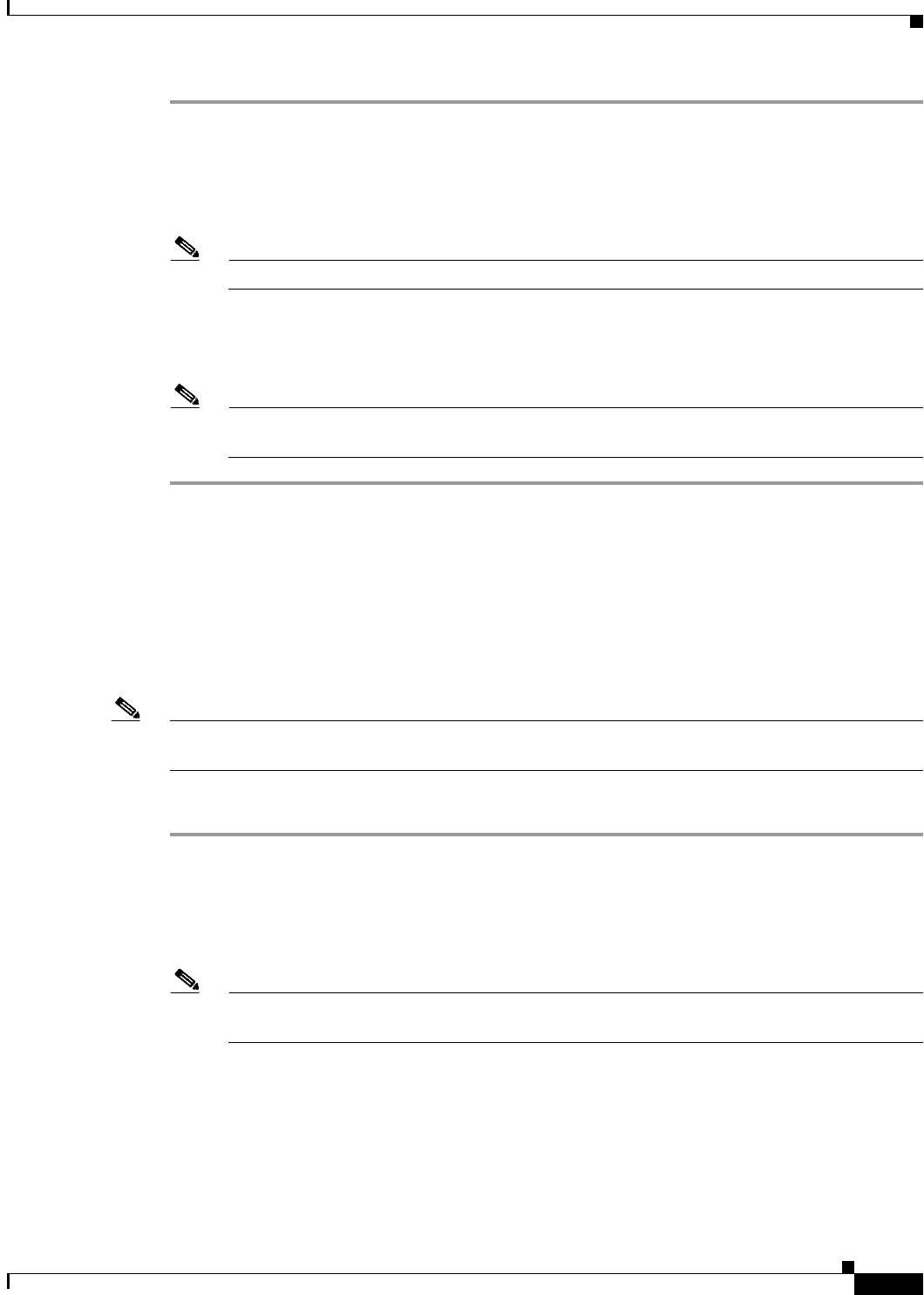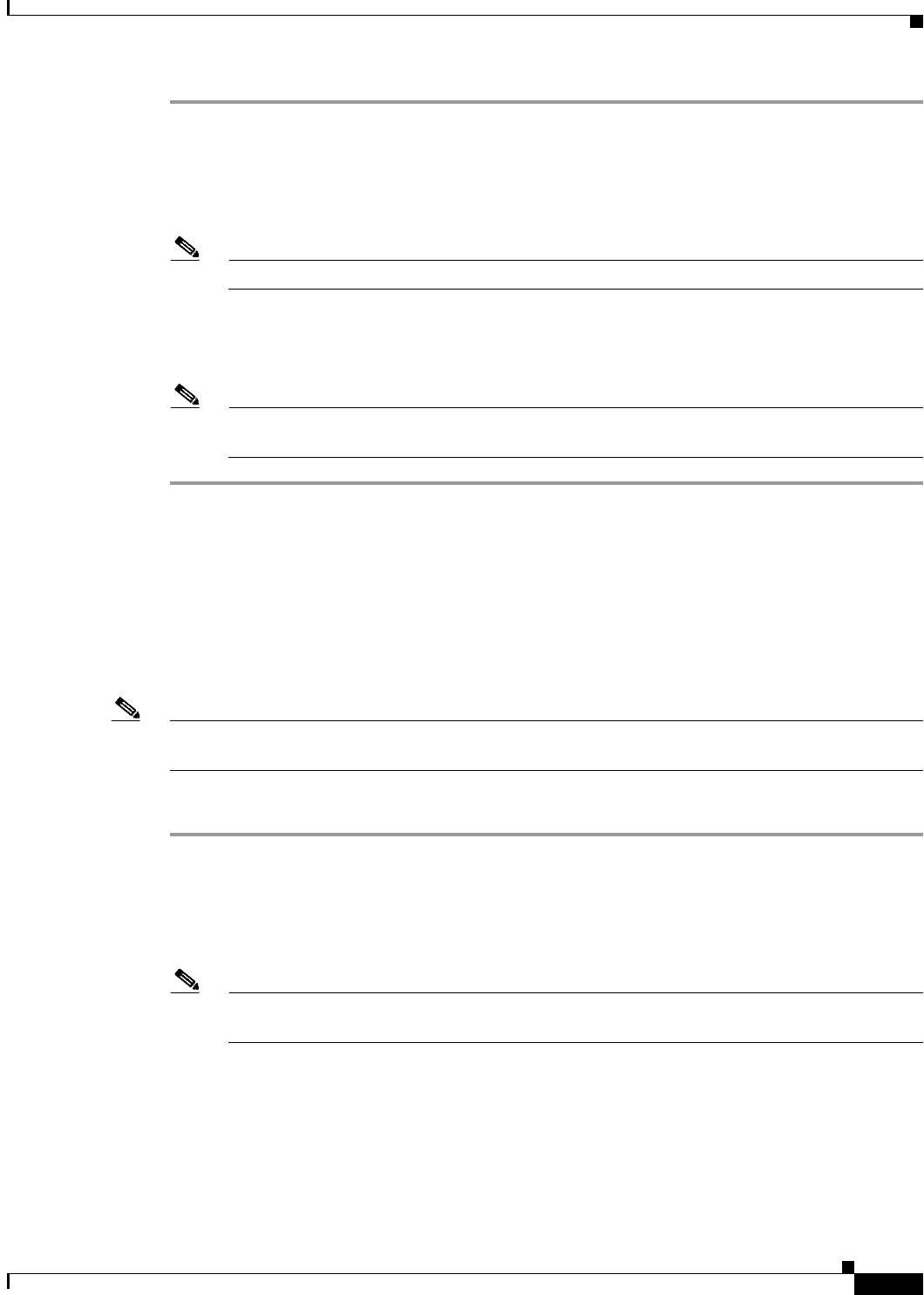
4-7
Cisco IOS Software Configuration Guide for Cisco Aironet Access Points
OL-29225-01
Chapter 4 Configuring the Access Point for the First Time
Connecting to the 1300 Series Access Point/Bridge Locally
Step 1 Connect a nine-pin, female DB-9 to RJ-45 serial cable to the RJ-45 serial port on the access point and
to the COM port on a computer. The Cisco part number for the DB-9 to RJ-45 serial cable is
AIR-CONCAB1200. Browse to http://www.cisco.com/go/marketplace to order a serial cable.
Step 2 Set up a terminal emulator to communicate with the access point. Use the following settings for the
terminal emulator connection: 9600 baud, 8 data bits, no parity, 1 stop bit, and no flow control.
Note If xon/xoff flow control does not work, use no flow control.
Step 3 When connected, press enter or type en to access the command prompt. Pressing enter takes you to the
user exec mode. Entering en prompts you for a password, then takes you to the privileged exec mode.
The default password is Cisco and is case-sensitive.
Note When your configuration changes are completed, you must remove the serial cable from the
access point.
Connecting to the 1300 Series Access Point/Bridge Locally
If you need to configure the access point/bridge locally (without connecting the access point/bridge to a
wired LAN), you can connect a PC to the Ethernet port on the long-reach power injector using a Category
5 Ethernet cable. You can use a local connection to the power injector Ethernet port the same as you
would use a serial port connection.
Note You do not need a special crossover cable to connect your PC to the power injector; you can use either
a straight-through cable or a crossover cable.
Follow these steps to connect to the bridge locally:
Step 1 Make sure that the PC you intend to use is configured to obtain an IP address automatically, or manually
assign it an IP address within the same subnet as the access point/bridge IP address. For example, if you
assigned the access point/bridge an IP address of 10.0.0.1, assign the PC an IP address of 10.0.0.20.
Step 2 With the power cable disconnected from the power injector, connect your PC to the power injector using
a Category 5 Ethernet cable. You can use either a crossover cable or a straight-through cable.
Note Communication takes place between the power injector and the access point/bridge using
Ethernet Port 0. Do not attempt to change any of the Ethernet Port 0 settings.
Step 3 Connect the power injector to the access point/bridge using dual coaxial cables.
Step 4 Connect the power injector power cable and power on the access point/bridge.
Step 5 Follow the steps in the “Assigning Basic Settings” section on page 4-8. If you make a mistake and need
to start over, follow the steps in the “Resetting the Device to Default Settings” procedure on page 4-2.
Step 6 After configuring the access point/bridge, remove the Ethernet cable from your PC and connect the
power injector to your wired LAN.