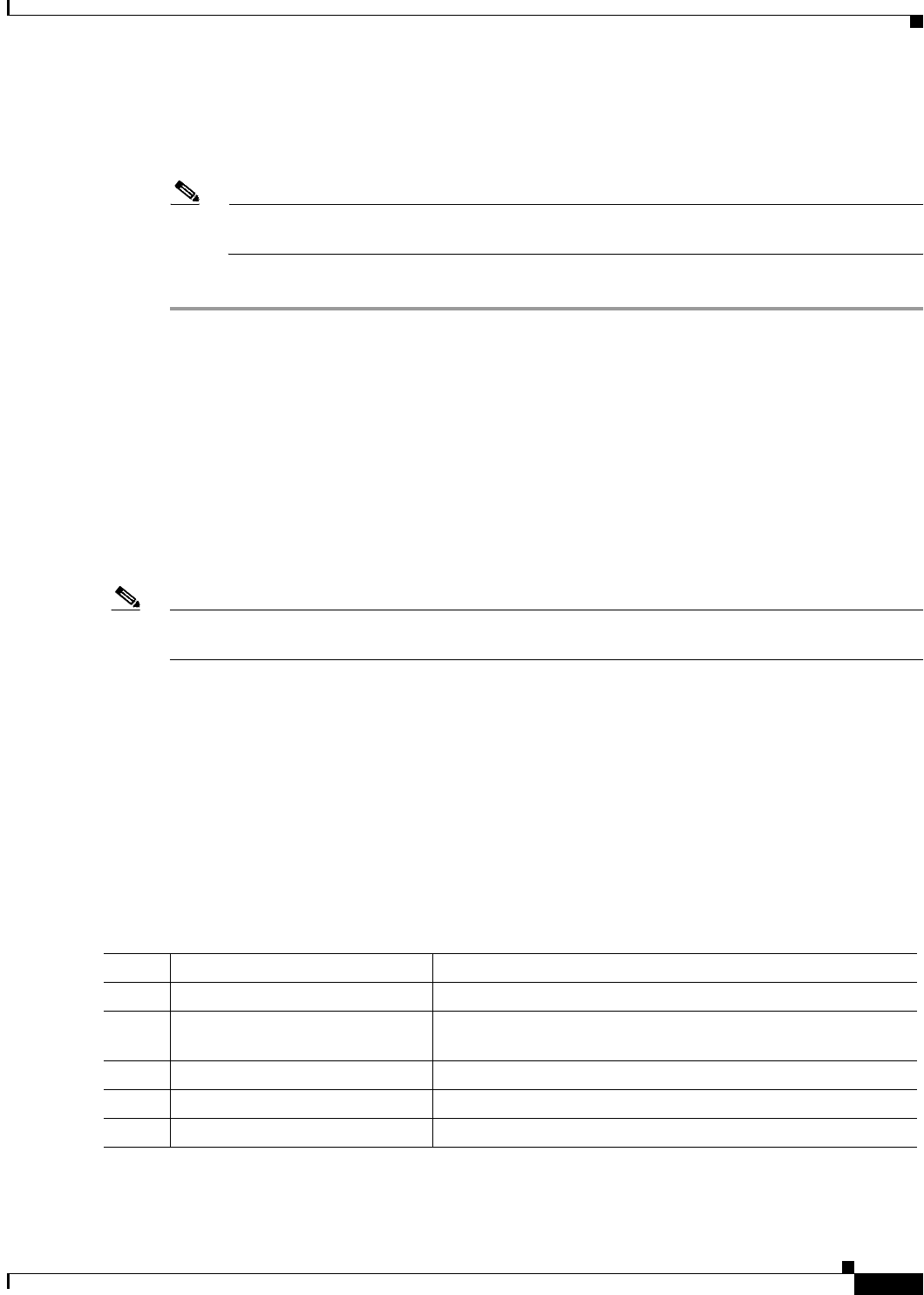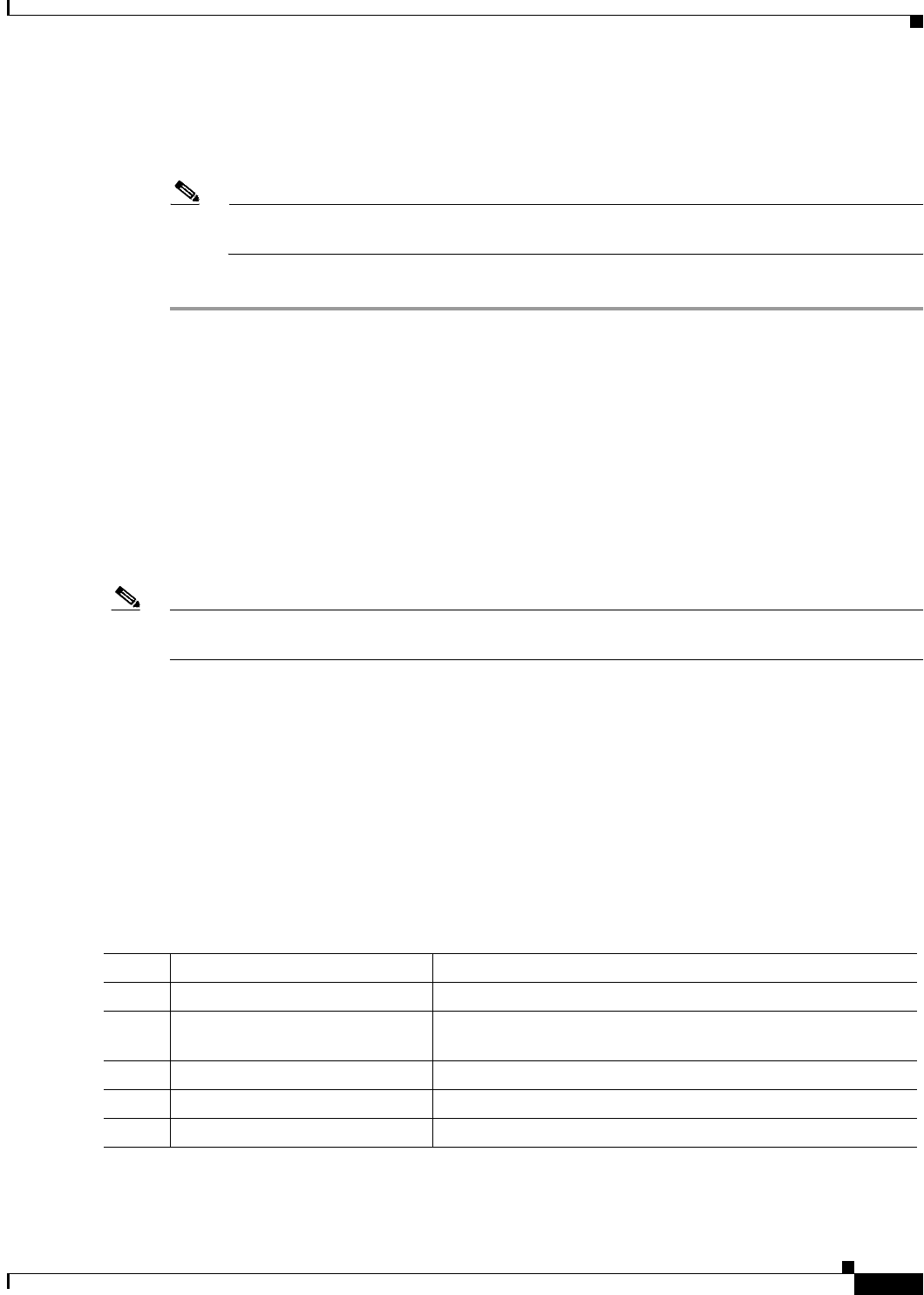
4-29
Cisco IOS Software Configuration Guide for Cisco Aironet Access Points
OL-29225-01
Chapter 4 Configuring the Access Point for the First Time
Configuring the 802.1X Supplicant
If Telnet is not listed in your Accessories menu, select Start > Run, type Telnet in the entry field, and
press Enter.
Step 2 When the Telnet window appears, click Connect and select Remote System.
Note In Windows 2000, the Telnet window does not contain drop-down lists. To start the Telnet
session in Windows 2000, type open followed by the wireless device IP address.
Step 3 In the Host Name field, type the wireless device IP address and click Connect.
Configuring the 802.1X Supplicant
Traditionally, the dot1x authenticator/client relationship has always been a network device and a PC
client respectively, as it was the PC user that had to authenticate to gain access to the network. However,
wireless networks introduce unique challenges to the traditional authenticator/client relationship. First,
access points can be placed in public places, inviting the possibility that they could be unplugged and
their network connection used by an outsider. Second, when a repeater access point is incorporated into
a wireless network, the repeater access point must authenticate to the root access point in the same way
as a client does.
Note The 802.1X supplicant is available on 1040, 1130AG, 1140, 1240AG, 1250, 1260, and 1300 series access
points. It is not available on 1100 and 1200 series access points.
The supplicant is configured in two phases:
• Create and configure a credentials profile
• Apply the credentials to an interface or SSID
You can complete the phases in any order, but they must be completed before the supplicant becomes
operational.
Creating a Credentials Profile
Beginning in privileged EXEC mode, follow these steps to create an 802.1X credentials profile:
Command Purpose
Step 1
configure terminal Enter global configuration mode.
Step 2
dot1x credentials profile Creates a dot1x credentials profile and enters the dot1x
credentials configuration submode.
Step 3
anonymous-id description (Optional)—Enter the anonymous identity to be used.
Step 4
description description (Optional)—Enter a description for the credentials profile
Step 5
username username Enter the authentication user id.