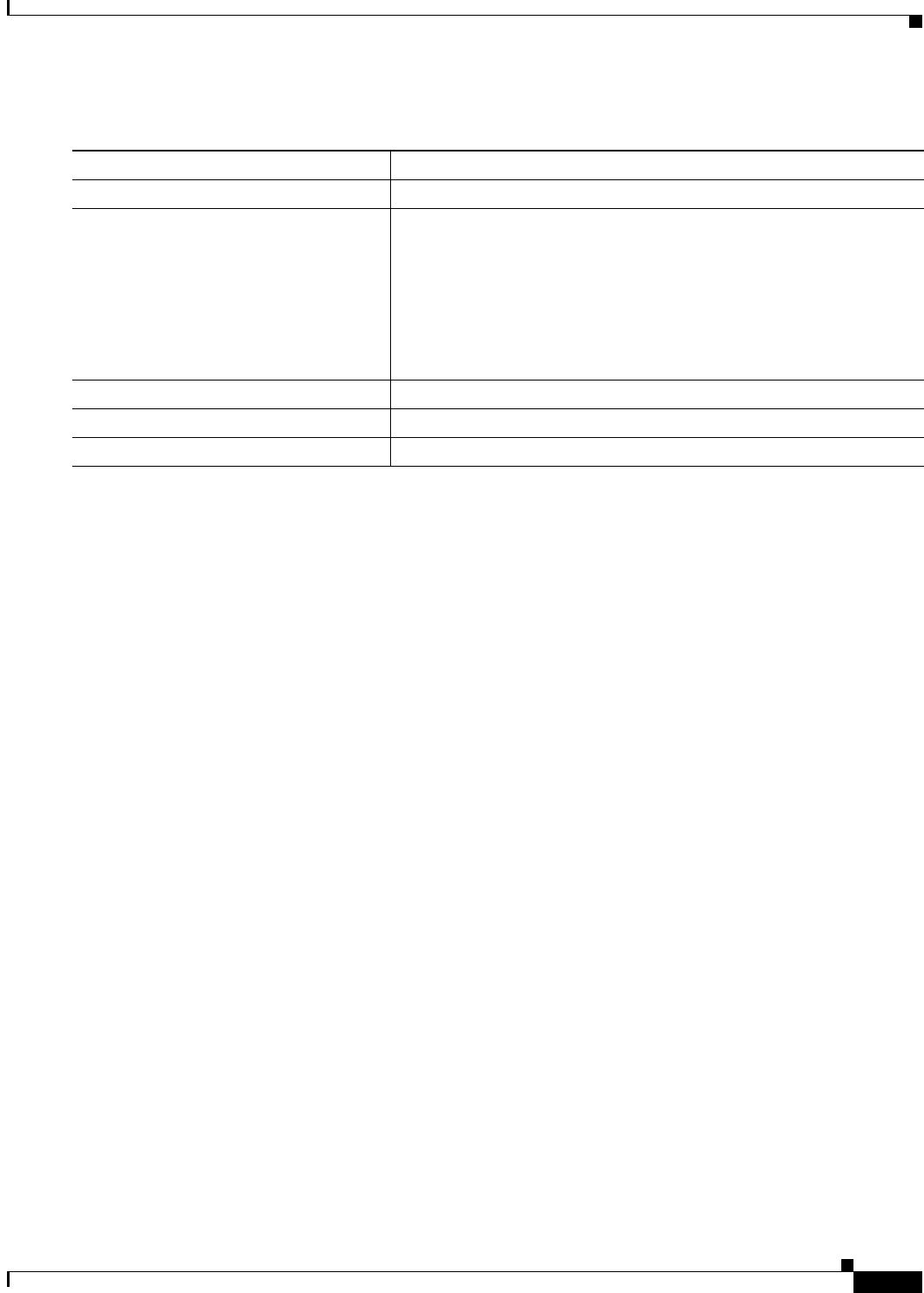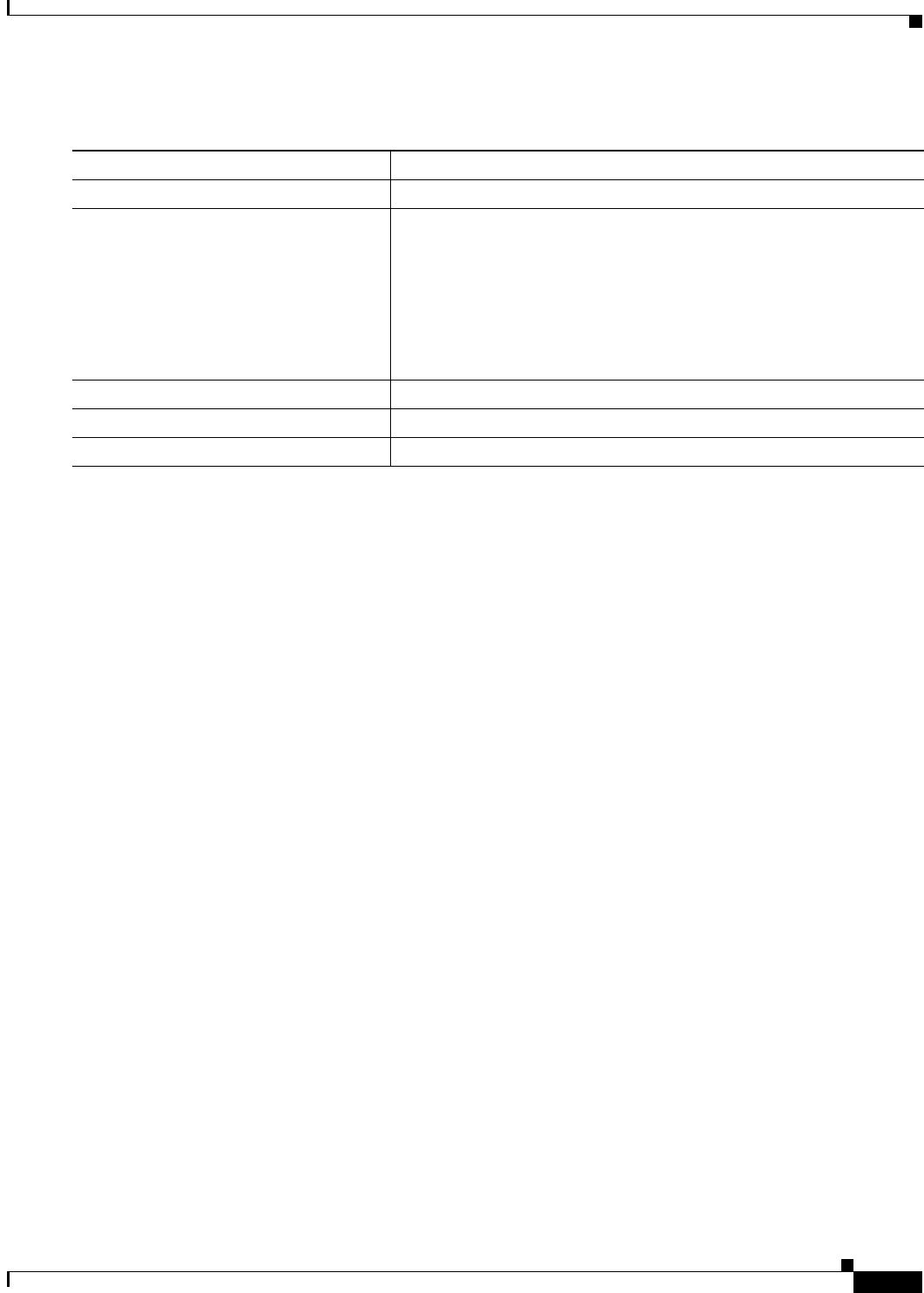
5-39
Cisco IOS Software Configuration Guide for Cisco Aironet Access Points
OL-29225-01
Chapter 5 Administering the Access Point
Creating a Banner
Beginning in privileged EXEC mode, follow these steps to configure a MOTD login banner:
To delete the MOTD banner, use the no banner motd global configuration command.
This example shows how to configure a MOTD banner for the wireless device using the pound sign (#)
symbol as the beginning and ending delimiter:
AP(config)# banner motd #
This is a secure site. Only authorized users are allowed.
For access, contact technical support.
#
AP(config)#
This example shows the banner displayed from the previous configuration:
Unix> telnet 172.2.5.4
Trying 172.2.5.4...
Connected to 172.2.5.4.
Escape character is '^]'.
This is a secure site. Only authorized users are allowed.
For access, contact technical support.
User Access Verification
Password:
Command Purpose
Step 1
configure terminal Enter global configuration mode.
Step 2
banner motd c message c Specify the message of the day.
For c, enter the delimiting character of your choice, such as a pound sign
(#), and press the Return key. The delimiting character signifies the
beginning and end of the banner text. Characters after the ending
delimiter are discarded.
For message, enter a banner message up to 255 characters. You cannot
use the delimiting character in the message.
Step 3
end Return to privileged EXEC mode.
Step 4
show running-config Verify your entries.
Step 5
copy running-config startup-config (Optional) Save your entries in the configuration file.