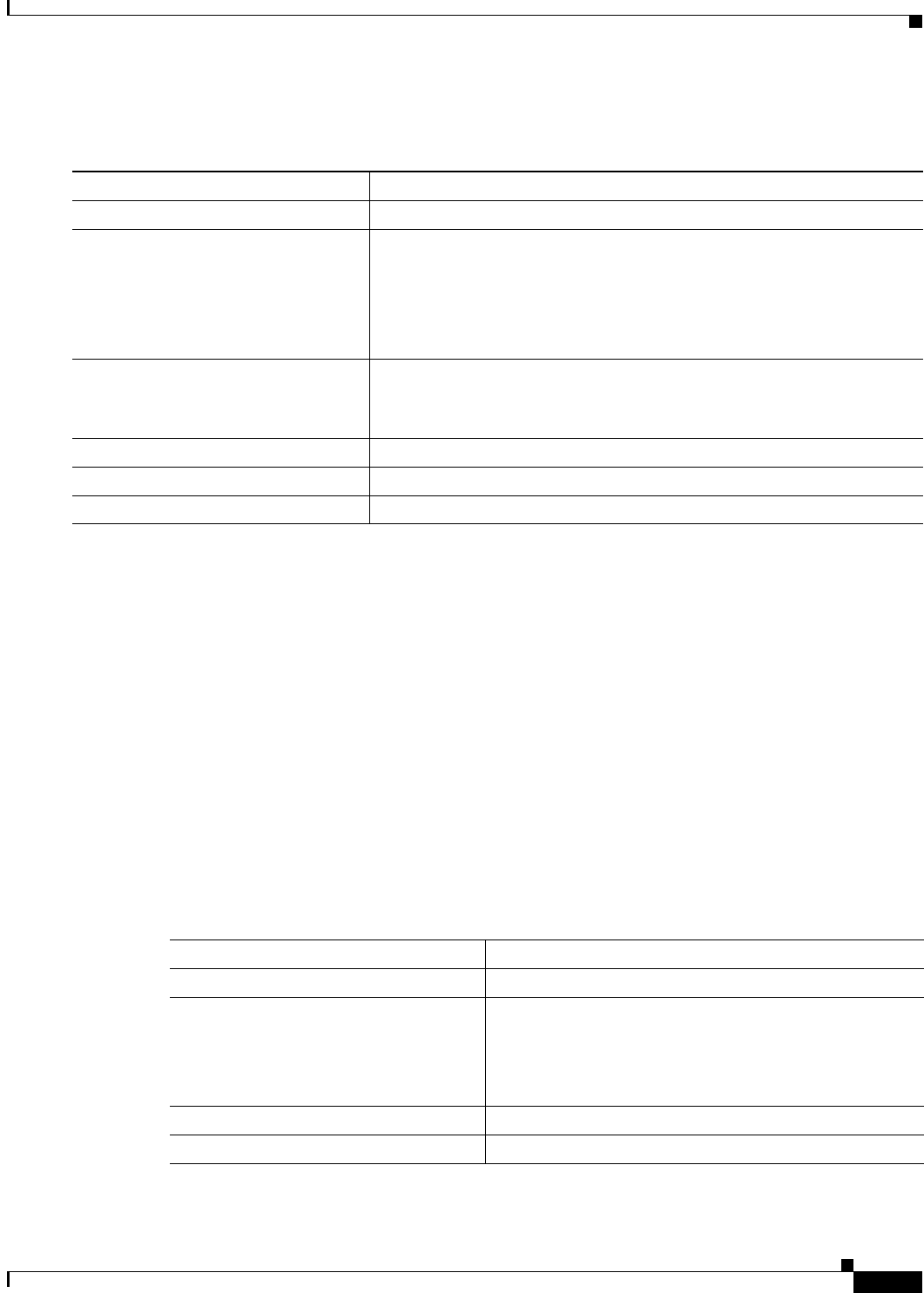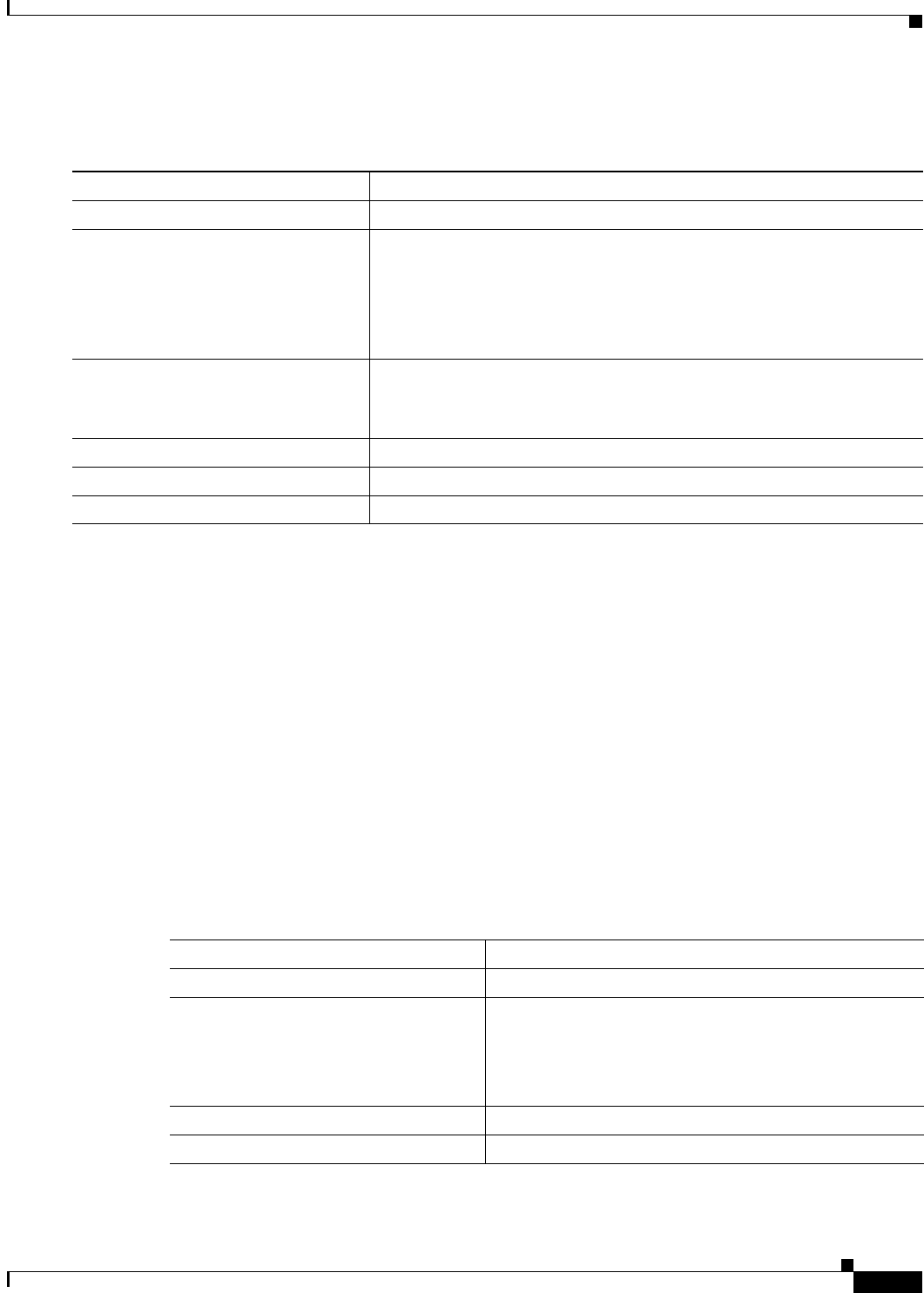
21-9
Cisco IOS Software Configuration Guide for Cisco Aironet Access Points
OL-29225-01
Chapter 21 Configuring System Message Logging
Configuring System Message Logging
Beginning in privileged EXEC mode, follow these steps to change the level and history table size
defaults:
When the history table is full (it contains the maximum number of message entries specified with the
logging history size global configuration command), the oldest message entry is deleted from the table
to allow the new message entry to be stored.
To return the logging of syslog messages to the default level, use the no logging history global
configuration command. To return the number of messages in the history table to the default value, use
the no logging history size global configuration command.
Setting a Logging Rate Limit
You can enable a limit on the number of messages that the access point logs per second. You can enable
the limit for all messages or for messages sent to the console, and you can specify that messages of a
specific severity are exempt from the limit.
Beginning in privileged EXEC mode, follow these steps to enable a logging rate limit:
To disable the rate limit, use the no logging rate-limit global configuration command.
Command Purpose
Step 1
configure terminal Enter global configuration mode.
Step 2
logging history level
1
1. Table 21-3 lists the level keywords and severity level. For SNMP usage, the severity level values increase by 1. For example, emergencies
equal 1, not 0, and critical equals 3, not 2.
Change the default level of syslog messages stored in the history file and
sent to the SNMP server.
See Table 21-3 on page 21-8 for a list of level keywords.
By default, warnings, errors, critical, alerts, and emergencies messages
are sent.
Step 3
logging history size number Specify the number of syslog messages that can be stored in the history
table.
The default is to store one message. The range is 1 to 500 messages.
Step 4
end Return to privileged EXEC mode.
Step 5
show running-config Verify your entries.
Step 6
copy running-config startup-config (Optional) Save your entries in the configuration file.
Command Purpose
Step 1
configure terminal Enter global configuration mode.
Step 2
logging rate-limit seconds
[all | console]
[except severity]
Enable a logging rate limit in seconds.
• (Optional) Apply the limit to all logging or only to
messages logged to the console.
• (Optional) Exempt a specific severity from the limit.
Step 3
end Return to privileged EXEC mode.
Step 4
copy running-config startup-config (Optional) Save your entries in the configuration file.