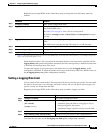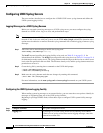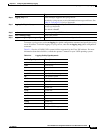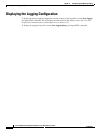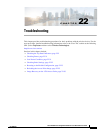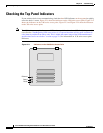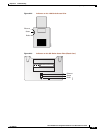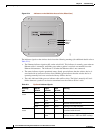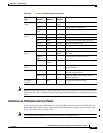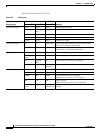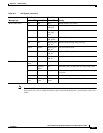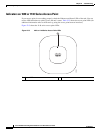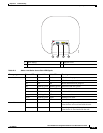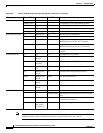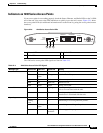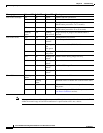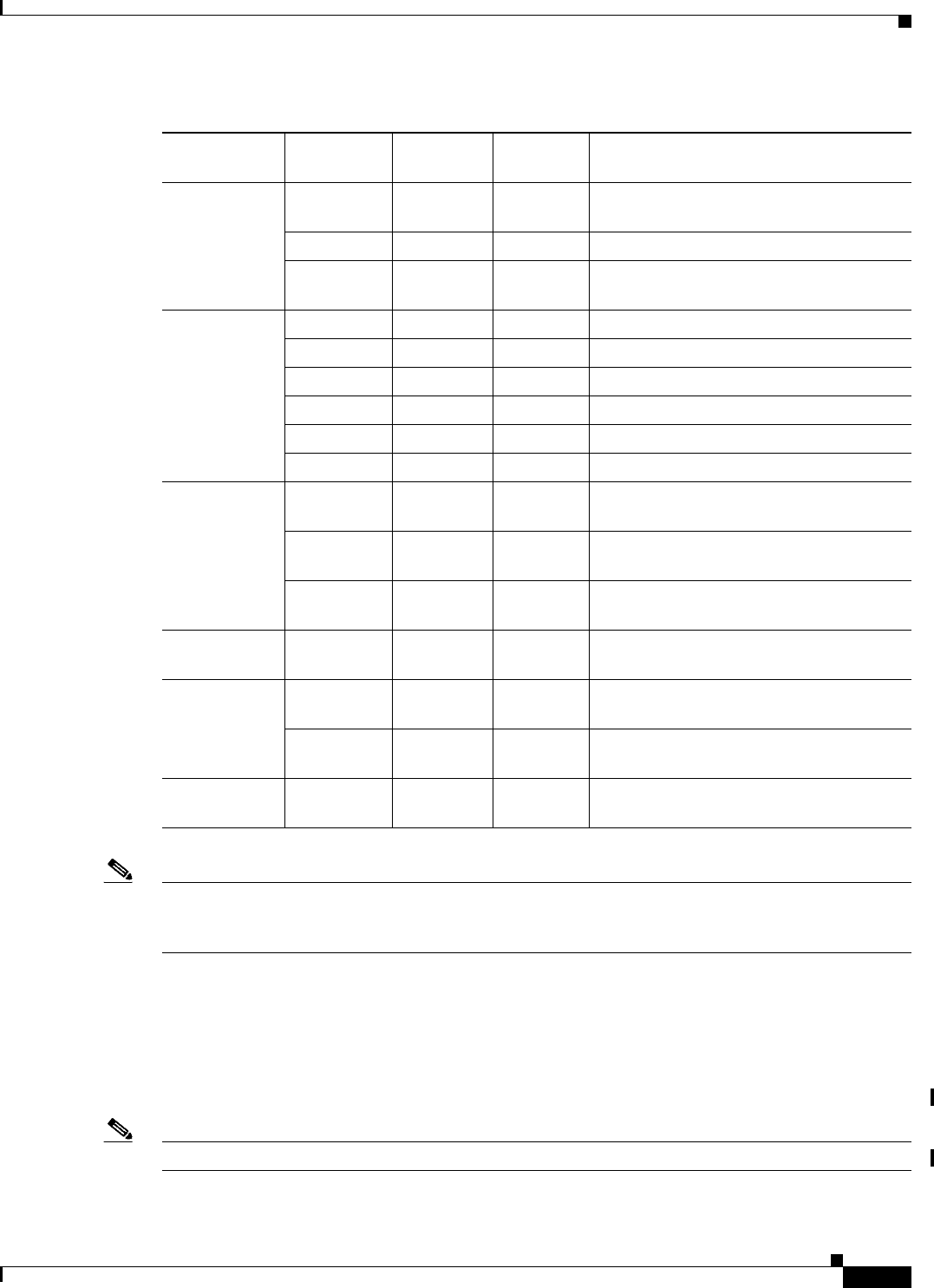
22-5
Cisco IOS Software Configuration Guide for Cisco Aironet Access Points
OL-29225-01
Chapter 22 Troubleshooting
Checking the Top Panel Indicators
Note Regarding LED status colors, it is expected that there will be small variations in color intensity and hue
from unit to unit. This is within the normal range of the LED manufacturer’s specifications and is not a
defect.
Indicators on 1130 Series Access Points
If your access point is not working properly, check the LED ring on the top panel or the Ethernet and
Radio LEDs in the cable bay area. You can use the LED indications to quickly assess the unit’s status.
Figure 22-1 shows the access point LEDs.
Note To view the Ethernet and Radio LEDs you must open the access point cover.
Operating
status
–GreenBlinking
green
Transmitting/receiving radio packets.
Green – – Ethernet link is operational.
Blinking
green
– – Transmitting/receiving Ethernet packets.
Boot Loader
Errors
Red – Red DRAM memory test failure.
– Red Red File system failure.
Red Red – Ethernet failure during image recovery.
Amber Green Amber Boot environment error.
Red Green Red No Cisco IOS image file.
Amber Amber Amber Boot failure.
Operation
Errors
–GreenBlinking
amber
Maximum retries or buffer full occurred on
the radio.
Blinking
amber
– – Transmit/receive Ethernet errors.
– Blinking
amber
– General warning.
Configuration
Reset
– Amber – Resetting the configuration options to
factory defaults.
Failures Red Red Red Firmware failure; try disconnecting and
reconnecting unit power.
Blinking red – – Hardware failure. The wireless device
must be replaced.
Firmware
Upgrade
– Red – Loading new firmware image.
Ta b l e 22- 1 Top Panel Indicator Signals (continued)
Message
type
Ethernet
indicator
Status
indicator
Radio
indicator
Meaning