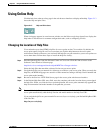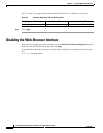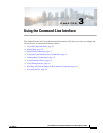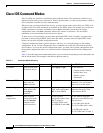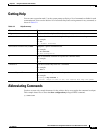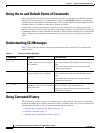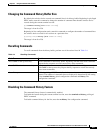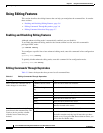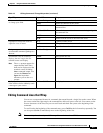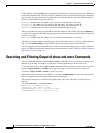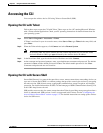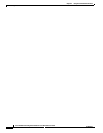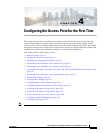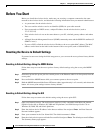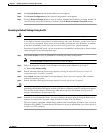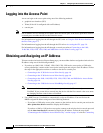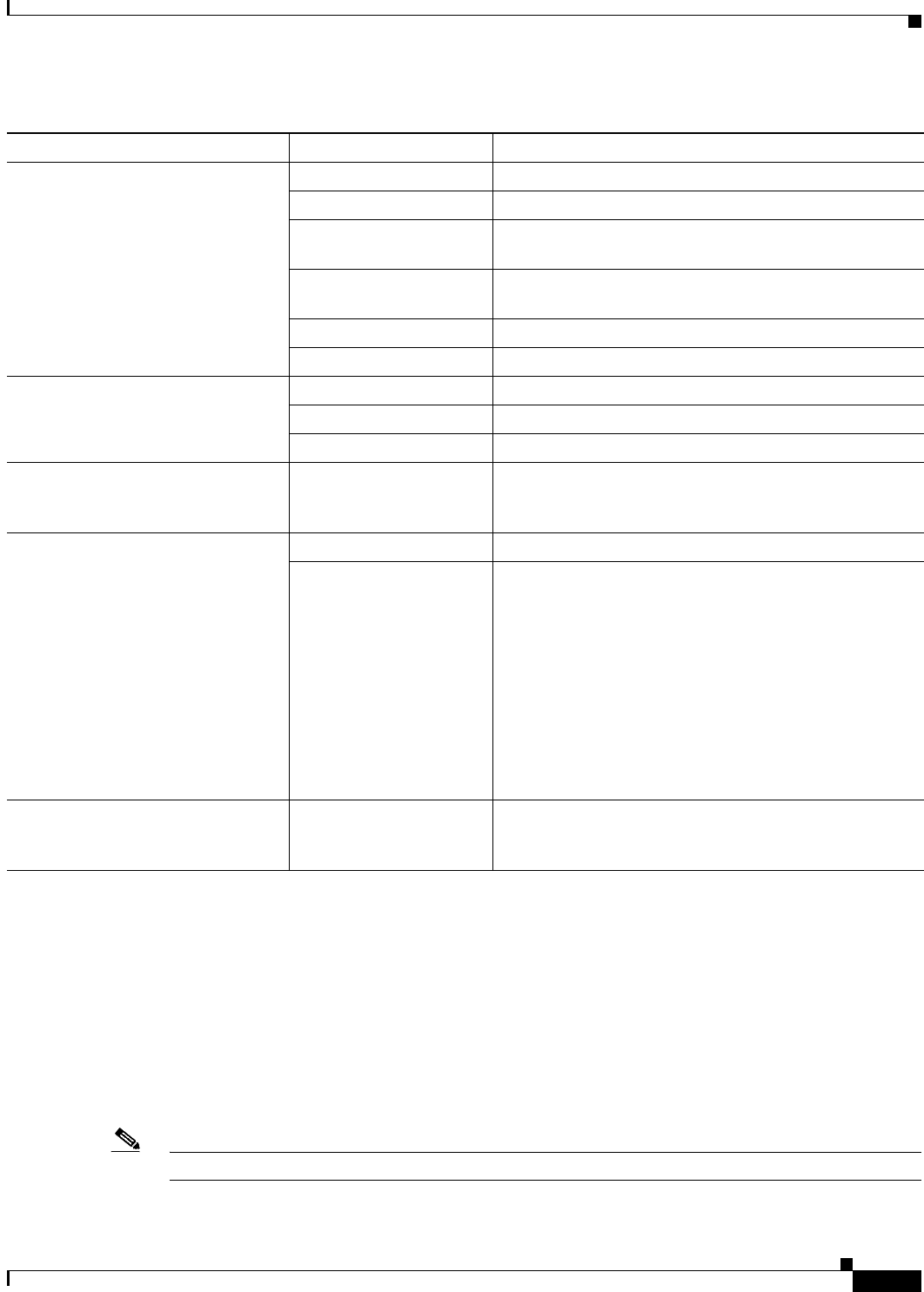
3-7
Cisco IOS Software Configuration Guide for Cisco Aironet Access Points
OL-29225-01
Chapter 3 Using the Command-Line Interface
Using Editing Features
Editing Command Lines that Wrap
You can use a wraparound feature for commands that extend beyond a single line on the screen. When
the cursor reaches the right margin, the command line shifts ten spaces to the left. You cannot see the
first ten characters of the line, but you can scroll back and check the syntax at the beginning of the
command.
To scroll back to the beginning of the command entry, press Ctrl-B or the left arrow key repeatedly. You
can also press Ctrl-A to immediately move to the beginning of the line.
Note The arrow keys function only on ANSI-compatible terminals such as VT100s.
Delete entries if you make a mistake
or change your mind.
Delete or Backspace Erase the character to the left of the cursor.
Ctrl-D Delete the character at the cursor.
Ctrl-K Delete all characters from the cursor to the end of the
command line.
Ctrl-U or Ctrl-X Delete all characters from the cursor to the beginning of
the command line.
Ctrl-W Delete the word to the left of the cursor.
Esc D Delete from the cursor to the end of the word.
Capitalize or lowercase words or
capitalize a set of letters.
Esc C Capitalize at the cursor.
Esc L Change the word at the cursor to lowercase.
Esc U Capitalize letters from the cursor to the end of the word.
Designate a particular keystroke as
an executable command, perhaps as a
shortcut.
Ctrl-V or Esc Q
Scroll down a line or screen on
displays that are longer than the
terminal screen can display.
Note The More prompt appears for
output that has more lines
than can be displayed on the
terminal screen, including
show command output. You
can use the Return and
Space bar keystrokes
whenever you see the
More
prompt.
Return Scroll down one line.
Space Scroll down one screen.
Redisplay the current command line
if the wireless device suddenly sends
a message to your screen.
Ctrl-L or Ctrl-R Redisplay the current command line.
1. The arrow keys function only on ANSI-compatible terminals such as VT100s.
Table 3-5 Editing Commands Through Keystrokes (continued)
Capability Keystroke
1
Purpose