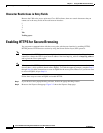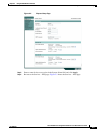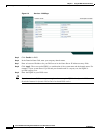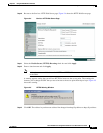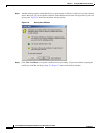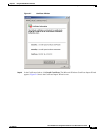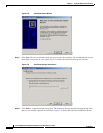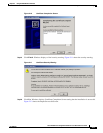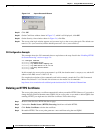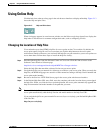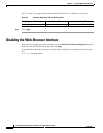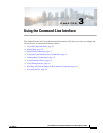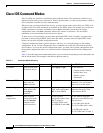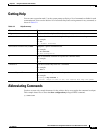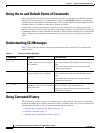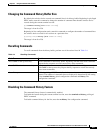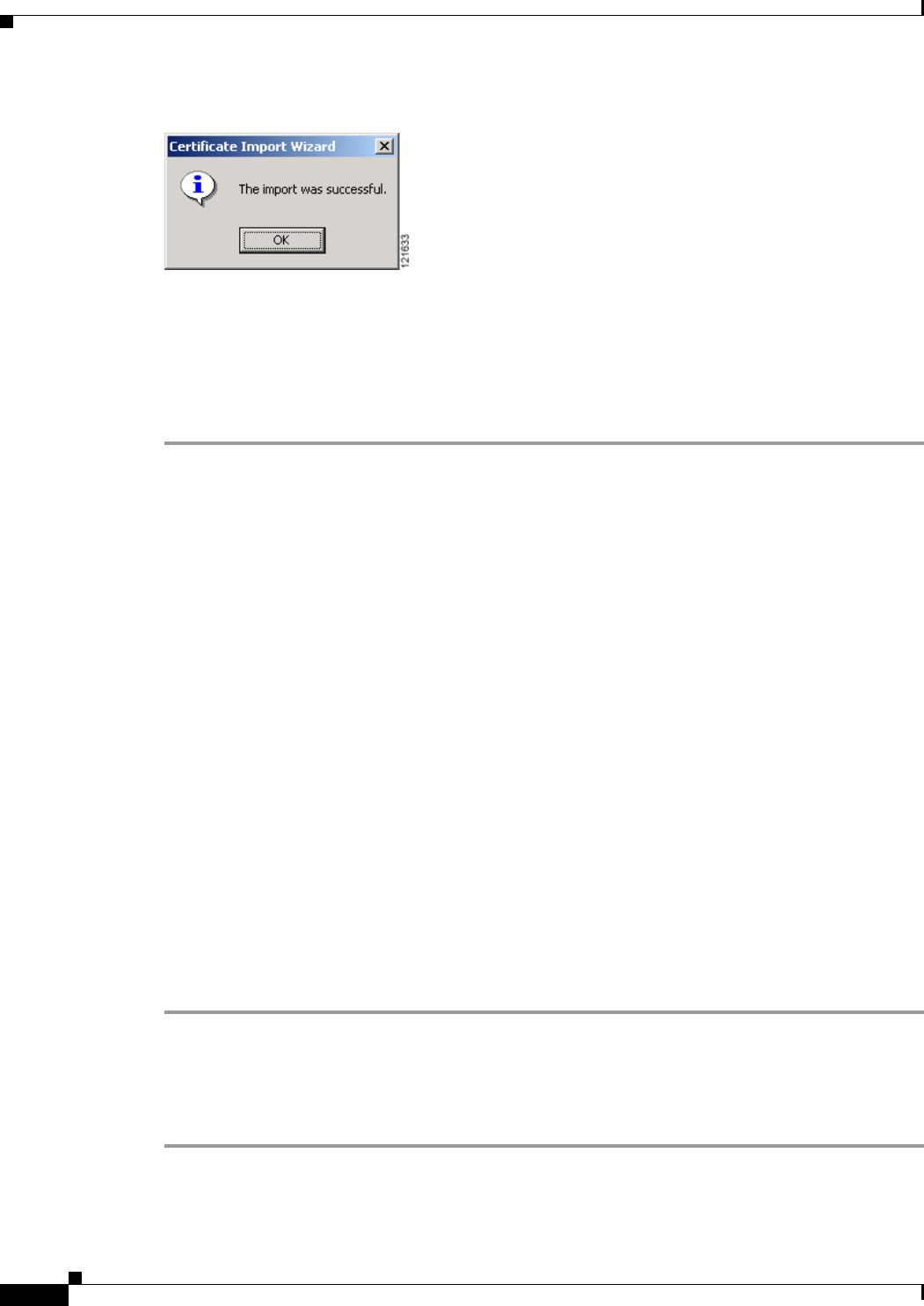
2-12
Cisco IOS Software Configuration Guide for Cisco Aironet Access Points
OL-29225-01
Chapter 2 Using the Web-Browser Interface
Enabling HTTPS for Secure Browsing
Figure 2-12 Import Successful Screen
Step 21 Click OK.
Step 22 On the Certificate window shown in Figure 2-7, which is still displayed, click OK.
Step 23 On the Security Alert window shown in Figure 2-6, click Yes.
Step 24 The access point login window appears and you must log in to the access point again. The default user
name is Cisco (case-sensitive) and the default password is Cisco (case-sensitive).
CLI Configuration Example
This example shows the CLI commands that are equivalent to the steps listed in the “Enabling HTTPS
for Secure Browsing” section on page 2-4:
AP# configure terminal
AP(config)# hostname ap1100
AP(config)# ip domain name company.com
AP(config)# ip name-server 10.91.107.18
AP(config)# ip http secure-server
AP(config)# end
In this example, the access point system name is ap1100, the domain name is company.com, and the IP
address of the DNS server is 10.91.107.18.
For complete descriptions of the commands used in this example, consult the Cisco IOS Commands
Master List, Release 12.4. Click this link to browse to the master list of commands:
http://www.cisco.com/univercd/cc/td/doc/product/software/ios124/124mindx/124htnml.htm
Deleting an HTTPS Certificate
The access point generates a certificate automatically when you enable HTTPS. However, if you need to
change the fully qualified domain name (FQDN) for an access point, or you need to add an FQDN after
enabling HTTPS, you might need to delete the certificate. Follow these steps:
Step 1 Browse to the Services: HTTP Web Server page.
Step 2 Uncheck the Enable Secure (HTTPS) Browsing check box to disable HTTPS.
Step 3 Click Delete Certificate to delete the certificate.
Step 4 Re-enable HTTPS. The access point generates a new certificate using the new FQDN.