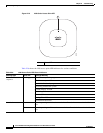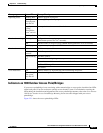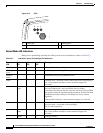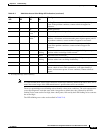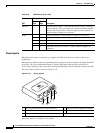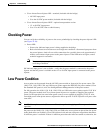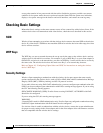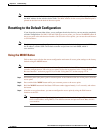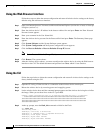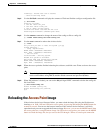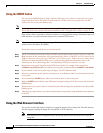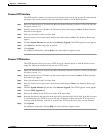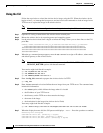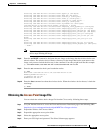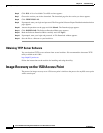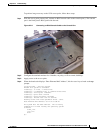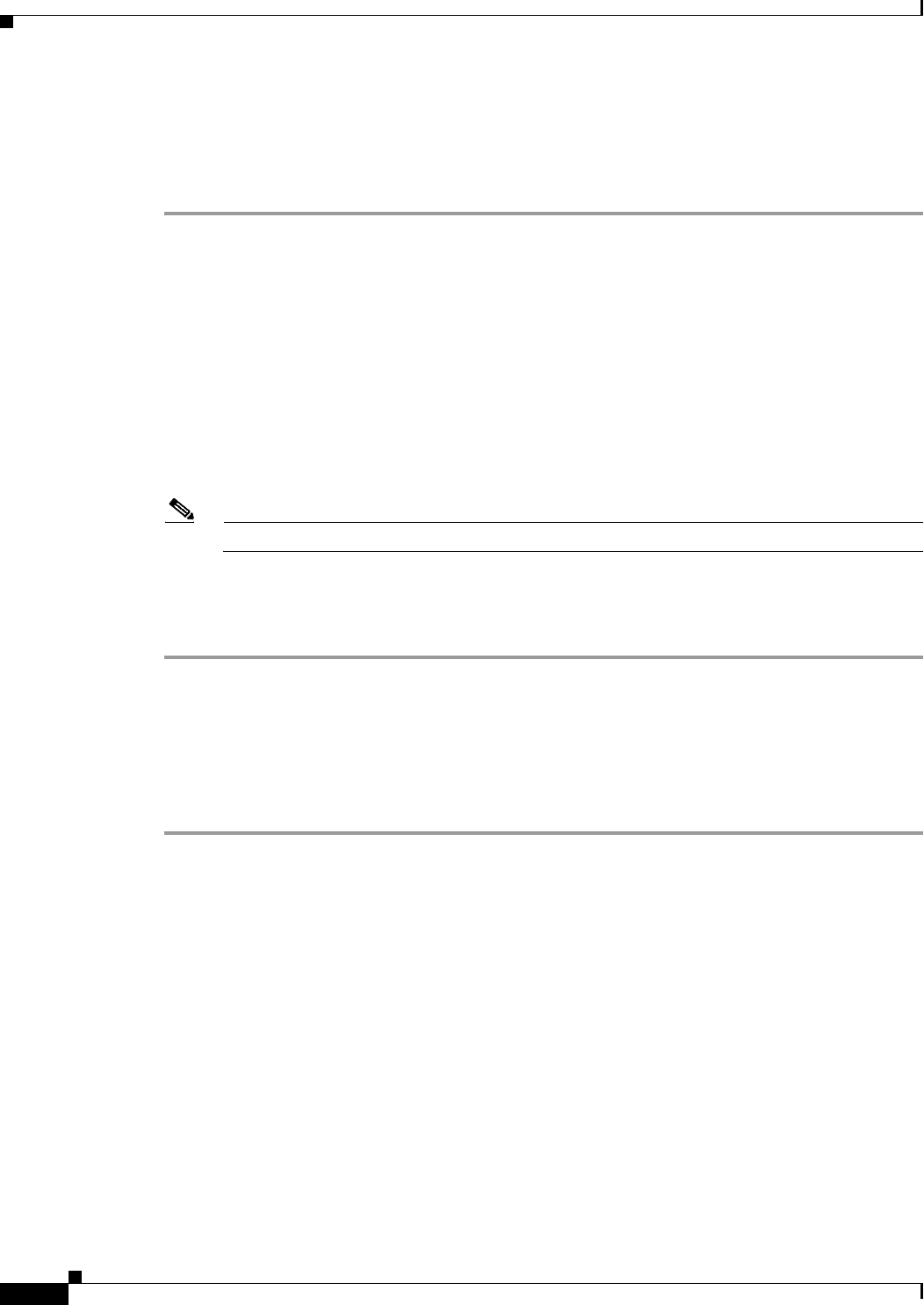
22-24
Cisco IOS Software Configuration Guide for Cisco Aironet Access Points
OL-29225-01
Chapter 22 Troubleshooting
Resetting to the Default Configuration
Using the Web Browser Interface
Follow these steps to delete the current configuration and return all wireless device settings to the factory
defaults using the web browser interface:
Step 1 Open your Internet browser. You must use Microsoft Internet Explorer (version 6.x or later) or Netscape
Navigator (version 7.x).
Step 2 Enter the wireless device’s IP address in the browser address line and press Enter. An Enter Network
Password screen appears.
Step 3 Enter your username in the User Name field.
Step 4 Enter the wireless device password in the Password field and press Enter. The Summary Status page
appears.
Step 5 Click System Software and the System Software screen appears.
Step 6 Click System Configuration and the System Configuration screen appears.
Step 7 Click the Reset to Defaults or Reset to Defaults (Except IP) button.
Note Select Reset to Defaults (Except IP) if you want to retain a static IP address.
Step 8 Click Restart. The system reboots.
Step 9 After the wireless device reboots, you must reconfigure the wireless device by using the Web-browser
interface or the CLI. The default username and password are Cisco, which is case-sensitive.
Using the CLI
Follow the steps below to delete the current configuration and return all wireless device settings to the
factory defaults using the CLI.
Step 1 Open the CLI using a Telnet session or a connection to the wireless device console port.
Step 2 Reboot the wireless device by removing power and reapplying power.
Step 3 Let the wireless device boot until the command prompt appears and the wireless device begins to inflate
the image. When you see these lines on the CLI, press Esc:
Loading "flash:/c350-k9w7-mx.v122_13_ja.20031010/c350-k9w7-mx.v122_13_ja.20031010"
...###########################################################################
################################################################################
################################################################################
####################
Step 4 At the ap: prompt, enter the flash_init command to initialize the Flash.
ap: flash_init
Initializing Flash...
flashfs[0]: 142 files, 6 directories
flashfs[0]: 0 orphaned files, 0 orphaned directories
flashfs[0]: Total bytes: 7612416
flashfs[0]: Bytes used: 3407360
flashfs[0]: Bytes available: 4205056