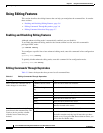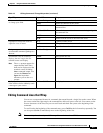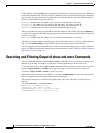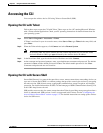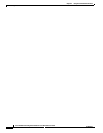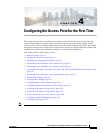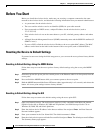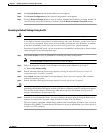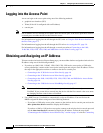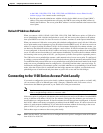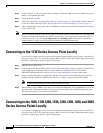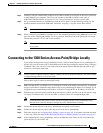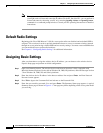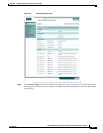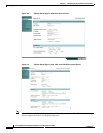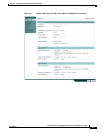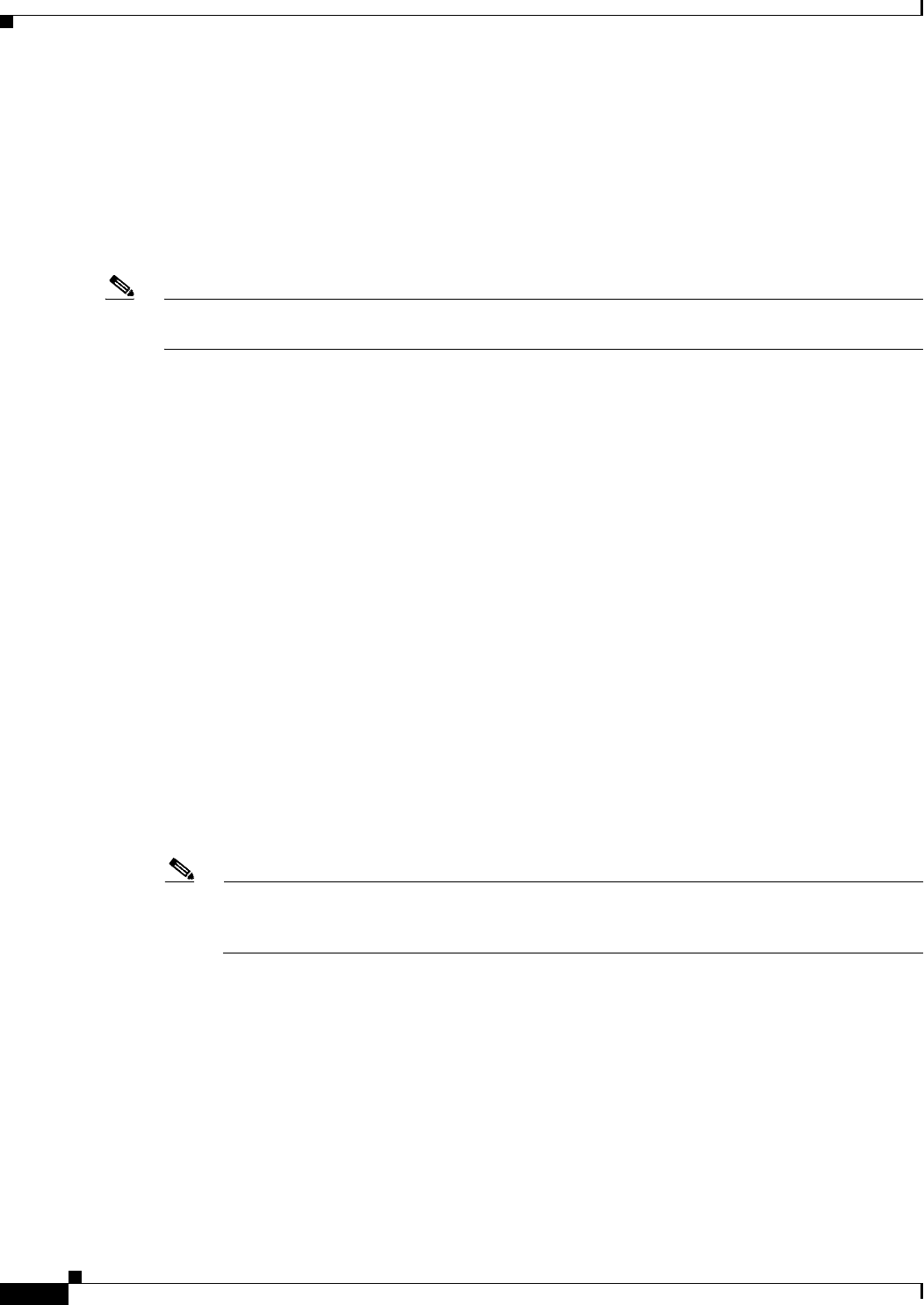
4-4
Cisco IOS Software Configuration Guide for Cisco Aironet Access Points
OL-29225-01
Chapter 4 Configuring the Access Point for the First Time
Logging into the Access Point
Logging into the Access Point
A user can login to the access point using one of the following methods:
• graphical user interface (GUI)
• Telnet (if the AP is configured with an IP address)
• console port
Note Not all models of Cisco Aironet Access Points have the console port. If the access point does not have
a console port, use either the GUI or the Telnet for access.
For information on logging into the AP through the GUI, refer to Using the Web-Browser Interface for
the First Time, page 2-2.
For information on logging into the AP through the CLI refer to Accessing the CLI, page 3-9.
For information on logging into the AP through a console port refer to Connecting to the 1040,
1140,1200, 1230, 1240, 1250, 1260, and 2600 Series Access Points Locally, page 4-6.
Obtaining and Assigning an IP Address
To browse to the wireless device Express Setup page, you must either obtain or assign the wireless device
IP address using one of the following methods:
• If you have an 1040, 1100, 1130AG, 1200, 1240, 1250, 1260 series access point or 1300 series
access point/bridge, connect to the access point console port and assign a static IP address. Follow
the steps in the appropriate section to connect to the device console port:
–
Connecting to the 1130 Series Access Point Locally, page 4-6
–
Connecting to the 1130 Series Access Point Locally, page 4-6
–
Connecting to the 1040, 1140,1200, 1230, 1240, 1250, 1260, and 2600 Series Access Points
Locally, page 4-6.
–
Connecting to the 1300 Series Access Point/Bridge Locally, page 4-7
Note In some terminal emulator applications you may need to set the Flow control parameter to
Xon/Xoff. If you are not able to console into the device with the flow control value set to none,
try changing the flow control value to Xon/Xoff.
• Use a DHCP server (if available) to automatically assign an IP address. You can find out the
DHCP-assigned IP address using one of the following methods:
–
If you have a 1200 series access point, connect to the wireless device console port and use the
show ip interface brief command to display the IP address.
If you have a 1040 or 1140 series access point, connect to the wireless device console port and
use the show interface bvil command to display the IP address. Follow the steps in the
“Connecting to the 1130 Series Access Point Locally” section on page 4-6 or in the “Connecting