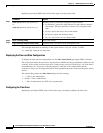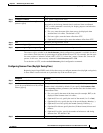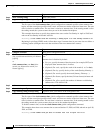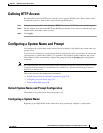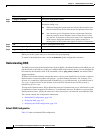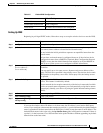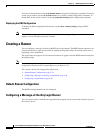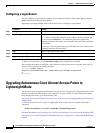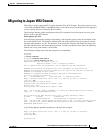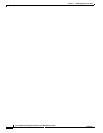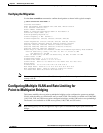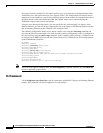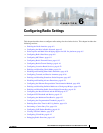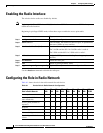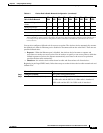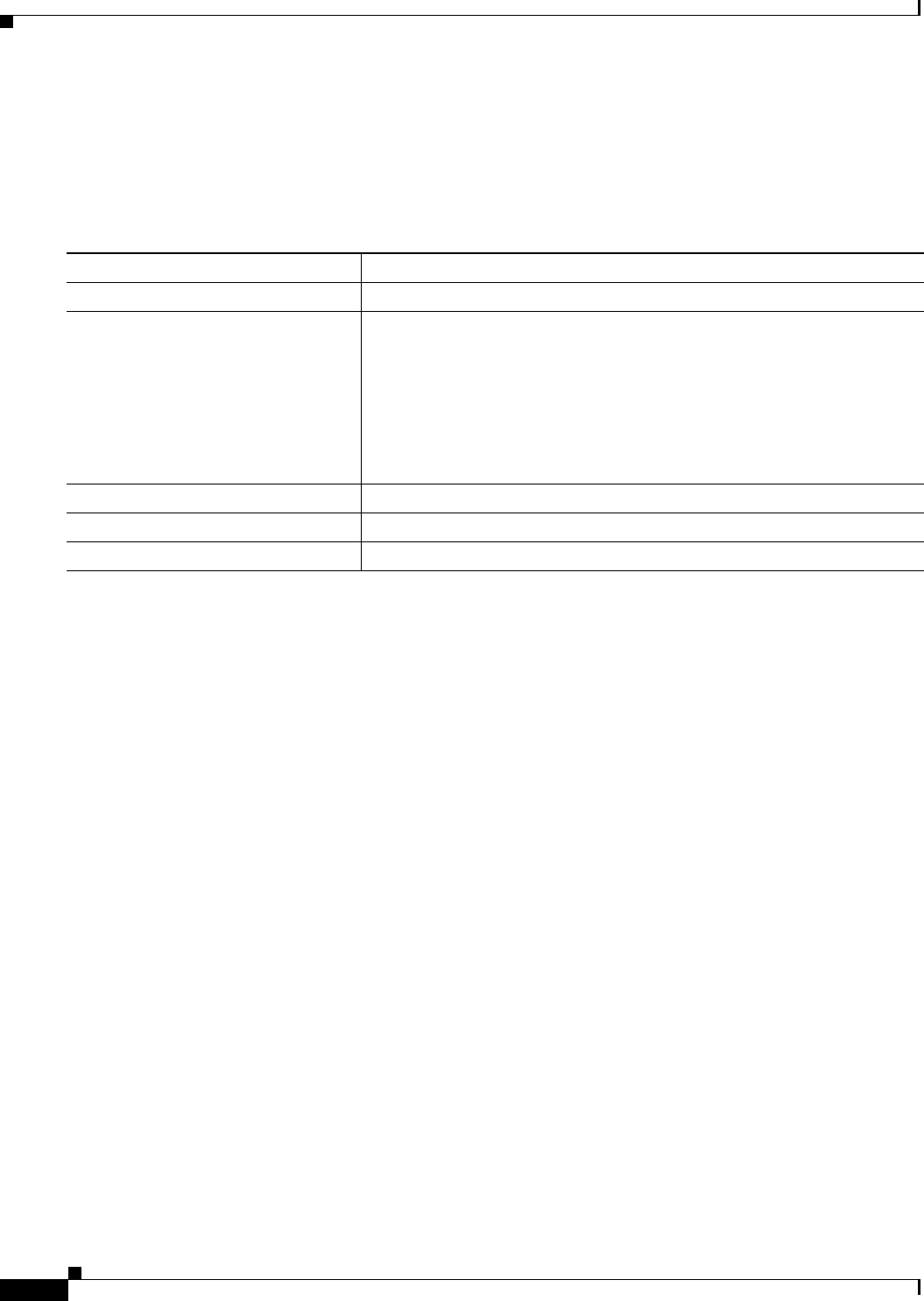
5-40
Cisco IOS Software Configuration Guide for Cisco Aironet Access Points
OL-29225-01
Chapter 5 Administering the Access Point
Upgrading Autonomous Cisco Aironet Access Points to Lightweight Mode
Configuring a Login Banner
You can configure a login banner to appear on all connected terminals. This banner appears after the
MOTD banner and before the login prompt.
Beginning in privileged EXEC mode, follow these steps to configure a login banner:
To delete the login banner, use the no banner login global configuration command.
This example shows how to configure a login banner for the wireless device using the dollar sign ($)
symbol as the beginning and ending delimiter:
AP(config)# banner login $
Access for authorized users only. Please enter your username and password.
$
AP(config)#
Upgrading Autonomous Cisco Aironet Access Points to
Lightweight Mode
You can run a utility to upgrade autonomous Cisco Aironet access points to the lightweight mode so that
they can communicate with wireless LAN controllers on your network. For more information about
using the upgrade utility, go to the following URL:
http://www.cisco.com/en/US/docs/wireless/access_point/conversion/lwapp/upgrade/guide/lwapnote.ht
ml#wp156967
To convert autonomous access points to lightweight mode, telnet to the access point and run this
command:
archive download-sw | overwrite | reload tftp: //location/image-name
For more information, see Upgrading Cisco IOS on an Autonomous Access Point at the following URL:
http://www.cisco.com/en/US/tech/tk722/tk809/technologies_configuration_example09186a00809f0e9
4.shtml.
Command Purpose
Step 1
configure terminal Enter global configuration mode.
Step 2
banner login c message c Specify the login message.
For c, enter the delimiting character of your choice, such as a pound sign
(#), and press the Return key. The delimiting character signifies the
beginning and end of the banner text. Characters after the ending delimiter
are discarded.
For message, enter a login message up to 255 characters. You cannot use the
delimiting character in the message.
Step 3
end Return to privileged EXEC mode.
Step 4
show running-config Verify your entries.
Step 5
copy running-config startup-config (Optional) Save your entries in the configuration file.