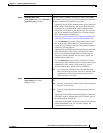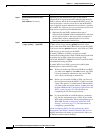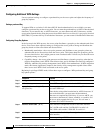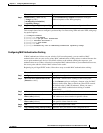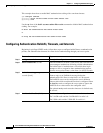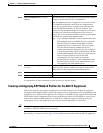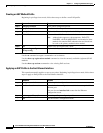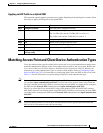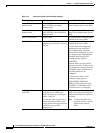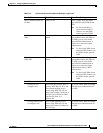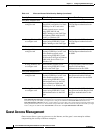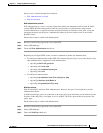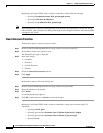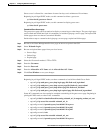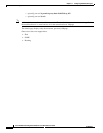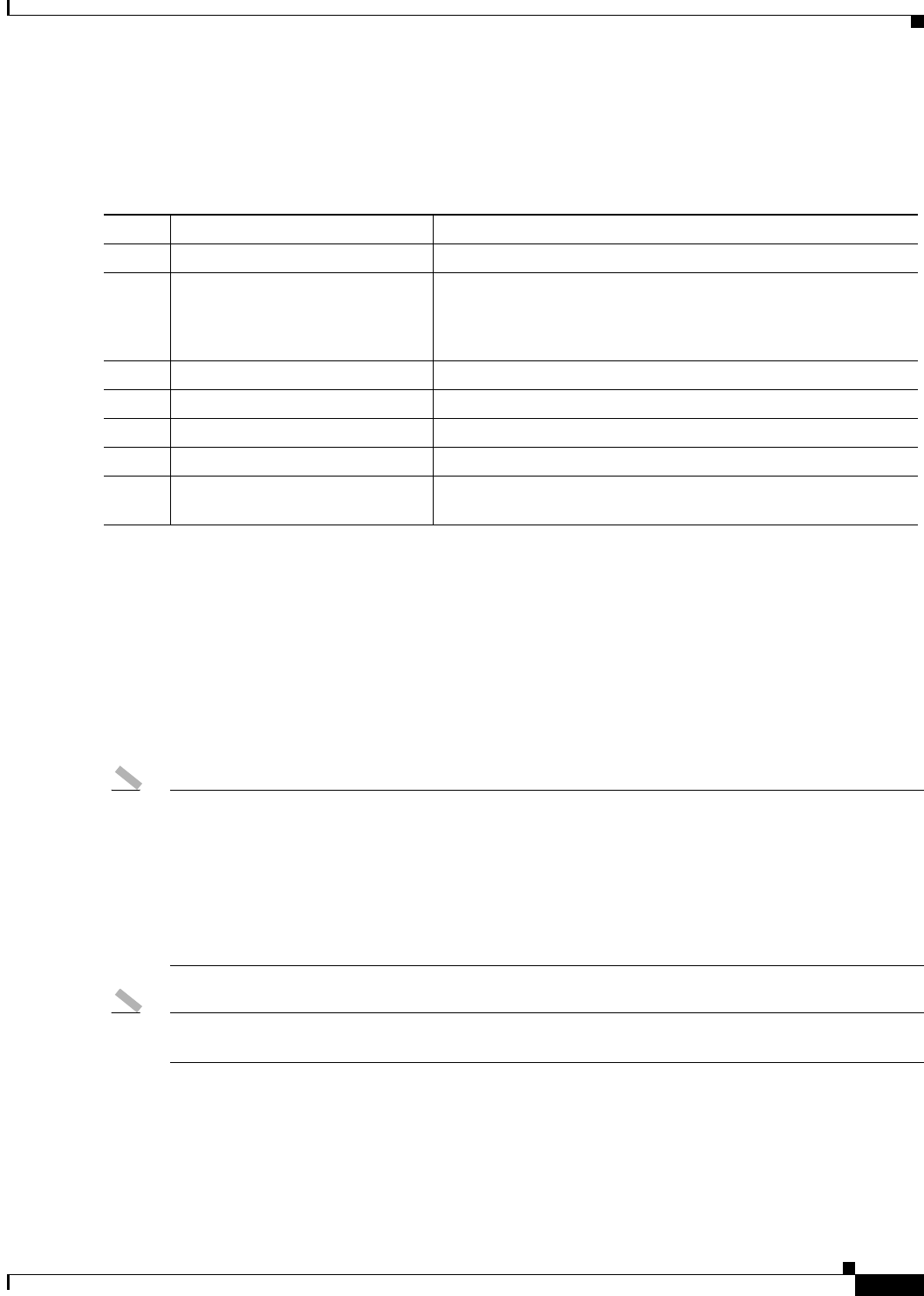
11-19
Cisco IOS Software Configuration Guide for Cisco Aironet Access Points
OL-29225-01
Chapter 11 Configuring Authentication Types
Matching Access Point and Client Device Authentication Types
Applying an EAP Profile to an Uplink SSID
This operation typically applies to repeater access points. Beginning in the privileged exec mode, follow
these steps to apply an EAP profile to the uplink SSID.
Matching Access Point and Client Device Authentication Types
To use the authentication types described in this section, the access point authentication settings must
match the authentication settings on the client adapters that associate to the access point. Refer to the
Cisco Aironet Wireless LAN Client Adapters Installation and Configuration Guide for Windows for
instructions on setting authentication types on wireless client adapters. Refer to Configuring Cipher
Suites and WEP, page 10-3 for instructions on configuring cipher suites and WEP on the access point.
Table 11-2 lists the client and access point settings required for each authentication type.
Note Some non-Cisco Aironet client adapters do not perform 802.1X authentication to the access point unless
you configure Open authentication with EAP. To allow both Cisco Aironet clients using LEAP and
non-Cisco Aironet clients using LEAP to associate using the same SSID, you might need to configure
the SSID for both Network EAP authentication and Open authentication with EAP.
Likewise, to allow both Cisco Aironet 802.11a/b/g client adapters (CB21AG and PI21AG) running
EAP-FAST and non-Cisco Aironet clients using EAP-FAST or LEAP to associate using the same SSID,
you might need to configure the SSID for both Network EAP authentication and Open authentication
with EAP.
Note If you are running an 802.11n access point, for best results be sure to get the latest driver from the
802.11n Wi-Fi card vendor for the card you are using.
Command Purpose
Step 1
configure terminal Enter the global configuration mode.
Step 2
interface dot11radio {0 | 1} Enter interface configuration mode for the radio interface.
The 2.4-GHz radio and the 2.4-GHz 802.11n radio is 0.
The 5-GHz radio and the 5-GHz 802.11n radio is 1.
Step 3
ssid ssid Assign the uplink SSID to the radio interface.
Step 4
exit Return to the configure terminal mode.
Step 5
eap profile profile Enter the profile preconfigured profile name.
Step 6
end Return to the privileged EXEC mode.
Step 7
copy running config
startup-config
(Optional) Save your entries in the configuration file.