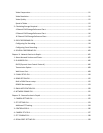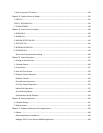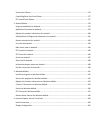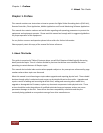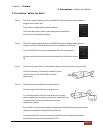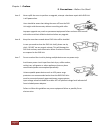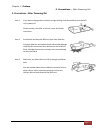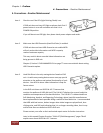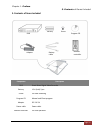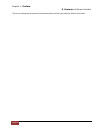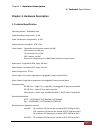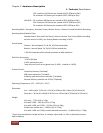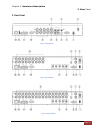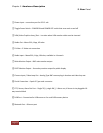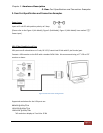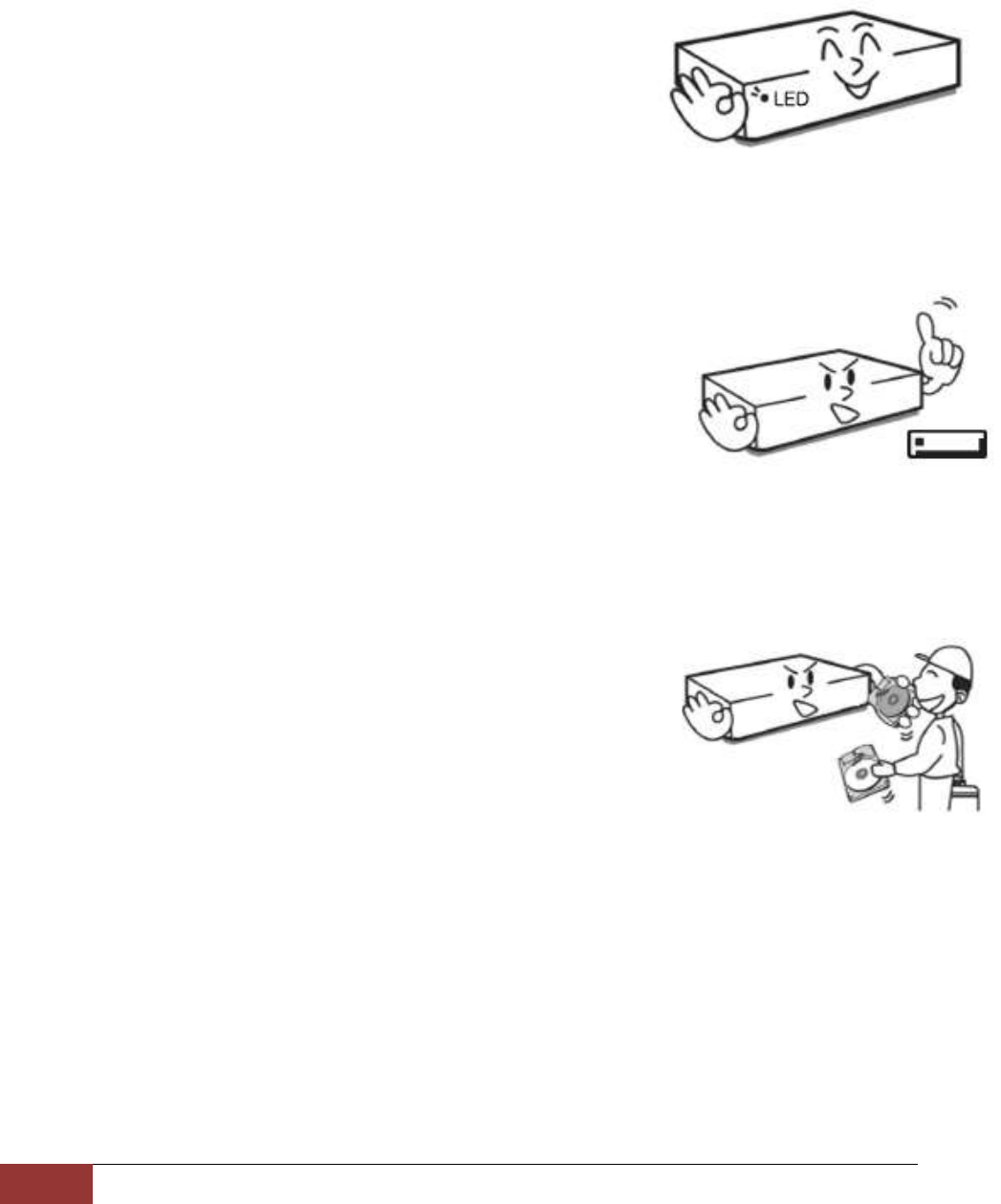
Chapter 1. Preface
4. Precautions – Routine Maintenance!
Page 14
4. Precautions – Routine Maintenance!
Item 1. Check to see if the LED (Light Emitting Diode) is on.
If DVR unit does not have LED light on please check first if
power button is on or off and make sure that it is at
POWER ON position.
If you still do not see LED light, then please check power adapter and outlet.
Item 2. Make sure that HDD Overwrite (Hard Disk Drive) is enabled.
If DVR unit does not have HDD Overwrite not enabled HDD
will only write video information until HDD’s capacity
reaches maximum capacity.
This may result in latest recorded video information not
being present in DVR unit.
Chapter 9, Section 2. DISK MANAGER GUI on page 77 covers more details about setting
HDD Overwrite option.
Item 3. Hard Disk Drive is the only moving devices found on DVR
unit. As with many moving devices users must pay special
attention to the wellness and optimal functionality of such
devices. Your HDD is where video information is kept for
future review.
In the DVR unit there are HDD S.M.A.R.T. features that
monitor the wellness of HDD disk itself. The S.M.A.R.T displays the current hard drive
condition and temperature of the hard disk drive. The S.M.A.R.T is abbreviated from
Self-Monitoring, Analysis, and Reporting Technology, where hard disk manufacturers
have implemented to warn possible failing condition of hard disk drive. It recommended
that HDD with bad sectors, broken images when video images are played back, hear
clicking noise, and DVR unit indicating that it is no longer recording video, then it may
well be that there are defective HDD in DVR unit.
Please contact your seller or their authorized repair center for further instruction.
Later in this manual Chapter 9 section “S.M.A.R.T(Disk Management)” pages 78 will
explain more about HDD S.M.A.R.T. features.