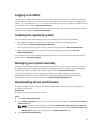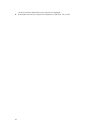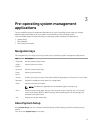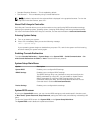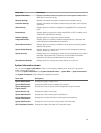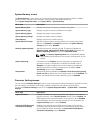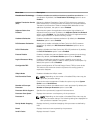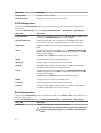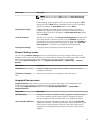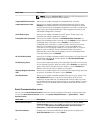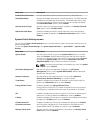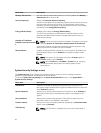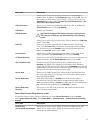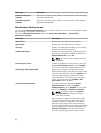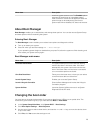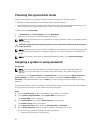Menu Item Description
NOTE: Setting this field to UEFI disables the BIOS Boot Settings
menu. Setting this field to BIOS disables the UEFI Boot Settings
menu.
If the operating system supports UEFI, you can set this option to UEFI.
Setting this field to
BIOS allows compatibility with non-UEFI operating
systems. By default, the Boot Mode option is set to BIOS.
Boot Sequence Retry Enables or disables the Boot Sequence Retry feature. If this field is
enabled and the system fails to boot, the system reattempts the boot
sequence after 30 seconds. By default, the Boot Sequence Retry option
is set to Enabled.
Hard-Disk Failover Specifies which devices in the Hard-Disk Drive Sequence are attempted
in the boot sequence. When the option is set to Disabled, only the first
hard disk device in the list is attempted to boot. When set to Enabled, all
hard disk devices are attempted in the order, as listed in the Hard-Disk
Drive Sequence
. This option is not enabled for UEFI Boot Mode.
Boot Option Settings Configures the boot sequence and the boot devices.
Network Settings screen
You can use the Network Settings screen to modify PXE device settings. Network Settings are only
available in UEFI boot mode. BIOS does not control network settings in the BIOS boot mode. For BIOS
boot mode, the network settings are handled by the network controllers option ROM.
To view the Network Settings screen, click System Setup Main Menu → System BIOS → Network
Settings.
Menu Item Description
PXE Device n (n = 1 to 4) Enables or disables the device. When enabled, a UEFI boot option is
created for the device.
PXE Device n Settings (n = 1
to 4)
Allows you to control the configuration of the PXE device.
Integrated Devices screen
Integrated Devices screen allows you to view and configure the settings of all integrated devices
including the video controller, integrated RAID controller, and the USB ports.
To view the Integrated Devices screen, click the System Setup Main Menu, → System BIOS →
Integrated Devices.
Menu Item Description
USB 3.0 Setting Allows you to enable or disable the USB 3.0 support. Enable this option
only if your operating system support USB 3.0. Disabling this allows
devices to operate at USB 2.0 speed. USB 3.0 is disabled by default
User Accessible USB Ports Allows you to enable or disable the USB ports. Selecting All Ports Off
disables all USB ports. The USB keyboard and mouse operate during the
boot process in certain operating systems. After the boot process is
complete, the USB keyboard and mouse do not work if the ports are
disabled.
23