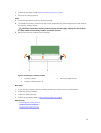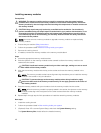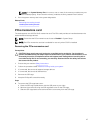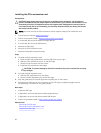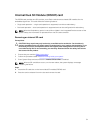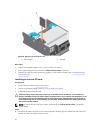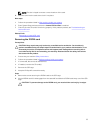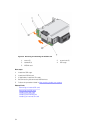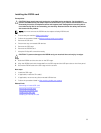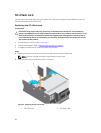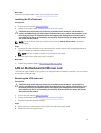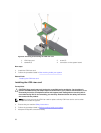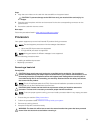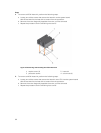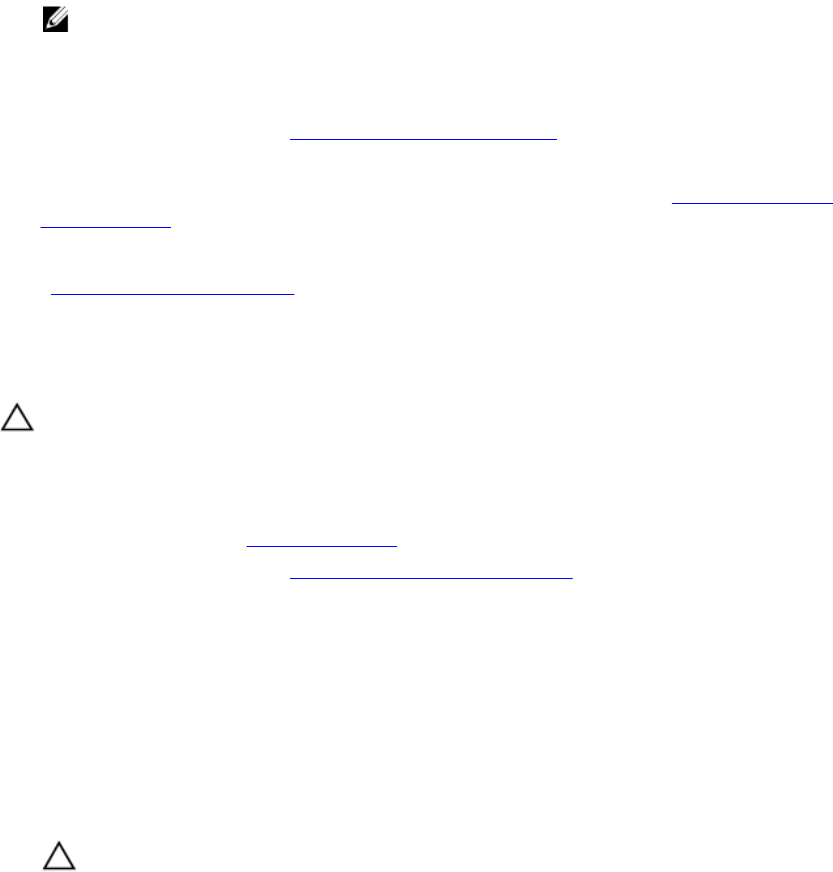
NOTE: The slot is keyed to ensure correct insertion of the card.
2. Press the card into the card slot to lock it into place.
Next steps
1. Follow the procedure listed in After working inside your system.
2. Enter System Setup and ensure that the Internal SD Card Port is enabled.
3. Check if the new SD card is functioning properly. If the problem persists, see Troubleshooting an
internal SD card.
Related Links
Removing an internal SD card
Removing the IDSDM card
Prerequisites
CAUTION: Many repairs may only be done by a certified service technician. You should only
perform troubleshooting and simple repairs as authorized in your product documentation, or as
directed by the online or telephone service and support team. Damage due to servicing that is
not authorized by Dell is not covered by your warranty. Read and follow the safety instructions
that came with the product.
1. Ensure that you read the Safety instructions.
2. Follow the procedure listed in Before working inside your system.
3. If connected, disconnect all USB devices.
4. If installed, remove the SD card(s).
5. Remove the SSD cage.
6. Keep the Phillips #2 screwdriver ready.
Steps
1. Remove the screws securing the IDSDM card to the SSD cage.
2. Lift the IDSDM card till it disengages from the standoff and slide the IDSDM card away out of the SSD
cage.
CAUTION: To prevent damage to the IDSDM card, you must hold the card only by its edges.
53