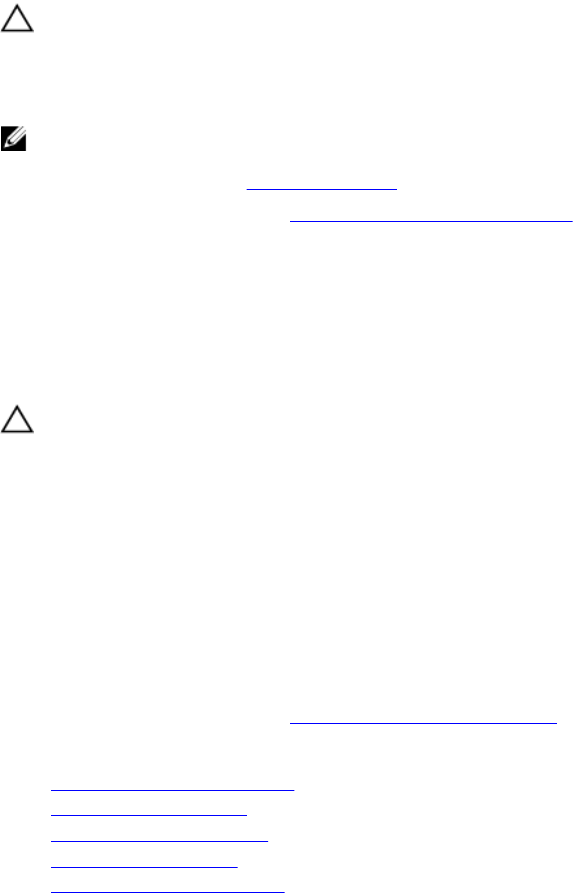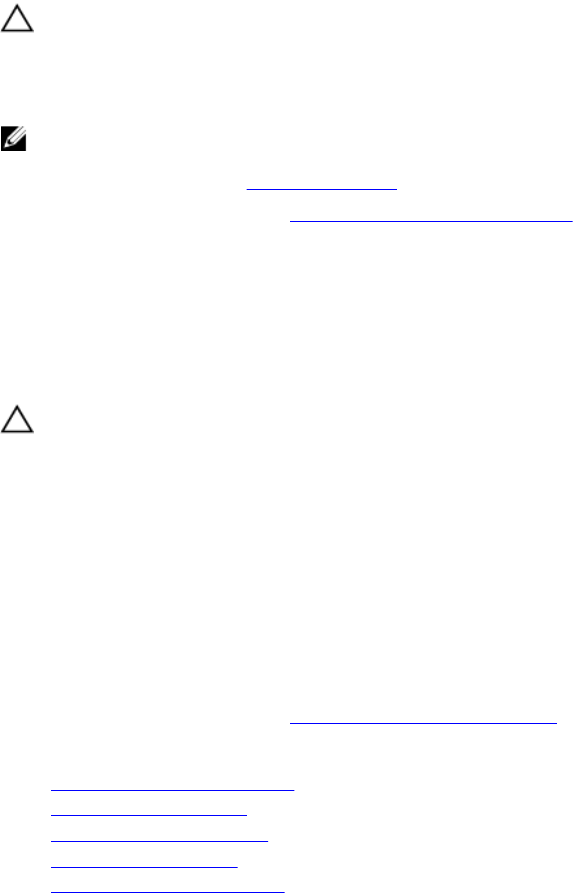
Installing the IDSDM card
Prerequisites
CAUTION: Many repairs may only be done by a certified service technician. You should only
perform troubleshooting and simple repairs as authorized in your product documentation, or as
directed by the online or telephone service and support team. Damage due to servicing that is
not authorized by Dell is not covered by your warranty. Read and follow the safety instructions
that came with the product.
NOTE: You must remove the IDSDM card to replace a faulty IDSDM card.
1. Ensure that you read the Safety instructions.
2. Follow the procedure listed in Before working inside your system.
3. Remove the SD card.
4. Disconnect any connected USB devices.
5. Remove the SSD cage.
6. Remove the IDSDM card.
7. Keep the Phillips #2 screwdriver ready.
CAUTION: To prevent damage to the IDSDM card, you must hold the card only by its edges.
Steps
1. Slide the IDSDM card into the slot on the SSD cage.
2. Align the IDSDM card with the standoff on the SSD cage and the USB port slots on the front panel.
3. Secure the IDSDM card to the SSD cage with the screws.
Next steps
1. Install the SSD cage.
2. If applicable, install the SD card(s).
3. If applicable, reconnect any disconnected USB devices.
4. Follow the procedure listed in After working inside your system.
Related Links
Removing an internal SD card
Removing the SSD cage
Removing the IDSDM card
Installing the SSD cage
Installing an internal SD card
55