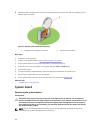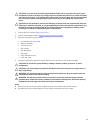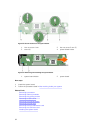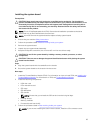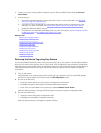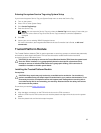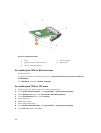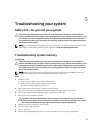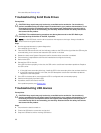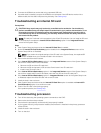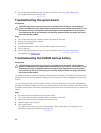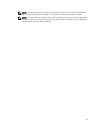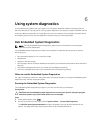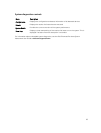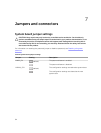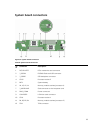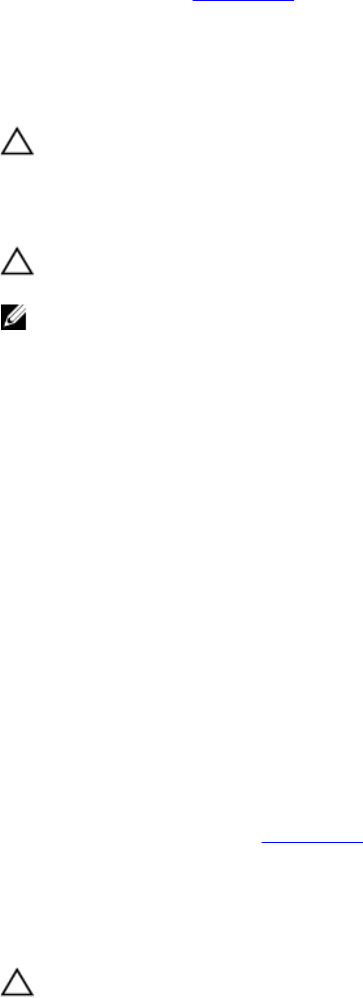
If the test fails, see Getting help.
Troubleshooting Solid State Drives
Prerequisites
CAUTION: Many repairs may only be done by a certified service technician. You should only
perform troubleshooting and simple repairs as authorized in your product documentation, or as
directed by the online or telephone service and support team. Damage due to servicing that is
not authorized by Dell is not covered by your warranty. Read and follow the safety instructions
that came with the product.
CAUTION: This troubleshooting procedure can destroy data stored on the SSD. Before you
proceed, back up all the files on the SSD, if possible.
NOTE: In a dual SSD sled, note the drive locations with respect to the bays. Always reinstall the
drives into their original locations.
Steps
1. Run the appropriate tests in system diagnostics.
If the tests fail, go to step 3.
2. Take the SSD offline and wait until the indicator codes on the SSD carrier signal that the SSD may be
removed safely, then remove and reseat the SSD carrier in the sled.
3. Restart the sled, enter System Setup and confirm that the drive controller is enabled.
4. Ensure that any required device drivers are installed and configured correctly.
5. Remove the SSD.
6. Reinstall the SSD in the slot.
If the SSD functions properly in the slot, the SSD carrier could have intermittent problems. Replace
the SSD carrier.
a. If the sled has a secondary drive bay, install the SSD in the secondary drive slot and test the drive.
b. If the SSD functions properly in the slot, the SSD backplane could have intermittent problems.
Replace the SSD backplane.
7. If the SSD is the boot drive, ensure that the SSD is configured and connected properly.
8. Partition and logically format the SSD.
9. If possible, restore the files to the SSD.
If the problem persists, see Getting help.
Troubleshooting USB devices
Prerequisites
CAUTION: Many repairs may only be done by a certified service technician. You should only
perform troubleshooting and simple repairs as authorized in your product documentation, or as
directed by the online or telephone service and support team. Damage due to servicing that is
not authorized by Dell is not covered by your warranty. Read and follow the safety instructions
that came with the product.
Steps
1. Ensure that the sled is turned on.
2. Check the USB device connection to the sled.
3. Swap the USB device with a working USB device.
88