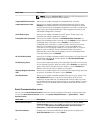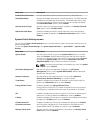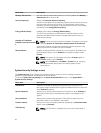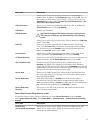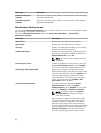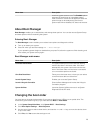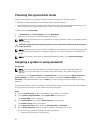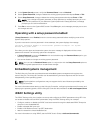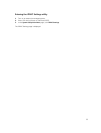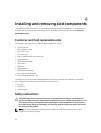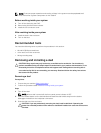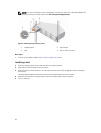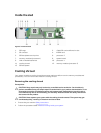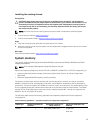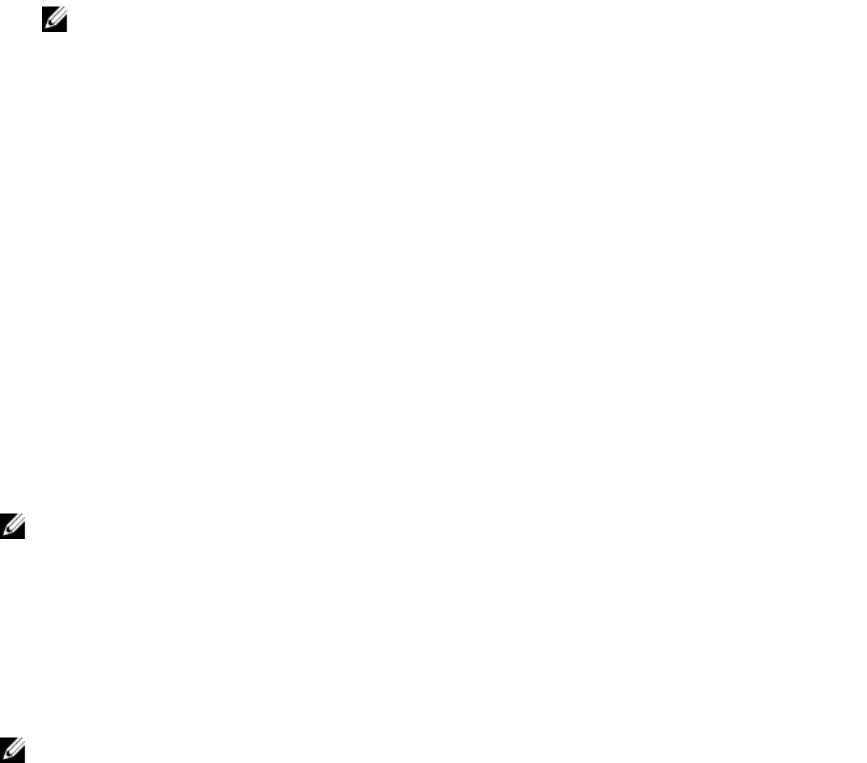
4. In the System Security screen, verify that Password Status is set to Unlocked.
5. Select System Password, change or delete the existing system password and press Enter or Tab.
6. Select Setup Password, change or delete the existing setup password and press Enter or Tab.
NOTE: If you change the System password or Setup password, a message prompts you to re-
enter the new password. If you delete the System password or Setup password, a message
prompts you to confirm the deletion.
7. Press Esc to return to the System BIOS screen. Press Esc again, and a message prompts you to save
the changes and exit.
Operating with a setup password enabled
If Setup Password is set to Enabled, enter the correct setup password before modifying most of the
System Setup options.
If you do not enter the correct password in three attempts, the system displays the message
Incorrect Password! Number of unsuccessful password attempts: <x> System
Halted! Must power down.
Even after you shut down and restart the system, the error message is displayed until the correct
password is entered. The following options are exceptions:
• If System Password is not set to Enabled and is not locked through the Password Status option, you
can assign a system password.
• You cannot disable or change an existing system password.
NOTE: You can use the Password Status option in conjunction with the Setup Password option to
protect the system password from unauthorized changes.
Embedded systems management
The Dell Lifecycle Controller provides advanced embedded systems management throughout the
server’s lifecycle. The Lifecycle Controller can be started during the boot sequence and can function
independently of the operating system.
NOTE: Certain platform configurations may not support the full set of features provided by the
Lifecycle Controller.
For more information about setting up the Lifecycle Controller, configuring hardware and firmware, and
deploying the operating system, see the Lifecycle Controller documentation at dell.com/support/home.
iDRAC Settings utility
The iDRAC Settings utility is an interface to set up and configure the iDRAC parameters using UEFI. You
can enable or disable various iDRAC parameters using the iDRAC Settings utility, for example:
• Configure, enable, or disable the iDRAC local area network through the dedicated iDRAC Enterprise
card port or the embedded NIC
• Enable or disable IPMI over LAN
• Enable a LAN Platform Event Trap (PET) destination
• Attach or detach the Virtual Media devices
For more information on using iDRAC, see the iDRAC User's Guide, at dell.com/esmmanuals.
32