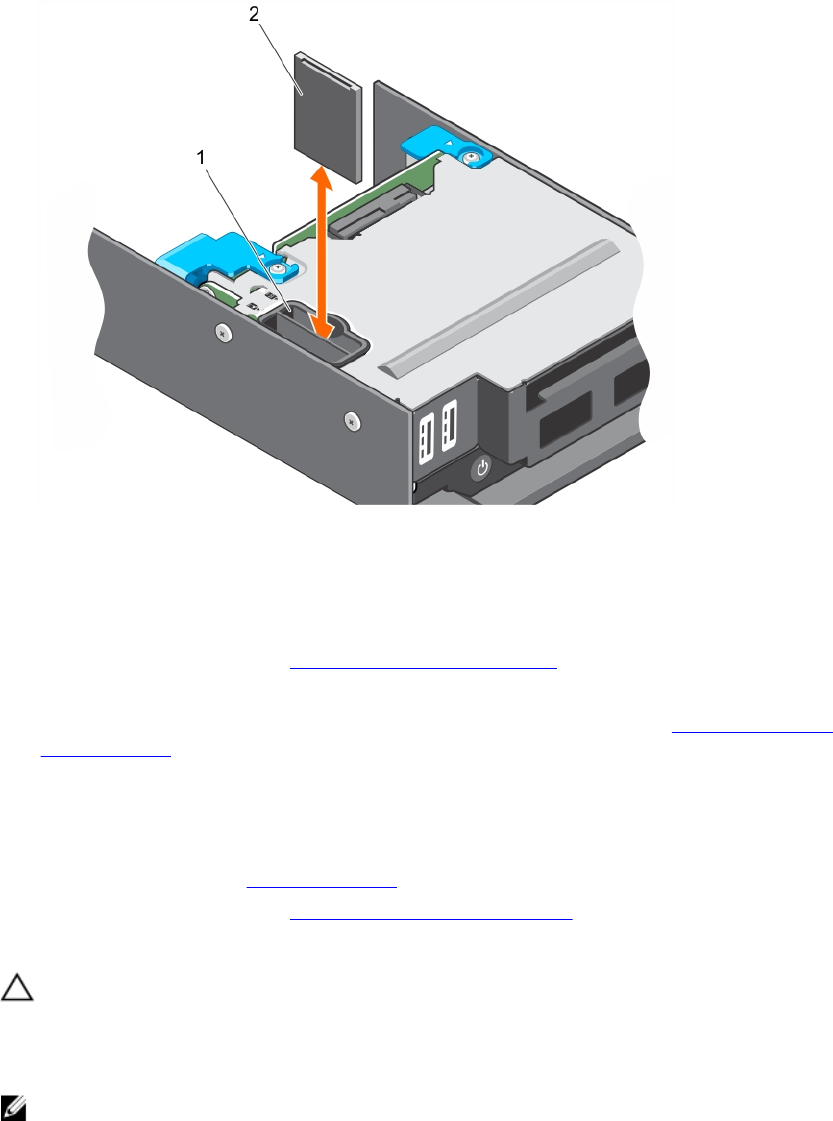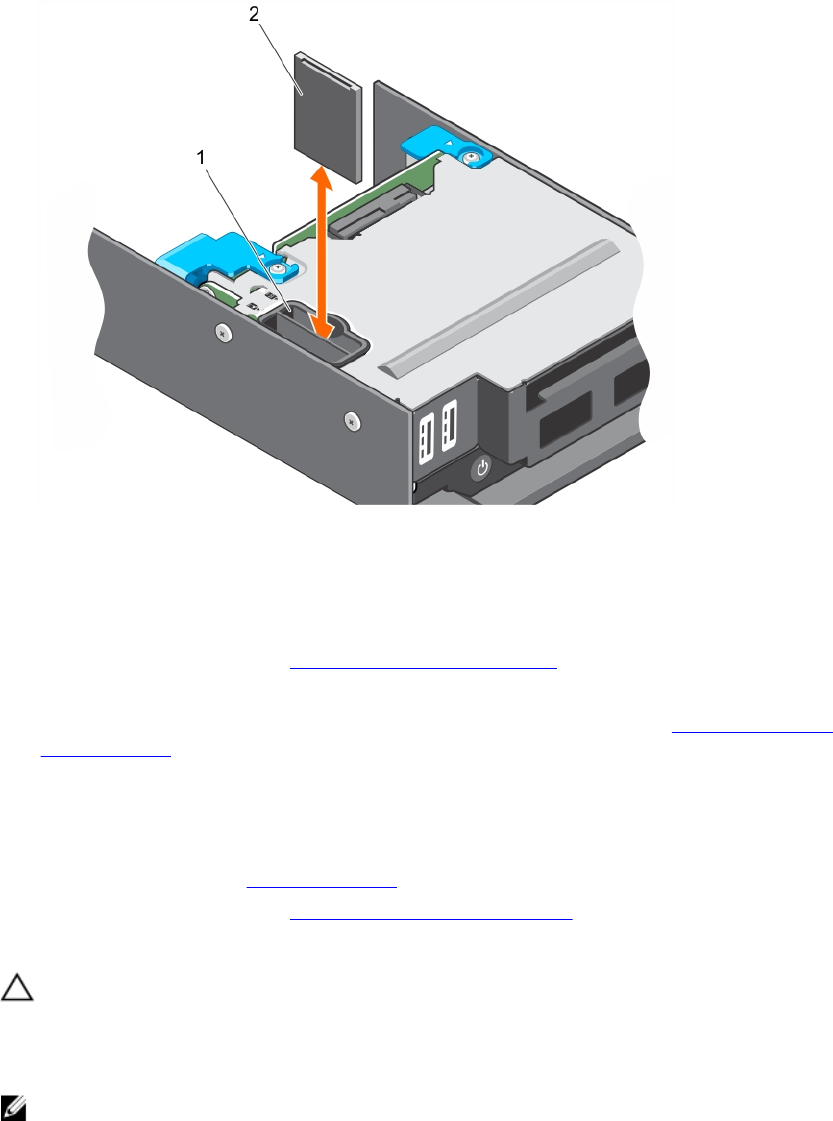
Figure 12. Replacing an internal SD card
1. SD card slot 2. SD card
Next steps
1. Follow the procedure listed in After working inside your system.
2. Enter System Setup and ensure that the Internal SD Card Port is enabled.
3. Check if the new SD card is functioning properly. If the problem persists, see Troubleshooting an
internal SD card.
Installing an internal SD card
Prerequisites
1. Ensure that you read the Safety instructions.
2. Follow the procedure listed in Before working inside your system.
3. If applicable, remove the SD card.
CAUTION: Many repairs may only be done by a certified service technician. You should only
perform troubleshooting and simple repairs as authorized in your product documentation, or as
directed by the online or telephone service and support team. Damage due to servicing that is
not authorized by Dell is not covered by your warranty. Read and follow the safety instructions
that came with the product.
NOTE: To use an SD card with your system, ensure that the Internal SD Card Port is enabled in
System Setup.
Steps
1. Locate the SD card connector on the internal dual SD module. Align the keyed end of the SD card
into the slot and insert the card into the slot
52