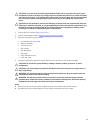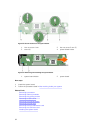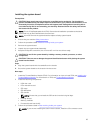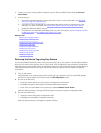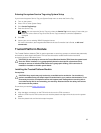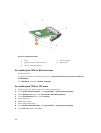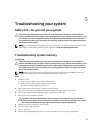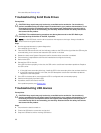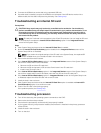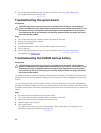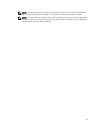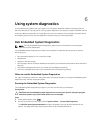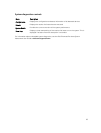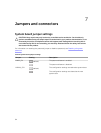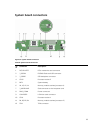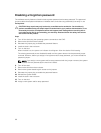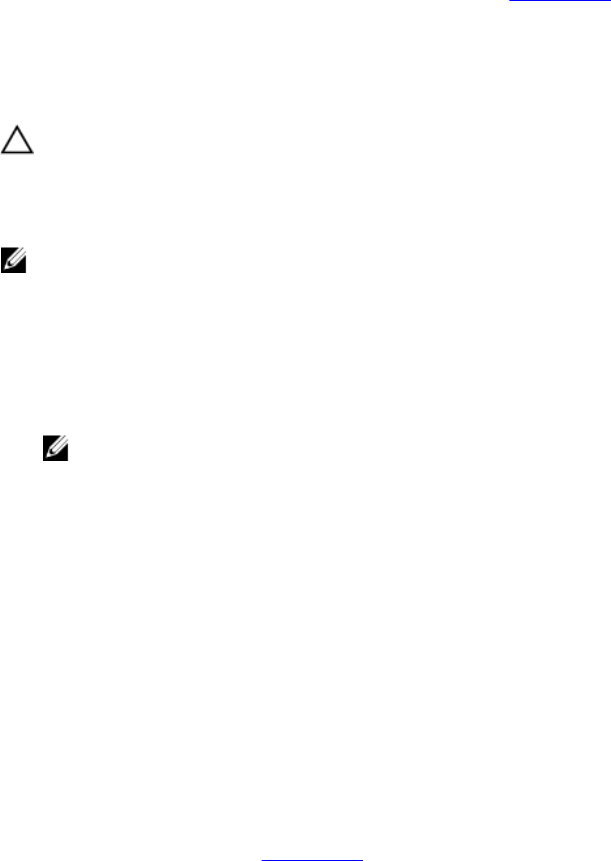
4. Connect the USB devices to the sled using a powered USB hub.
5. If another sled is installed, connect the USB device to that sled. If the USB device works with a
different sled, the first sled’s USB ports may be faulty. See Getting help.
Troubleshooting an internal SD card
Prerequisites
CAUTION: Many repairs may only be done by a certified service technician. You should only
perform troubleshooting and simple repairs as authorized in your product documentation, or as
directed by the online or telephone service and support team. Damage due to servicing that is
not authorized by Dell is not covered by your warranty. Read and follow the safety instructions
that came with the product.
NOTE: SD card slot 2 referred in this procedure is the vFlash SD card slot. You can install an SD card
in SD card slot 2 to enable the Internal SD Card Redundancy option in the Integrated Devices
screen of the System Setup.
Steps
1. Enter System Setup and ensure that the Internal SD Card Port is enabled.
2. Note the Internal SD Card Redundancy option enabled in the Integrated Devices screen of the
System Setup (Mirror or Disabled).
NOTE: If you retain the original settings of the SD card in the System Setup, the replaced SD
card is enabled when you reinstall the sled in the enclosure.
3. Remove the sled from the enclosure.
4. If the Internal SD Card Redundancy option in the Integrated Devices screen of the System Setup is
set to Mirror mode and SD card 1 has failed:
a. Remove the SD card from SD card slot 1.
b. Remove the SD card present in SD card slot 2 and insert it into SD card slot 1.
c. Install a new SD card in slot 2.
5. If the Internal SD Card Redundancy option in the Integrated Devices screen of the System Setup is
set to Mirror mode and SD card 2 has failed, insert the new SD card into SD card slot 2.
6. If the Internal SD Card Redundancy option in Integrated Devices screen of the System Setup is set
to
Disabled, replace the failed SD card with a new SD card.
7. Install the sled in the enclosure.
8. Enter System Setup and ensure that the Internal SD Card Port option is enabled and Internal SD
Card Redundancy option is set to Mirror mode.
9. Check if the SD card is functioning properly.
If the problem persists, see Getting help.
Troubleshooting processors
1. Turn off the sled using the operating system commands or the CMC.
2. Remove the sled from the enclosure.
3. Ensure that the processor(s) and heat sink(s) are properly installed.
4. If your system has only one processor installed, ensure that it is installed in the primary processor
socket (CPU1).
5. Install the sled in the enclosure.
6. Turn on the sled.
89