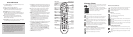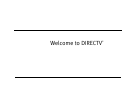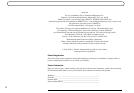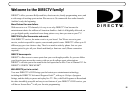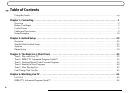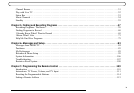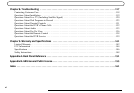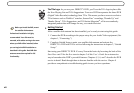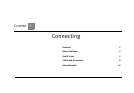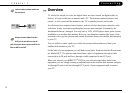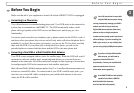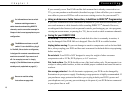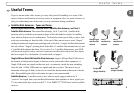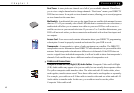DIRECTV
®
DVR User's Guide
DIRECTV and RCA are dedicated to providing you with quality support and customer service. If you have questions or
difficulties, we would like to hear from you.
For questions regarding your DIRECTV
®
DVR, DIRECTV
®
programming or your DIRECTV
®
DVR with TiVo
®
service, after
checking the Troubleshooting chapter of this guide, please contact DIRECTV at 1-800-531-5000.
If your DVR is not working properly even after restarting it, you are having trouble with the remote control, or you have
other technical questions, please contact RCA at 580-634-0151.
When you call either RCA or DIRECTV, you will need to provide the 12 digit number on your DVR's access card, and the
make, model number, serial number and 12 digit Receiver ID number of your DVR, located on a label on the back of the
DVR and on the System Information screen under Messages & Setup.
WEB SITES
You will find all of the most up-to-date information about DIRECTV products and services at the DIRECTV
web site, DIRECTV.com. The RCA web site at RCA.com has links to a wide variety of products
and information.
User's Guide
DIRECTV DVR
16283360
To use the DIRECTV
®
DVR's on-screen menus: Use the remote
control’s arrow buttons to move the highlight bar onto the
option you want, then press SELECT.
The LEFT arrow button often takes you to a previous screen.
S
e
l
e
c
t
Select
Arrow Buttons
Two Types of On-Screen Arrows
The On-Screen Menus and the Remote Control
The arrows that appear beside or near the highlight
bar show possible directions. For example: on this
screen, you could press the RIGHT arrow to highlight
Options or the DOWN arrow to highlight Edit
Keyword WishList.
Highlight Bar
Arrows Near
Highlight Bar
When you see page up or page
down arrows at the top or
bottom of the screen (or a list),
press the CHAN UP/DOWN
button to jump to more items
an entire page at a time.
Page Up Arrow
Page Down Arrow
Chan Up/Down
Button
P
a
g
e
Chan