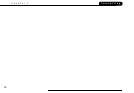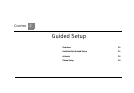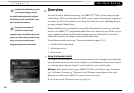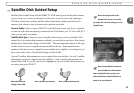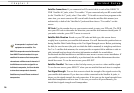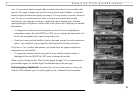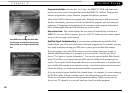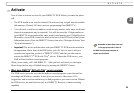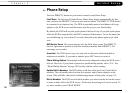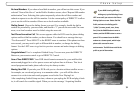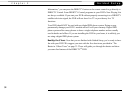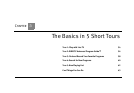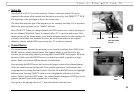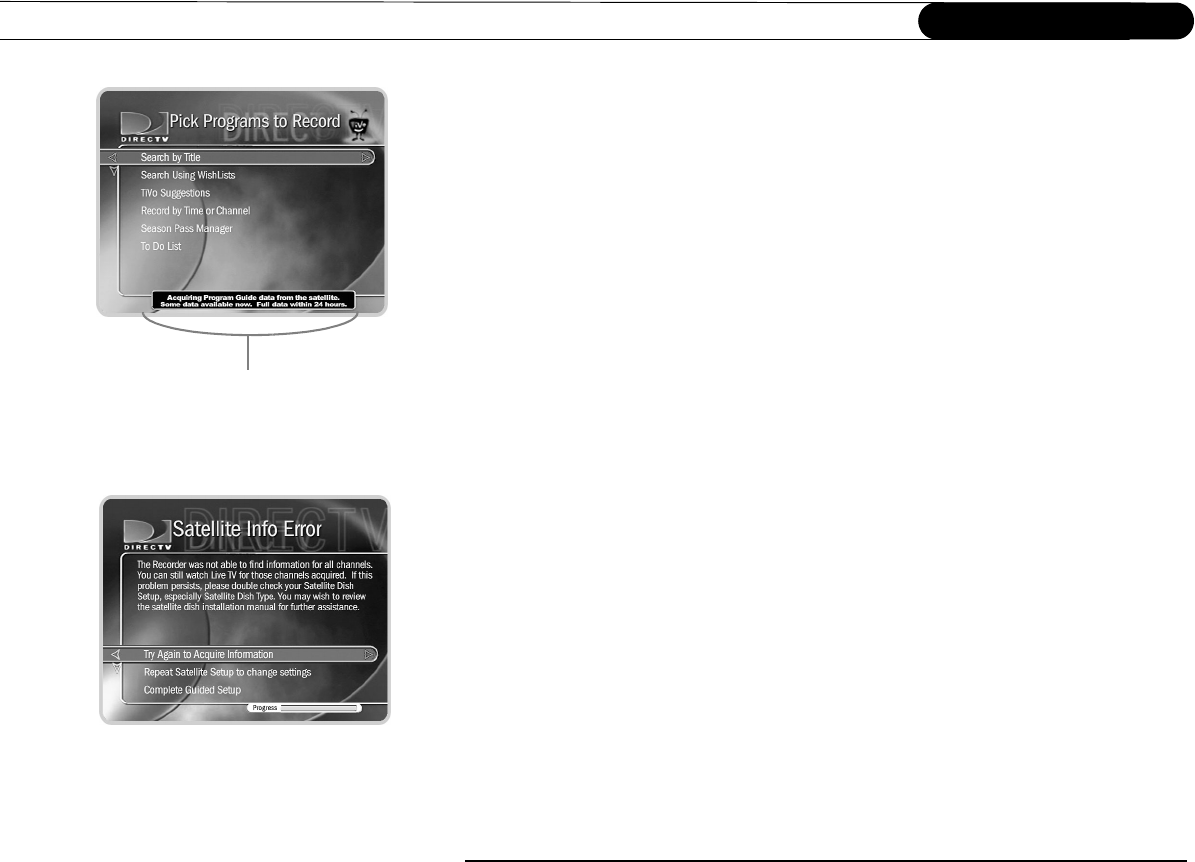
28
Chapter 2
Guided Setup
Program Guide Data. Over the first 1 to 2 days, the DIRECTV DVR will gather and
process up to two weeks of program data from the DIRECTV satellites. Program data
includes program titles, times, channels, program descriptions, and more.
Many of the DVR’s features use program data. Although you may be able to use such
features immediately, you may not be able to find all the programs you are looking for
right away. If programs you are looking for do not appear in the program information,
check on them again after the DVR has been set up for a while.
Steps to Activate. This screen explains the next steps of Guided Setup, activation of
DIRECTV services. When it appears, press the LIVE TV button on your remote control
and go to the next page of this manual.
Satellite Signal Troubleshooting. If you encounter problems during Satellite Dish
Guided Setup, you will see an error screen with some suggestions. For example, you may
have made a mistake entering your ZIP code or your type of satellite dish antenna.
If you are trying to set up the DVR, choose one of the options that return to part of
Satellite Dish Guided Setup. For example, if you received the “Satellite Info Error,”
choose “Try Again to Acquire Information.” You can also repeat Satellite Dish Guided
Setup. This allows you to check that your ZIP code and satellite dish antenna type are
correct. If you repeat Guided Setup and still receive error notifications, it is possible that
your satellite dish antenna is not pointed correctly or the dish or multiswitch is miswired.
Check the cabling, or consult a professional satellite system installer.
If you are trying to bypass Satellite Dish Guided Setup—for example, if you are setting up
the DVR in a place without a satellite signal—the bottom choice on the error screens
allows you to continue without resolving potential problems. While you may receive
fewer or no TV channels, you can still watch previously recorded programs.
If the DVR is low on Program Guide Data,
this message at the bottom of the screen
tells you how much Program Guide Data it
has.