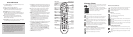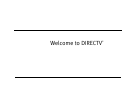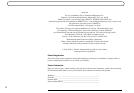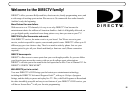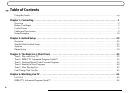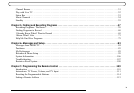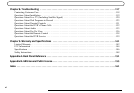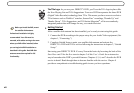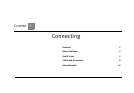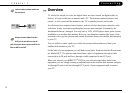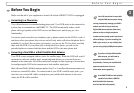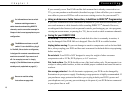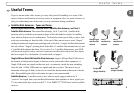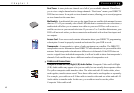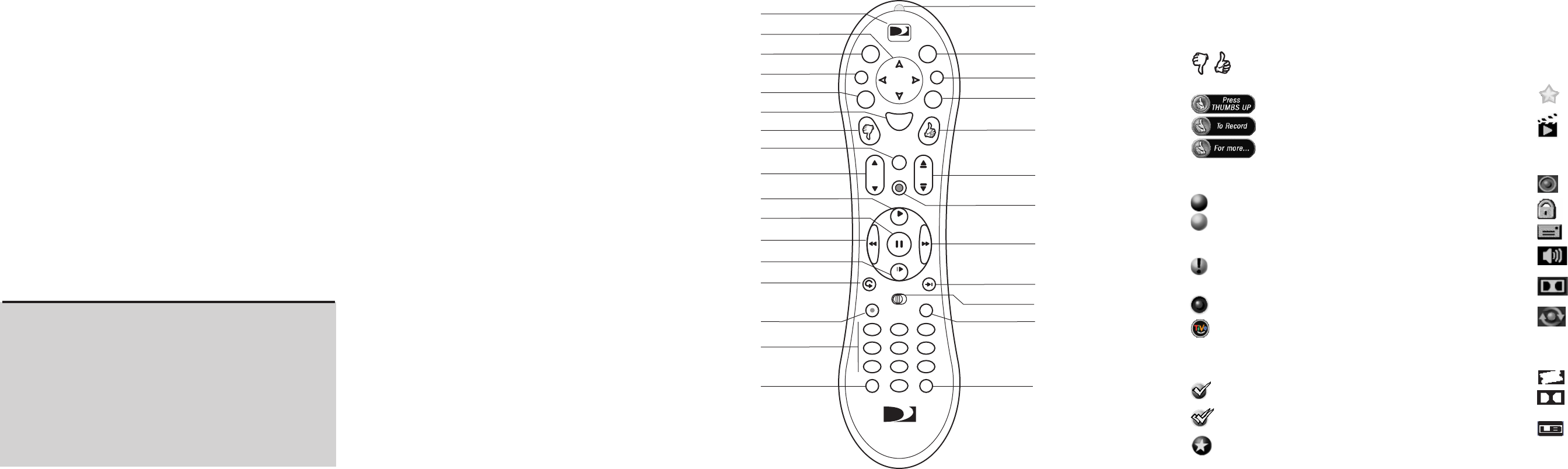
1
0
2
3
7
9
8
4
6
5
R
e
c
o
r
d
M
u
t
e
I
n
f
o
W
i
n
d
o
w
L
i
v
e
T
V
E
x
i
t
P
a
g
e
Vol
Chan
S
l
o
w
S
e
l
e
c
t
TVSAT
C
l
e
a
r
T
V
P
o
w
e
r
T
V
I
n
p
u
t
E
n
t
e
r
/
L
a
s
t
( )
-
DIREC
TV
P
l
a
y
G
u
i
d
e
L
i
s
t
DIREC
TV
Press the DIRECTV button once to go to DIRECTV Central, or twice to
go to the Now Playing List.
LIST brings you directly to the Now Playing List.
Press FWD (fast forward) and BACK (rewind) up to 3 times for 3
speeds. Press them a fourth time to resume normal play.
INSTANT REPLAY replays the last 8 seconds of a program.
Press CLEAR to delete a title in a list (like the Now Playing list) or to
clear things that aren’t part of the program you’re watching (like
the channel banner and status bar).
INFO brings up the channel banner. Press the RIGHT arrow
to switch among three versions of the banner, each with a
different amount of information.
CHAN UP/DOWN does more than change the channel—it also pages
up or down through lists of programs or menu items.
Hints & Shortcuts
DIRECTV Button
Window
Arrow Buttons
Exit
List
Select
Thumbs Down
Mute
Volume
Play
Pause
Back (rewind)
Slow
Instant Replay
Number Buttons
Clear
Remote Active Light
Live TV
Info
Guide
Thumbs Up
Chan Up/Down
Record
Fast Forward
Advance
SAT/TV Switch
Enter/Last
TV Power TV Input
Press GUIDE to see the DIRECTV Advanced Program Guide™, then
press INFO (while the guide is visible) to see Guide Options and
change the day or time, or show only a category of programs.
EXIT clears all menus and goes to the last channel or recorded
program you were watching. If you press it while you are
watching a program, it clears things that aren't part of the
program (like the channel banner and status bar).
ADVANCE moves you quickly through saved programming. Press it
while you are fast forwarding or rewinding to jump to the next
tick mark on the status bar.
When you’re watching “behind” live TV (for example, if you
paused live TV and later resumed watching from the paused
spot), ADVANCE catches you up to the live broadcast. In a
recorded program, press it once to jump to the end of the
program, then again to jump to the beginning.
If you program your remote control (as explained in chapter seven),
the TV POWER, VOLUME, MUTE, and TV INPUT buttons can
control your TV and A/V equipment.
The SAT/TV Switch sets the remote control to send channel
changing signals to either the DVR (SAT) or the television (TV).
Many of the remote control’s buttons are disabled when this
switch is set to TV (for example, SLOW, FAST FORWARD and
PAUSE), so if your remote control doesn’t seem to be working,
check to make sure this switch is set to SAT.
The WINDOW button is for future use.
Inserting Batteries in the Remote Control
Hold the remote with the battery door facing you. Place your thumb
in the depression of the door and slide the door towards you.
Insert two AA batteries (supplied). Be sure to match the + and -
marks on the batteries to the + and - marks in the compartment.
Replace the battery door by sliding it back into the case with the
tabs towards the rear of the compartment. You’ll hear a click
when it’s securely back in place.
These appear when you press the THUMBS UP or THUMBS
DOWN button. You can give a program up to three Thumbs
Up
™
or three Thumbs Down
™
.
These appear when an option—such as automatically
scheduling an upcoming program or watching an additional
program segment—is available. Press SELECT or
THUMBS UP to choose the option.
Now Playing
(Green) This program will be saved until you delete it.
(Yellow) In less than one day, this program may be deleted to make
room for other programs you have requested, but only if space is
needed.
(Yellow with exclamation mark) At any time, this program may be
deleted to make room for other programs you have requested, but only
if space is needed.
(Red with black border) This program is currently being recorded.
This program is a TiVo
®
Suggestion. TiVo Suggestions are recorded
on empty space and are the first programs to be deleted.
To Do List and View Upcoming Episodes
Program is an individual recording (not part of a Season Pass
™
or
WishList
™
). In other places, it means an item has been selected.
Program will be recorded as part of a Season Pass.
Program will be recorded as part of a WishList.
DIRECTV Central and Showcases
Appears on DIRECTV Central beside an option that changes. Select
it to record a program, watch a preview, or visit a Showcase.
Indicates a selection in DIRECTV Central or Showcases that has
some special video content.
Channel Banner
Select to start or stop a recording.
Select to display or turn on Parental Controls.
Select to view Messages.
Select to choose an alternate audio track, if an alternate audio track
is available.
Select to turn Dolby Digital audio on or off, if Dolby Digital audio
is available.
Highlight to see what’s on the other tuner. This icon becomes bright
if the other tuner is recording a program.
DIRECTV Advanced Program Guide
™
This appears beside pay per view events that are All Day Tickets.
This appears beside programs that are broadcast with Dolby Digital
audio.
This icon appears beside programs that are broadcast in Letterbox
format.
TM
TM
Glossary of Icons