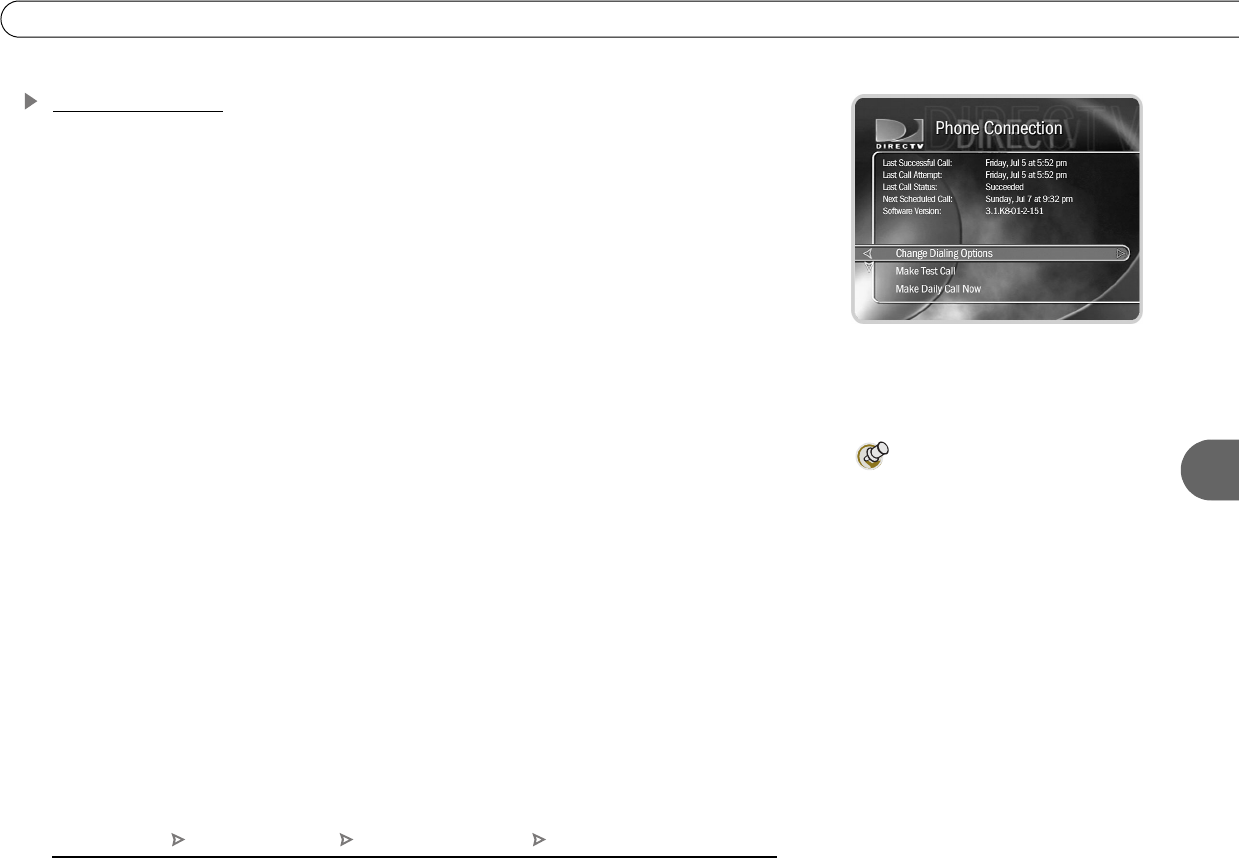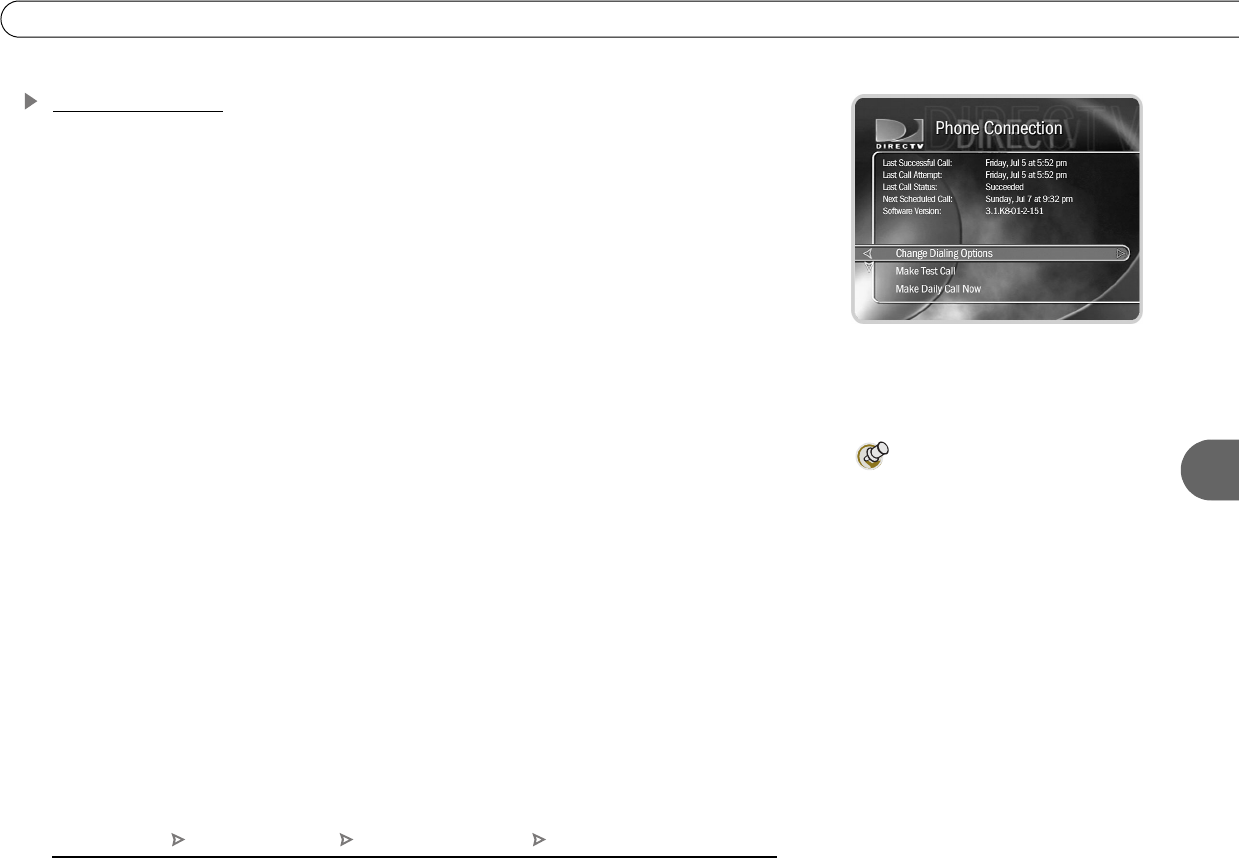
101
6
Recorder & Phone Setup
Phone Connection
The DVR makes a daily call to communicate with the DIRECTV
®
DVR with TiVo
®
service, so a telephone line should be connected to it. The DVR occasionally makes a brief
phone call to get updates to the DVR service, Showcases, and pay per view functionality.
You can see details of the daily call on the Phone Connection screen, including the time of
the last successful call and last call attempt, and the status of the last call.
Below the call details are the menu options Change Dialing Options, Make Test Call and
Make Daily Call Now. If your area code has changed and/or you need to choose a
different dial-in number, you will need to change your dialing options. You should make a
test call after any changes to your dialing options.
Make Test Call. After selecting Make Test Call, the Test Phone Connection screen will
display and the call will start automatically. When the call has finished, press SELECT to
continue.
Make Daily Call Now. Under normal use, you do not need to make the daily call manually.
However, for troubleshooting or other unusual circumstances, you may wish to use this
option.
After you start the call, the status indicator reads “Starting Up.” The status will update as it
cycles through various states. You can watch TV and use your DVR while the call is in
progress. The DVR typically uses the phone for less than ten minutes during a daily call.
Change Dialing Options. Selecting this displays the Phone Dialing Options screen, from
which you can change the following settings:
Your DVR should NOT be used with
any digital PBX phone system. For
more information, see page 3.
DIRECTV Central Messages and Setup Recorder & Phone Setup Phone Connection