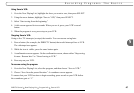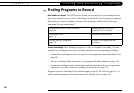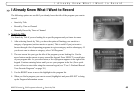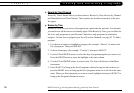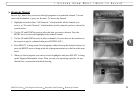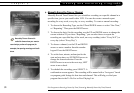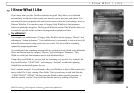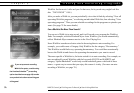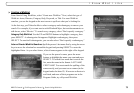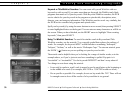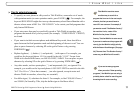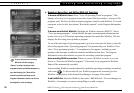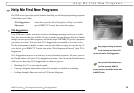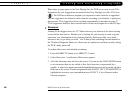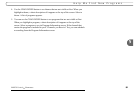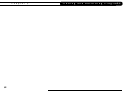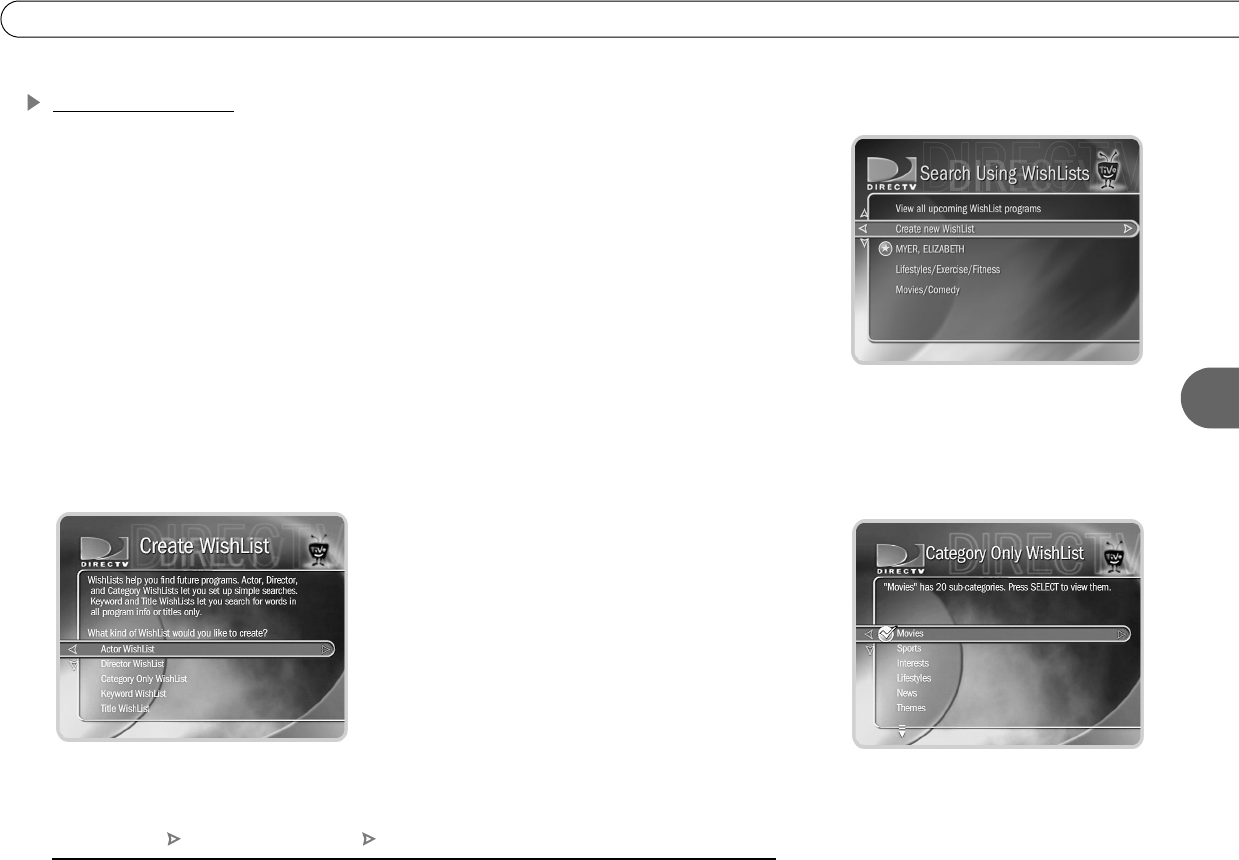
75
5
I Know What I Like
Creating a WishList
From Search Using WishLists, select “Create new WishList.” Next, select the type of
WishList: Actor, Director, Category Only, Keyword, or Title. For most WishList
searches, you use the keypad on the next screen to spell out what you’re looking for.
As the last step, you’ll then be able to select a category and subcategory to narrow your
search. For example, if you want movies with Elizabeth Myer, but not documentaries or
talk shows, select “Movies.” To search every category, select “Don’t specify a category.”
Category Only WishList: Use the UP and DOWN buttons to highlight a category, then
press SELECT. A subcategories list appears. Highlight a subcategory, then press
SELECT. To search all subcategories, you can also select “Don’t specify a subcategory.”
Actor or Director WishList Searches: Spell the person’s last name first by using the arrow
keys to move the selection box around the keypad and pressing SELECT to enter the
highlighted letter. As you select letters, a list of names appears to the right of the keypad.
If you see the person’s name, press the arrow
buttons to highlight the name you want and press
SELECT. To search for a name that is not on the
list, enter the name in the format: LAST NAME,
FIRST NAME. You must match the spelling of the
name exactly, and you must use a comma (in the
keypad under the letter W). If an actor or director is
not listed, and none of their programs are in the
Program Guide, try a Keyword WishList.
DIRECTV Central Pick Programs To Record Search Using WishLists