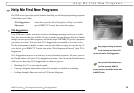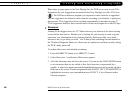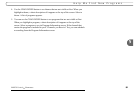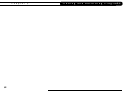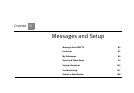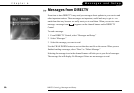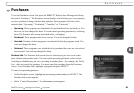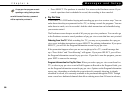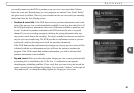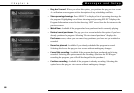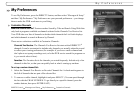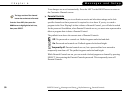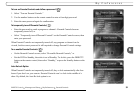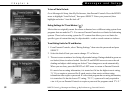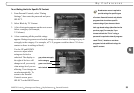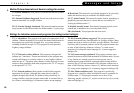87
6
Purchases
you usually cannot use the DVR to purchase a pay per view event more than 24 hours
before the event airs. Recorded pay per view programs are marked “Save Until I Delete”
(the green icon) by default. That way your recorded movies are saved until you manually
delete them from the Now Playing screen.
• Purchase & record info. If the DVR does not have purchase information (such as the
price of the pay per view event) immediately available, it can do a short check for it. If
the DVR gets purchase information, the event will become available to purchase and
record. To check for purchase information the DVR must briefly tune to a special
channel. If you are recording a program, checking for pricing information this way
may create a short skip in the recording. The skip is usually less than two seconds but
may be up to ten seconds long. The DVR provides a confirmation screen so you can
avoid such a skip by choosing not to check for purchase information.
If the DVR finds purchase information by tuning away, the pay per view screen will be
refreshed with the new information and you will have the option to purchase the
program. If the DVR cannot find purchase information, you will be informed that
purchase information is not available.
• Buy and record. When you select this option, the pay per view event is purchased and
a recording of it is scheduled on the To Do List. A verification screen appears
describing any scheduling conflicts. If you verify that you want to buy and record the
event, a second screen confirms the purchase. You can select “Options,” to the right of
“Buy and record,” to change Recording Options for the pay per view event.