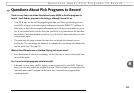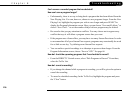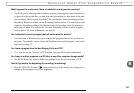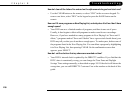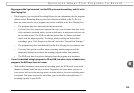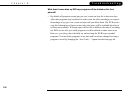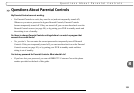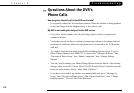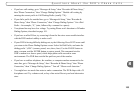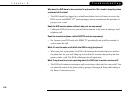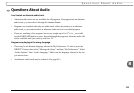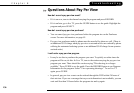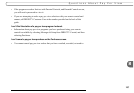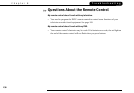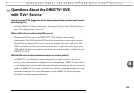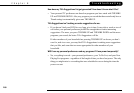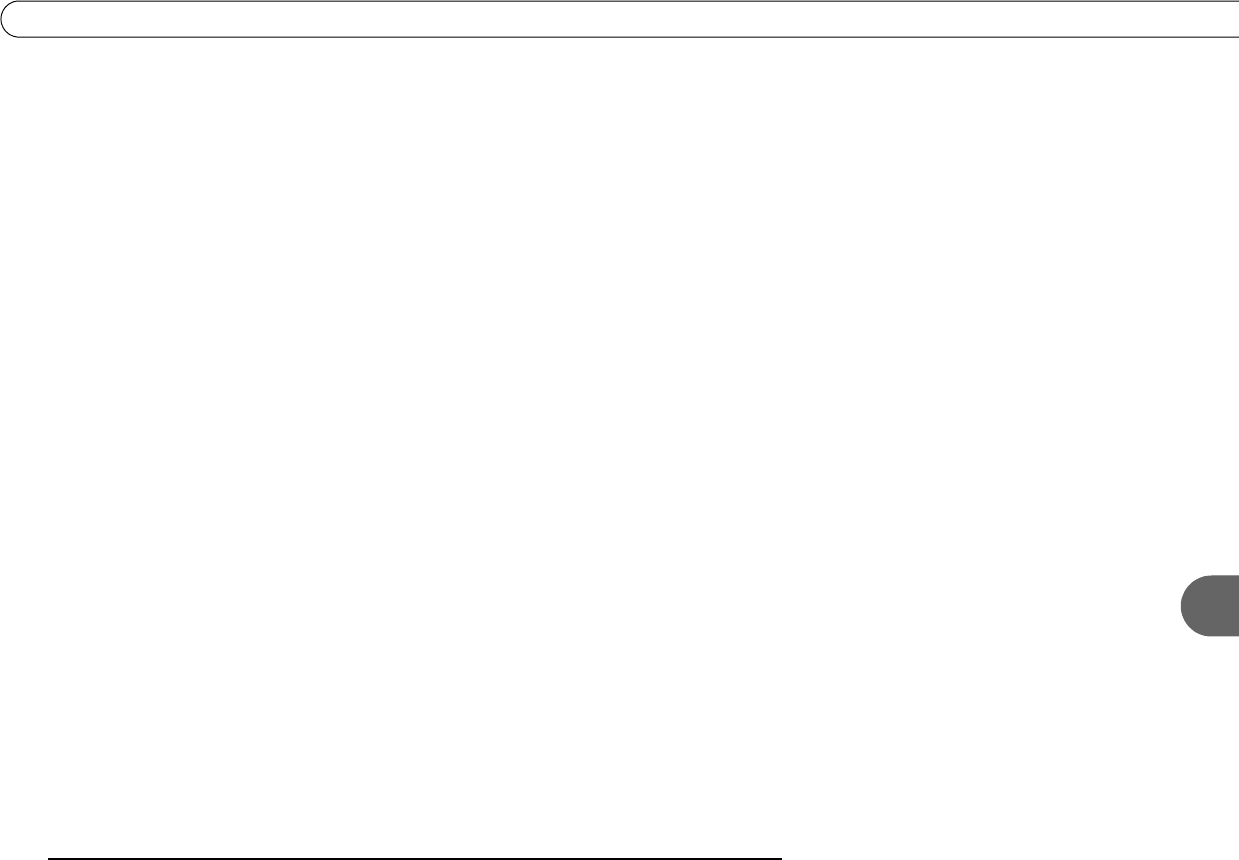
133
8
Questions About the DVR’s Phone Calls
• If you have call waiting, go to “Messages & Setup,” then “Recorder & Phone Setup,”
then “Phone Connection,” then “Change Dialing Options.” Disable call waiting by
entering the correct prefix in Call Waiting Prefix (usually *70,).
• If you dial a prefix for outside lines, go to “Messages & Setup,” then “Recorder &
Phone Setup,” then “Phone Connection,” then “Change Dialing Options.” Set a Dial
Prefix—for example, “9,” (nine, followed by a comma for a pause).
• Your phone line may have low voltage. Try setting Phone avail. detection to Off under
Dialing Options, described on page 101.
• If you have a caller ID box, try removing it from the line since some models interfere
with the DVR modem's ability to make a call.
• If your DVR is having difficulty dialing out, try the following: Press LEFT arrow until
you return to the Phone Dialing Options screen. Select Set Dial Prefix, and enter the
dialing prefix “,#034” (comma, pound, zero, three, four). Use the PAUSE button to
enter a comma, and the ENTER button to enter a pound. This command sets the
DVR’s modem to a slower speed, which helps phone calls succeed in some
environments. The DVR does not dial the prefix as part of the number.
• If you have a cordless telephone, fax machine, or computer modem connected to the
same line, go to “Messages & Setup,” then “Recorder & Phone Setup,” then “Phone
Connection,” then “Change Dialing Options.” Turn off “Phone avail. detection.”
• You might have too much line noise to make a connection. The DVR ships with a 25
foot phone cord. Try a shorter cord, or buy a line noise filter at your local electronics
store.