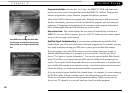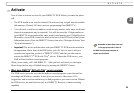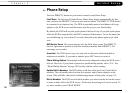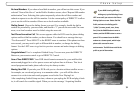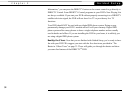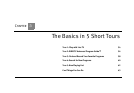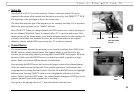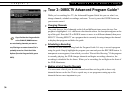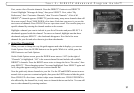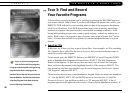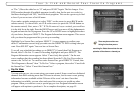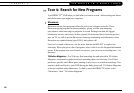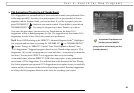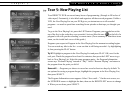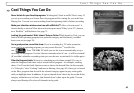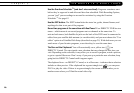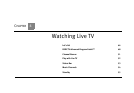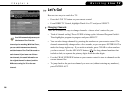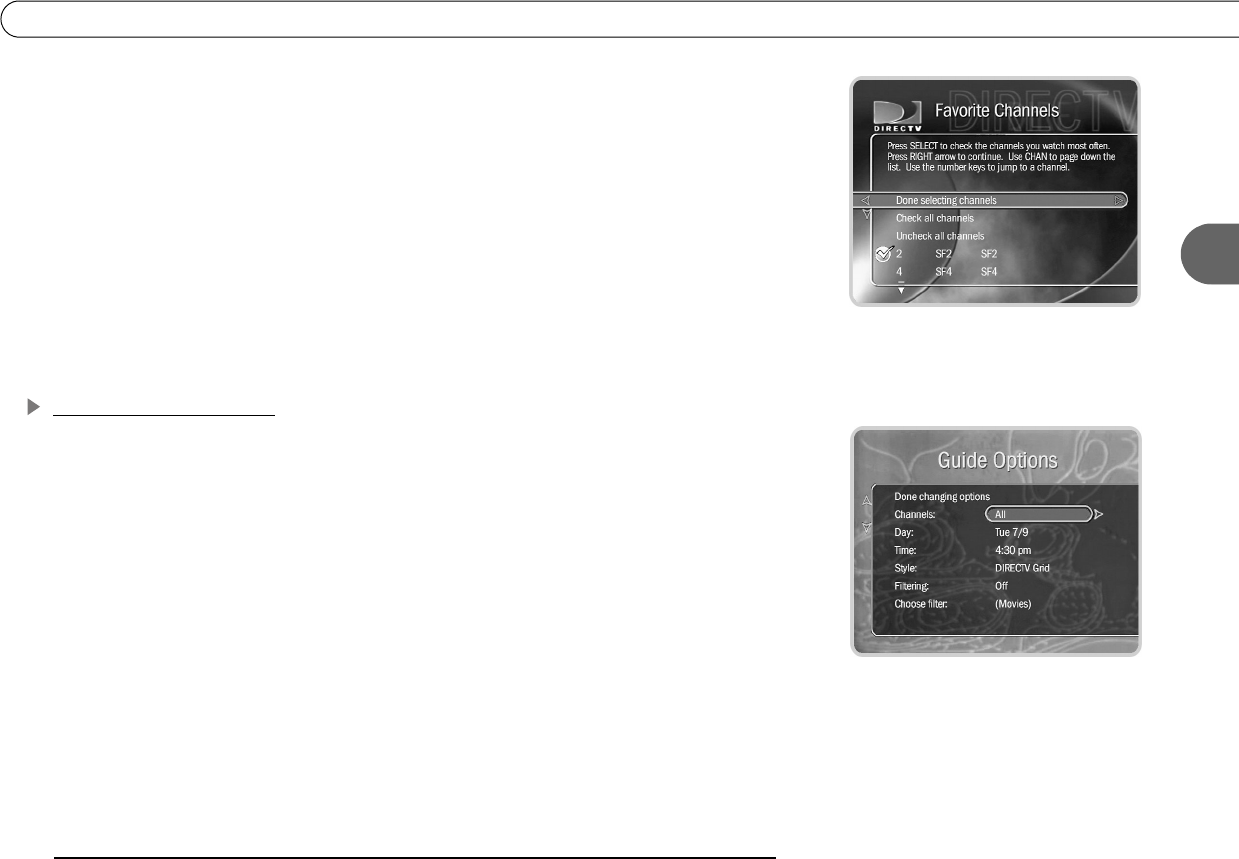
37
3
Tour 2: DIRECTV Advanced Program Guide™
First, create a list of favorite channels. Press the DIRECTV button to see DIRECTV
Central. Highlight “Messages & Setup,” then press SELECT. Next, select “My
Preferences,” then “Customize Channels,” then “Favorite Channels.” A list of all
DIRECTV
channels appears. (DIRECTV provides many, many more channels than will
fit on one screen!) Press CHAN DOWN a few times. Each time you press it, you see the
next screen of channels. Press CHAN UP to see a previous screen. You can also jump to a
specific channel by entering the channel number on the remote.
Highlight a channel you want to include in your list of favorites and press SELECT. A
checkmark appears beside the channel. To remove a channel, highlight one that has a
checkmark and press SELECT—the checkmark disappears. Now find a few more
channels for your list and select them to give them checkmarks.
Using Your Channel List
When you want to change the way the guide appears and what it displays, you can use
Guide Options. Press the GUIDE button to see the guide. While it is visible, press the
INFO button to see Guide Options.
On the Guide Options screen, press the DOWN arrow once so “All” (to the right of
“Channels”) is highlighted. “All” is the current channel list and includes all available
DIRECTV channels. Press the RIGHT arrow twice to change the list to “Favorites,” then
press SELECT. “Done changing options” becomes highlighted. Press SELECT again and
voilà, the guide appears using your new custom channel list!
Now the guide only shows channels in your list. Use the UP and DOWN arrows to move
around a bit on your new customized guide, then press the EXIT button to hide the guide.
Press CHAN UP a few times—notice it skips some channels now. CHAN UP/DOWN is
also affected by the channel list; it only tunes to channels that are on the list. You can still
tune to other channels by entering numbers.