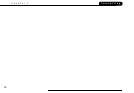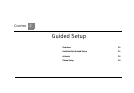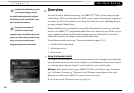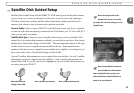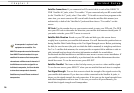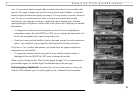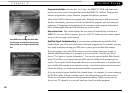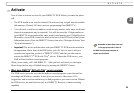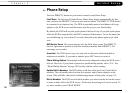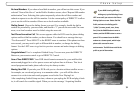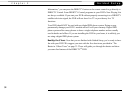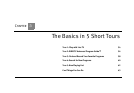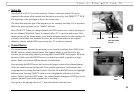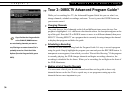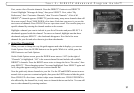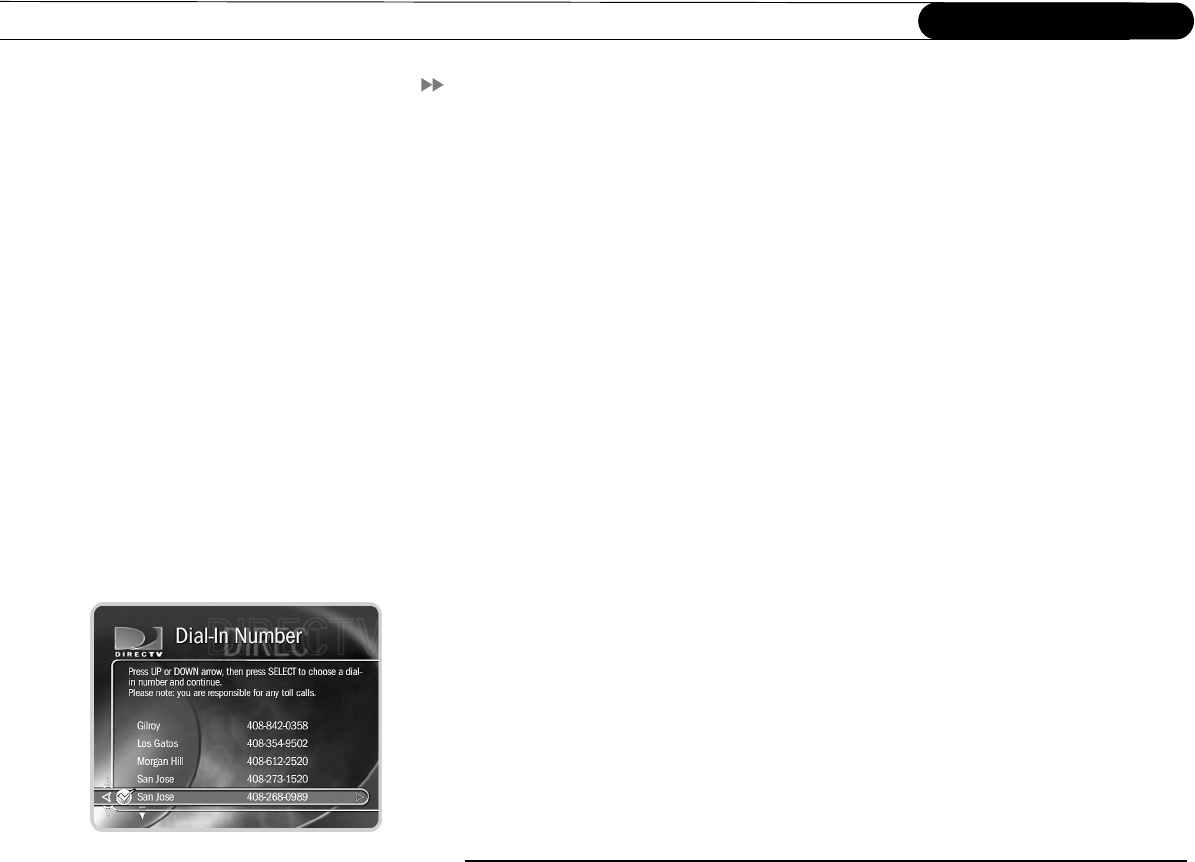
30
Chapter 2
Guided Setup
Phone Setup
Press the DIRECTV button on your remote control to start Phone Setup.
Final Steps. The last step of Guided Setup, Phone Setup, begins automatically the first
time you press the DIRECTV button on your remote control. The DIRECTV DVR should
be connected to a telephone line. The DVR occasionally makes a brief phone call to get
updates to the DVR service and Showcases, and for pay per view functionality.
By default, the DVR will not pick up the phone if the line is busy. If you pick up the phone
while the DVR is using the line, the DVR’s modem will disconnect. To use the phone line
you should hang up, wait at least 45 seconds, then pick up the phone again to get a dial
tone.
DVR Service Terms. This screen appears after the Final Steps screen. The DIRECTV
Service Agreement is printed on your first monthly statement from DIRECTV. We
encourage you to read it.
Area Code. The DVR service uses your area code to determine which local dial-in
numbers are available. If you make a mistake, press LEFT arrow to correct it.
Phone Dialing Options. Most people will not need to change the settings the DVR uses to
dial out. However, if your phone system uses special dialing options, select “Yes.” See
“Phone Dialing Options” on page 102 for help with the various settings.
Update Dial-In Numbers. The DVR makes a toll-free call to get a list of local dial-in
numbers. The call usually takes less than five minutes, and its status displays on the
screen. If the call fails, check the Troubleshooting chapter of this guide, on page 132.
Dial-In Numbers. The DVR uses the dial-in number you select from the list on this screen
to make its daily calls to the DVR service. The list may be too long to fit on one screen. To
see more numbers, press CHAN DOWN.