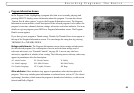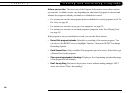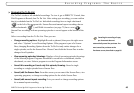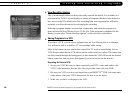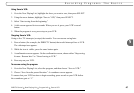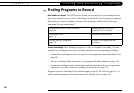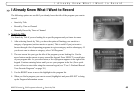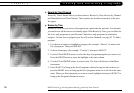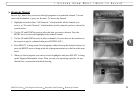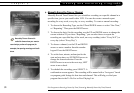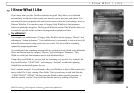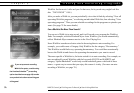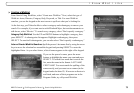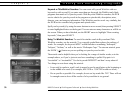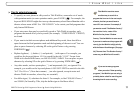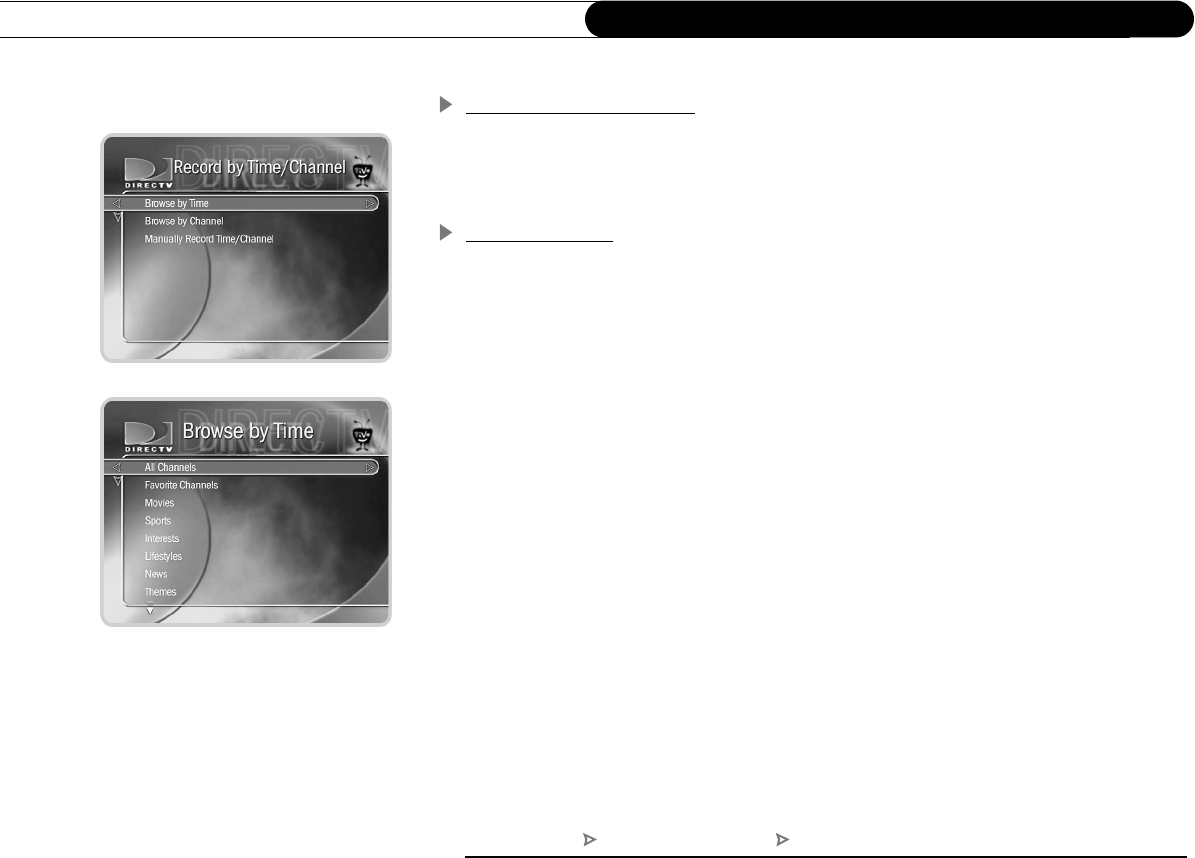
70
Chapter 5
Finding and Recording Programs
Record by Time/Channel
Record by Time/Channel offers you three choices: Browse by Time, Browse by Channel,
and Manually Record Time/Channel. These options are described separately in the next
few pages.
Browse by Time
Browse by Time lets you browse all programs on a particular day and time. For example,
you can browse all the movies on Saturday night. With Browse by Time, you can filter the
list to see only programs on your Favorite Channels or only programs in a particular
category. To learn how to program your list of Favorite Channels, see page 50. To find a
program:
1. Use the arrow buttons to highlight a category (for example, “Movies”) to narrow the
list of programs. Then press SELECT.
2. Select a subcategory (for example, “Comedy”), then press SELECT.
3. Use the UP and DOWN arrows to select the day of programming that you want to see.
Press the RIGHT arrow to move the highlight to the time column.
4. Use the UP and DOWN arrows to select a time. The time will advance in half-hour
increments.
5. Press SELECT to bring up the list of programs without leaving the time selector (or
press the RIGHT arrow to bring up the list of programs and move to the list at the same
time). When you find a program you want to record, highlight it and press SELECT to
bring up the Program Information screen.
DIRECTV Central Pick Programs to Record Record by Time/Channel