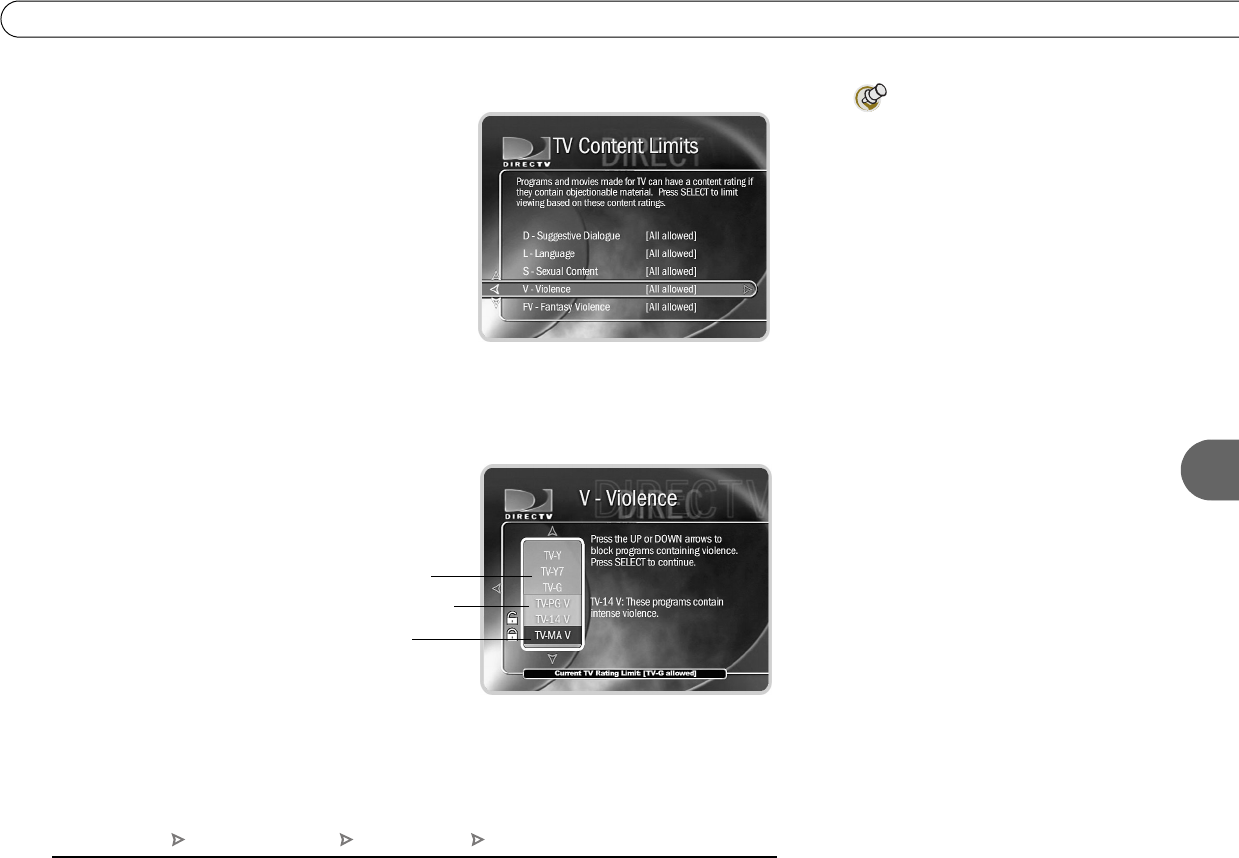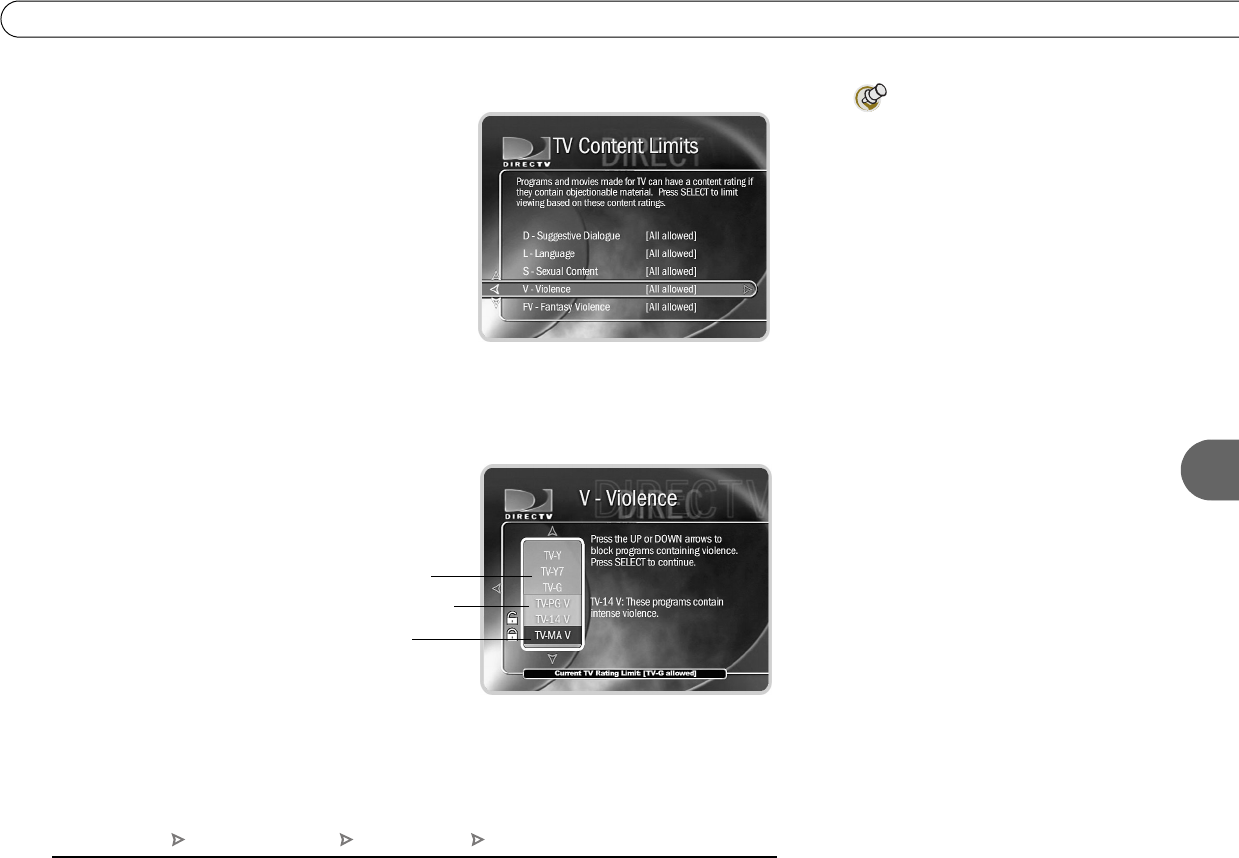
93
6
My Preferences
To set Rating Limits for Specific TV Content:
1. From Parental Controls, select “Rating
Settings,” then enter the password and press
SELECT.
2. Select Block by TV Content.
3. A list of categories appears on the next screen.
Select a category (for example,
V-Violence).
4. A box containing all the possible ratings
appears. Ratings in green are not locked; ratings in red are locked. (Ratings in gray do
not apply to the category. For example, a TV-Y program would not have V-Violence
content so there is nothing to block.)
Use the UP and DOWN
arrows to adjust which
ratings are locked or
unlocked. The display to
the right of the box will
change to tell you exactly
what ratings level you are
allowing. Your changes are
saved automatically. To
return to the Parental
Controls screen, press
SELECT or the RIGHT arrow
Broadcasters are not required to
provide ratings for specific types
of content. Parental Controls only blocks
programs that do not have specific
content ratings if you choose to block
their age-based ratings (described on the
previous page). For example, if you
choose to block the “TV-14” rating, a
password is required to view all programs
rated “TV-14,” whether or not those
programs include additional ratings for
specific content.
gray = does not apply
to the category
green = not locked
red = locked
DIRECTV Central Messages and Setup My Preferences Parental Controls