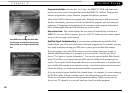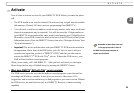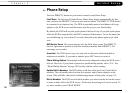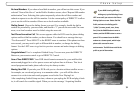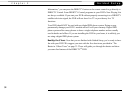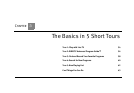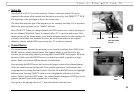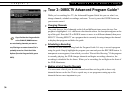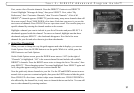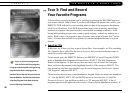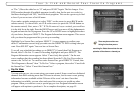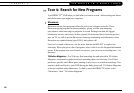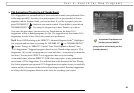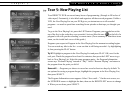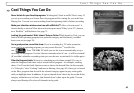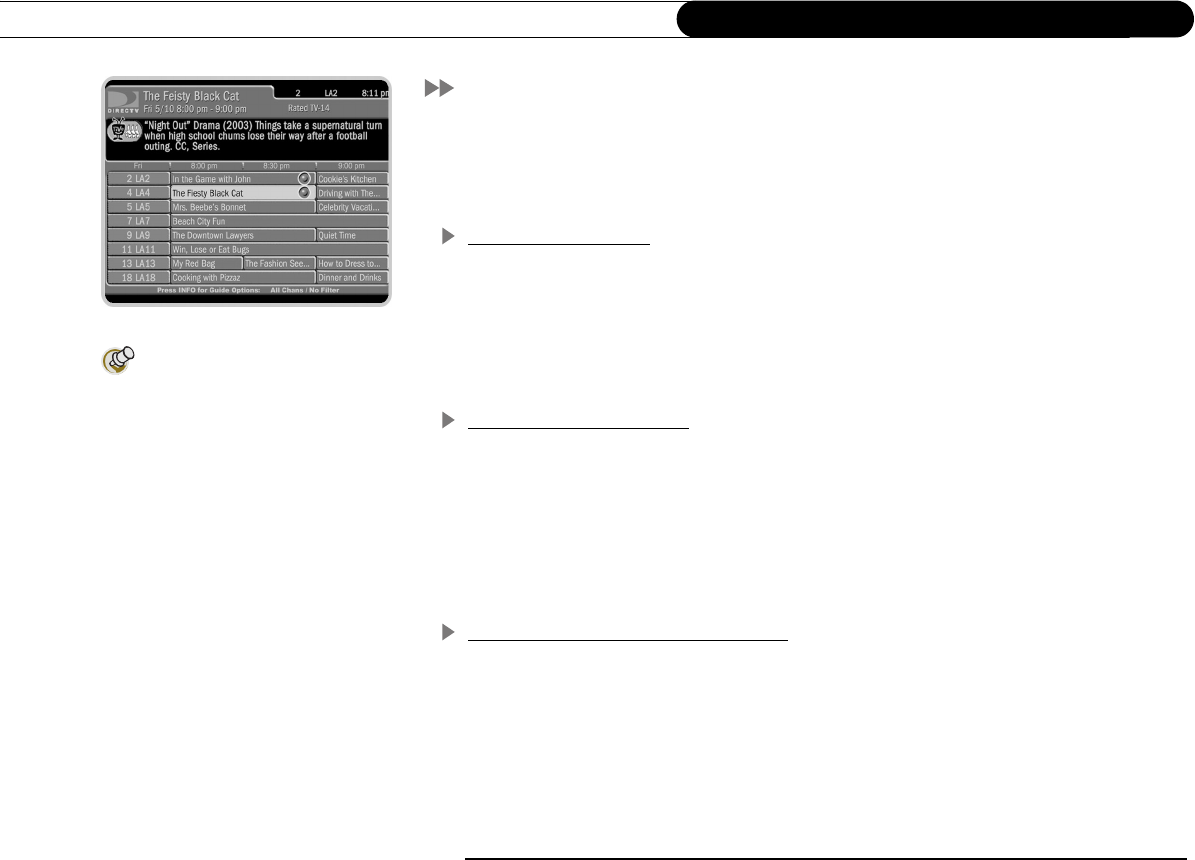
36
Chapter 3
The Basics in 5 Short Tours
Tour 2: DIRECTV Advanced Program Guide
™
While you’re watching live TV, the Advanced Program Guide lets you see what’s on,
change channels, schedule recordings, and more. To see it, press the GUIDE button on
your remote control.
Changing Channels
The guide shows a list of channels on the left and different times across the top. One
program is highlighted—it’s a different color than the others. Its description appears at the
top of the grid. Press the UP or DOWN arrows to move to a different channel, then press
SELECT. Pressing SELECT on a program that is currently showing changes the channel
to display that program and hides the guide.
Scheduling a Recording
Press the GUIDE button to bring back the Program Guide. It’s easy to record a program
using the guide. Simply highlight the program you want and press the RECORD button. A
transparent screen appears, from which you select “Record this Showing.” If the program
is currently playing, the DVR changes channels and begins recording; otherwise, the
recording is scheduled for the future. When you’re recording, the red light on the front of
the DVR illuminates.
Making a List of Favorite Channels
You can create a list of your favorite channels and then set the guide to show only
channels that are on the list. This is a quick way to see programs coming up on the
channels that are most important to you.
If you find that the Program Guide
or the CHAN UP/DOWN buttons
are not showing channels you want to
see, filtering or a custom channel list is
probably turned on. Check the Guide
Options (from the Program Guide, press
INFO).