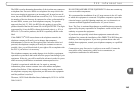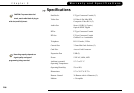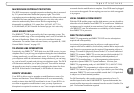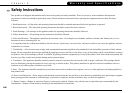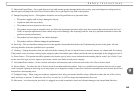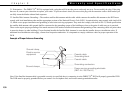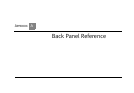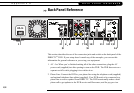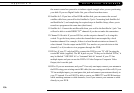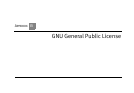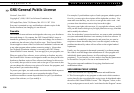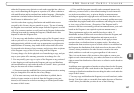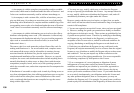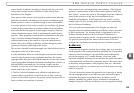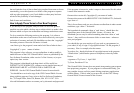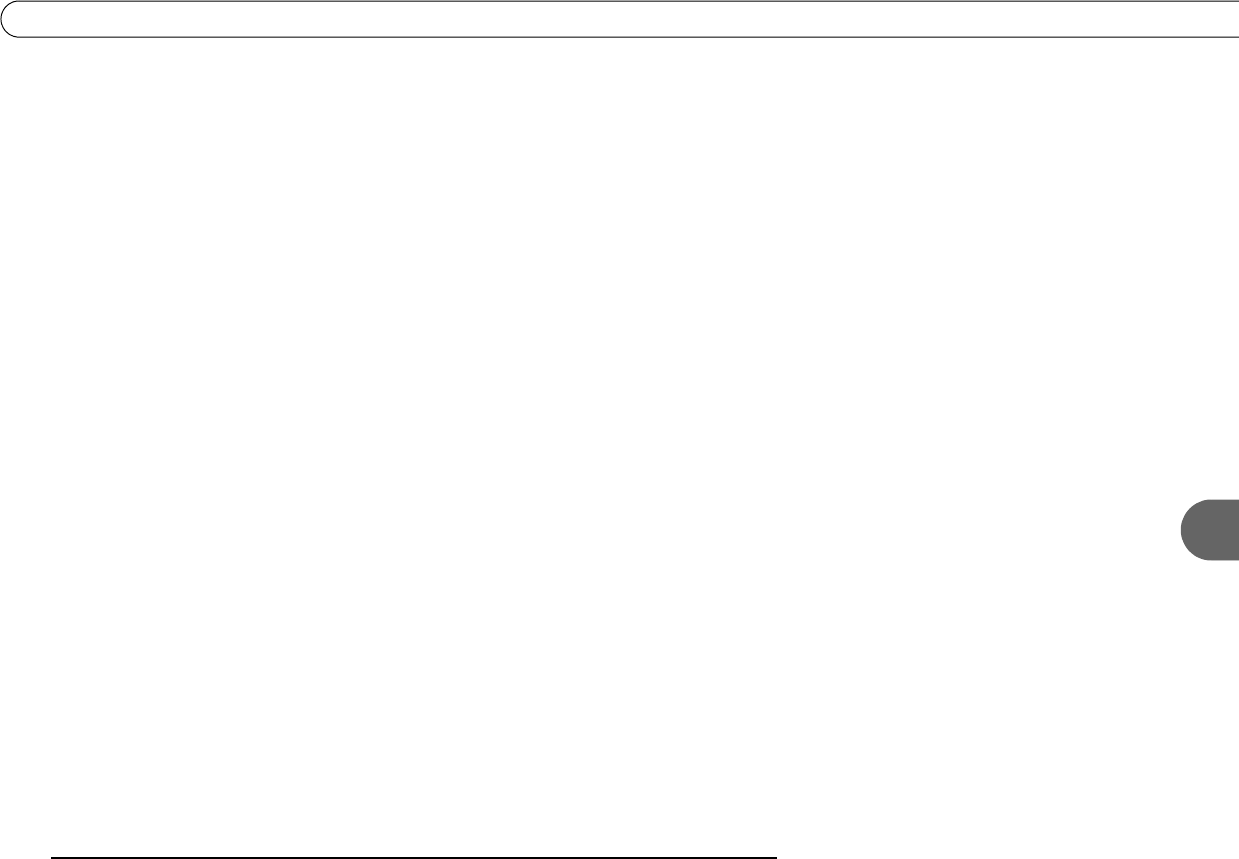
153
A
Back Panel Reference
functionality. Do not connect the DVR to digital PBX systems. Doing so may
permanently damage your DVR’s modem and will void your warranty.
3. Cntrl Out (Serial): For future use.
4. Cntrl Out (IR): For future use.
5. USB (Universal Serial Bus) (2): For future use.
6. Composite Video Outputs (2): If your TV or VCR has a Composite Video jack you
can connect the DVR to your TV or VCR’s Video In using the yellow video connector
on the Composite Video cable (supplied). If you have both a TV and a VCR, you
might use one cable for the TV and another cable (not supplied) for the VCR.
7. L/R Audio Outputs (2 each): If your TV or stereo features Composite Input jacks,
connect the Left (white) and Right (red) Audio Output jacks from the DVR to your TV
or stereo using the L/R Audio cables (supplied). If you have both a TV and a VCR,
you might use one set of L/R Audio cables for the TV and another set (not supplied)
for the VCR; see chapter 1 of this guide for examples. If you are using an S-Video
cable to connect to your TV or VCR, you must use it with the L/R Audio outputs.
Ignore the L/R Audio jacks if you’re using RF Out or Digital Audio Out.
8. S-Video Output: If your TV or VCR features an S-Video input jack, you can connect it
to the DVR using an S-Video cable. S-Video provides a higher quality picture than
composite. If you use the S-Video Output, you must also connect the supplied L/R
Audio outputs (red and white cable ends). When connecting S-Video and the red and
white L/R Audio outputs, do not plug in the yellow Composite Video cable.
9. Digital Audio Out: You can use the Digital Audio Out to connect your DVR to an A/V
receiver with a digital audio input. To do so, you will need an optical audio cable (not
supplied). Ordinarily, your DVR produces tones to indicate when certain buttons on