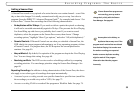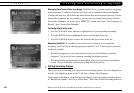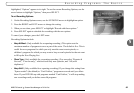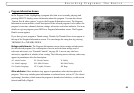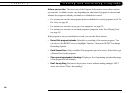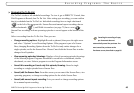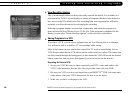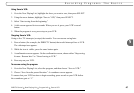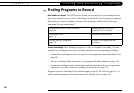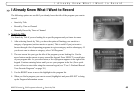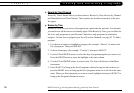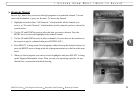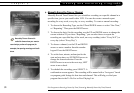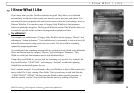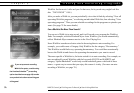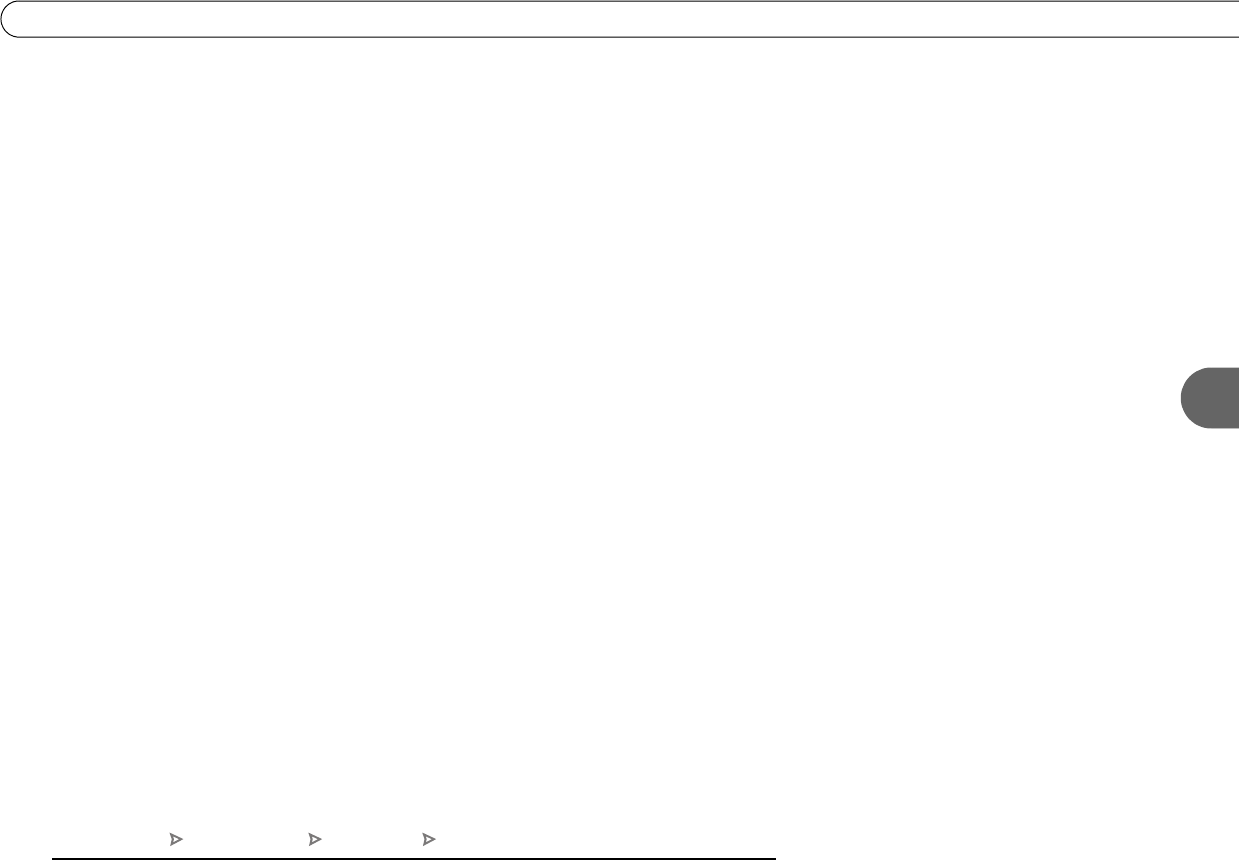
67
5
Recording Programs: The Basics
Using Save to VCR:
1. Go to the Now Playing List, highlight the show you want to save, then press SELECT.
2. Using the arrow buttons, highlight “Save to VCR,” then press SELECT.
3. Select “Start saving from the beginning.”
4. A title screen appears for ten seconds. When you see it, press your VCR’s record
button.
5. When the program is over, press stop on your VCR.
Stopping Save to VCR:
Going to live TV interrupts (or stops) the transfer. You can resume saving later.
1. Press a button (for example, the DIRECTV button) that would interrupt Save to VCR.
The videotape icon appears.
2. While the icon is visible, press the same button again.
3. A confirmation screen appears. On the confirmation screen, choose either “Stop saving
for now. Resume later” or “Cancel saving to VCR.”
4. Press stop on your VCR.
To resume saving the program:
1. Go to the Now Playing List, select the program, and then choose “Save to VCR.”
2. Choose “Save from the paused location.” A countdown screen appears.
To ensure that your VCR has time to begin recording, press record on your VCR before
the countdown gets to “1.”
DIRECTV Central Now Playing List Program Info Save to VCR