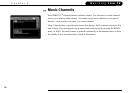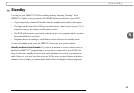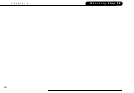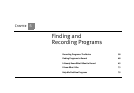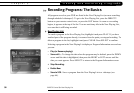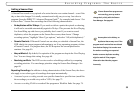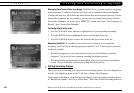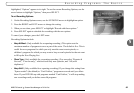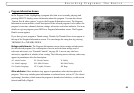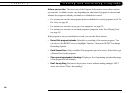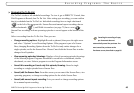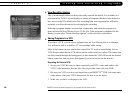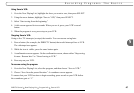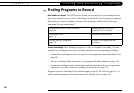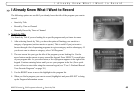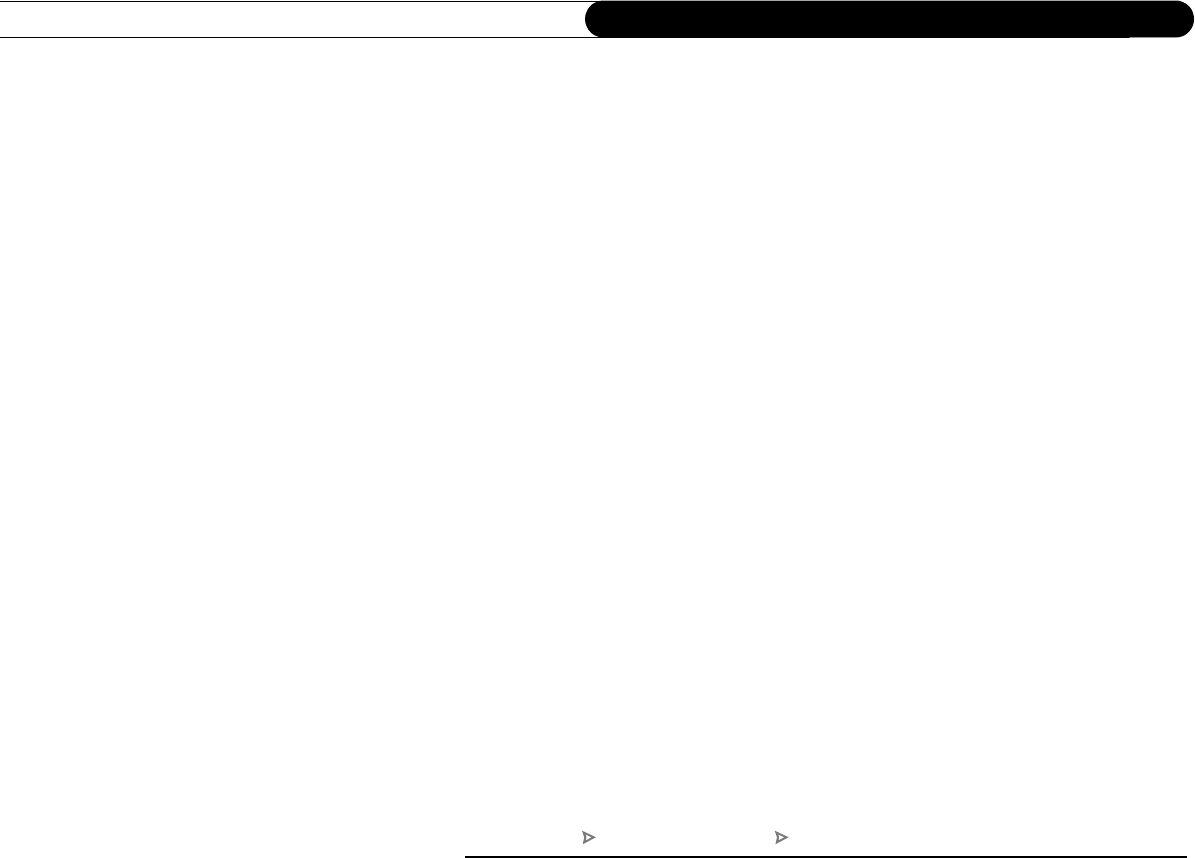
62
Chapter 5
Finding and Recording Programs
• Keep At Least. (Only available for an individual recording.) This option sets the
minimum amount of time for the DVR to keep a recording. The default setting is two
days, except for pay per view events, which default to “Save until I delete.”
The next two items on the list are collectively known as the Overtime Scheduler
™
.
• Start Recording. Use this setting to start recording a program before its scheduled
beginning. For example, to catch the first joke of a comedy series, you can set the
Season Pass to start recording one minute early. The default is “On-time,” but you can
choose to start recording 1, 2, 3, 4, 5 or 10 minutes before the program is scheduled to
begin.
• Stop Recording. Use this setting to stop recording a program after its scheduled end
time. For example, you may want to continue recording for a while after the scheduled
end of a sports event, should it go into overtime. The default setting is “On-time,” but
you can stop recording 1, 2, 5, 15, or 30 minutes, or 1, 1.5 or 3 hours after a program is
scheduled to end.
Tip. You can sometimes resolve recording conflicts by changing the Stop Recording or
Start Recording options. For example, if you set a program to start recording one minute
early, it may conflict with a recording of the program before it. To resolve the conflict,
simply change the Start Recording option back to “On-time.”
DIRECTV Central Pick Programs to Record Season Pass Manager or To Do List