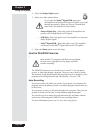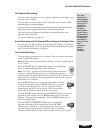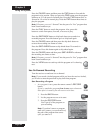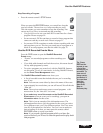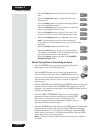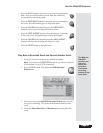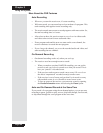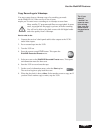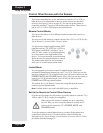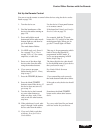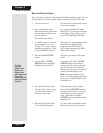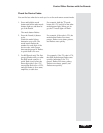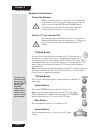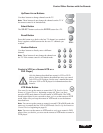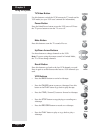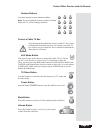Chapter 3
Page 68
Using the System
Control Other Devices with the Remote
This section describe s how to use the remote to control a TV, a VCR, or
other devices. For information on how to use the remote to control the
receiver, see Remote Control on page 20. You can set up the re mote to
control the satellite TV receiver and up three other devices. These devices
can be a TV, a V CR or DVD player, and a third device.
Remote Control Modes
You can set the remote to four different m odes to control the receiver or
other devices.
You must set up the remote to control a de vice like a TV or a VCR. See Set
Up the Remote to Control Other Devices,below.
Use the remote control’s mode buttons, SAT
(satellite r eceiver), TV, VCR (for a VC R or a
DVD player), and AUX (“auxilia ry,” for a
cable TV box, a tuner, or an audio amplifier)
to set the remote to the right m ode for the
device. To change the mode , press the button
for the device you want the remote to control.
The m ode button lights for two seconds to
show you’ve set the remote to that mode.
Limited Mode
You can program your remote control in limited mode to keep from
accidentally changing the channel on your TV or VCR. When you use the
remote to control your TV in lim ited m ode, you will only be able to use the
POWER, MUTE,andVOLUME buttons. Also, when you use the remote to
control your VCR in limited mode, you will only be able to use the
POWER and VCR tape control buttons.
The section Set Up the Remote Control has a step that tells the remote
control to go into limited mode.
Note: Limited mode is not used with cable boxes or amplifiers.
Set Up the Remote to Control Other Devices
Over the next few pages we tell you how to use the r emote to control a TV, a
VCR, a ca ble TV box, a tuner, or an amplifier.
When you get the remote it’s already set up to control the
receiver. But, you must set up the r emote to control the TV
before you can c ontrol the TV’s POWER, MUTE, and
VOLUME buttons.
To use the re mote to control other devices, you must f irst program it to
control these other devices. You can do this by e ither following the
instruction in Set Up the Remote Control below, or Scan for Device Codes
procedure described on page 70.