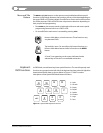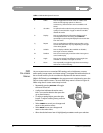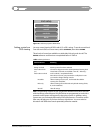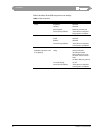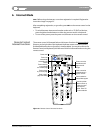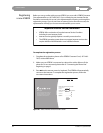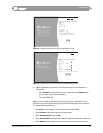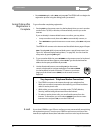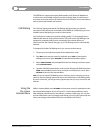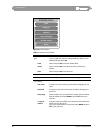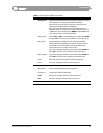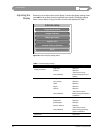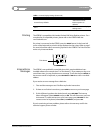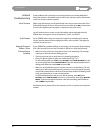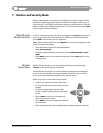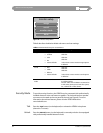Internet Mode
Countertop - iCEBOX™ Owner’s Manual
25
The iCEBOX also supports third party Web-based e-mail. Dozens of Web-based
e-mail services are available and many are free of charge. Keep in mind that you
must have an account with an ISP (Internet Service Provider) to access the Internet
and use these web-based e-mail services.
Call Waiting
The “clicking” signal generated by Call Waiting will disconnect your Internet
connection. If the phone line connected to the iCEBOX has Call Waiting, you must
disable it before attempting to connect to the Internet.
Your local phone company can provide a dialing prefix (*70, for example) that is
added to the Internet access phone number. This prefix causes Call Waiting to be
temporarily suspended while you’re connected to the Internet. When you
disconnect from the Internet (hang up), your Call Waiting service is automatically
restored.
To temporarily disable Call Waiting when you connect to the Internet:
1. Contact your local phone company for the deactivation code.
2. Press
NET on the remote control or keyboard, press STOP to interrupt the
dialing process, then press
OPTIONS to make the Internet Menu appear.
3. Select
USER SETTINGS and press GO. When the User Settings sub-menu opens,
select
DIALING PREFIX.
4. Type the Call Waiting deactivation code into the dialing prefix field, then select
DONE and press GO to save the entry and return to the previous screen. Press
OPTIONS to return to the Internet Menu.
Note:
If you ever cancel Call Waiting service with your phone company, you must
return to the User Settings menu and remove the deactivation code dialing prefix.
If you do not do this, you will get a busy signal every time you try to connect to the
Internet.
Using the
On-screen
Internet Menu
While in Internet Mode, press OPTIONS on the remote control or keyboard to make
the Internet Menu appear (shown in Figure 23). Use the Internet Menu to enter
Web addresses, disconnect from the Internet, or refresh a Web page. You can also
choose a Web site for your home page, and change your user name, password, and
other user settings. Internet Menu functions are explained in Table 6.