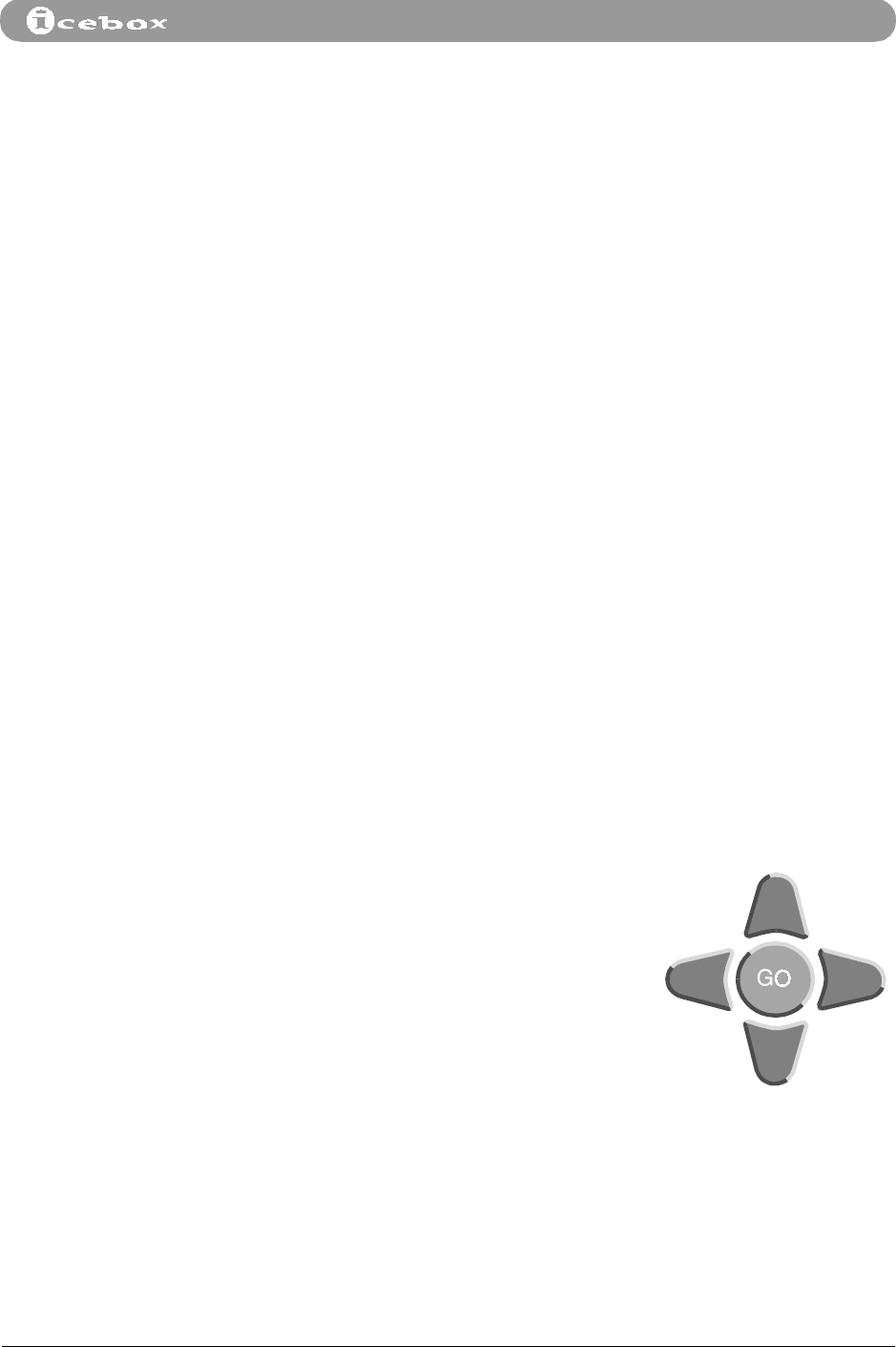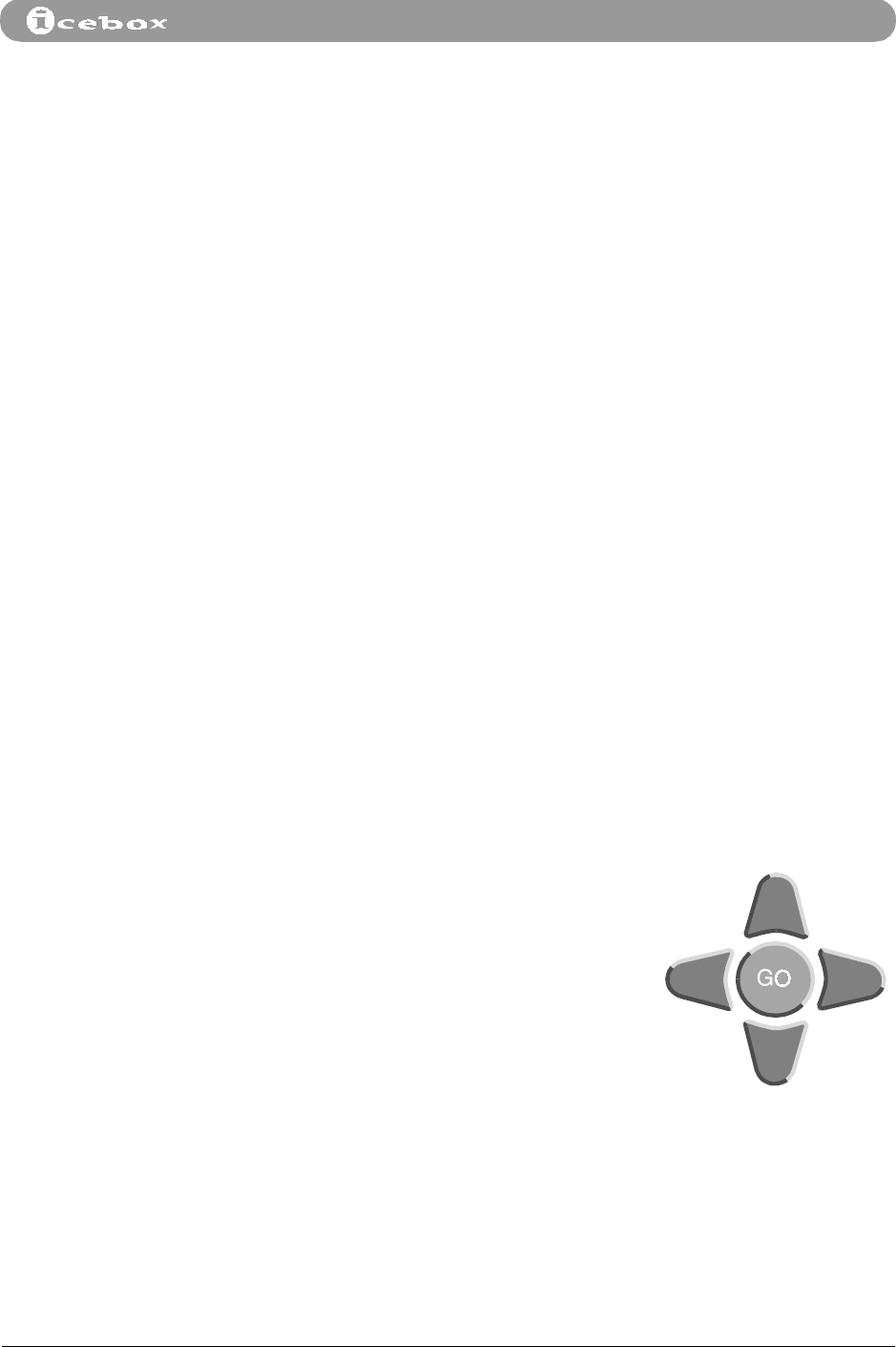
Monitor and Security Mode
Countertop - iCEBOX™ Owner’s Manual
31
7. Monitor and Security Mode
When a video camera is connected to the iCEBOX, you are able to view live video
input from anywhere the video camera is installed: for example a child’s room, or
your front door. The iCEBOX is configured to accept one video camera or video line
without installing any additional components. To view live video input, press
MON
on the remote control or keyboard.
Other Monitor
Mode Functions
A VCR or video game system may also be connected to the VIDEO IN connector. To
access programming from these devices, the iCEBOX must be in Monitor Mode
(press
MON
on the remote control or keyboard).
Note:
While in Monitor Mode, the word
MONITOR
is continuously displayed on the
screen. To remove this display:
• Open the Monitor Setup menu (explained below)
• Select
MONITOR MODE
• Using the right/left directional arrow keys, change
MONITOR MODE
to
VIDEO
MODE
• Select
DONE to return to the Monitor Setup menu. Select DONE again to close
the setup menu.
Monitor
Setup Menu
While in Monitor Mode, you can open the Monitor Setup menu by pressing
OPTIONS
on the remote control or keyboard.
Use the Monitor Setup menu to customize Monitor settings such as brightness,
contrast, and audio quality. To navigate and make selections in the on-screen
menus you may use either the keyboard or the remote control.
While using the on-screen menus keep in mind:
• A yellow box indicates the active menu item.
• To move the selection box press the up or down
buttons.
• To adjust a setting higher, press the right
button. To adjust a setting lower, press the left
button.
• Select
CANCEL
to cancel your changes and
return to the previous menu.
• Select
DONE
to save your changes and return to
the main menu.
• When the desired menu item is highlighted, press
GO
to make your selection.