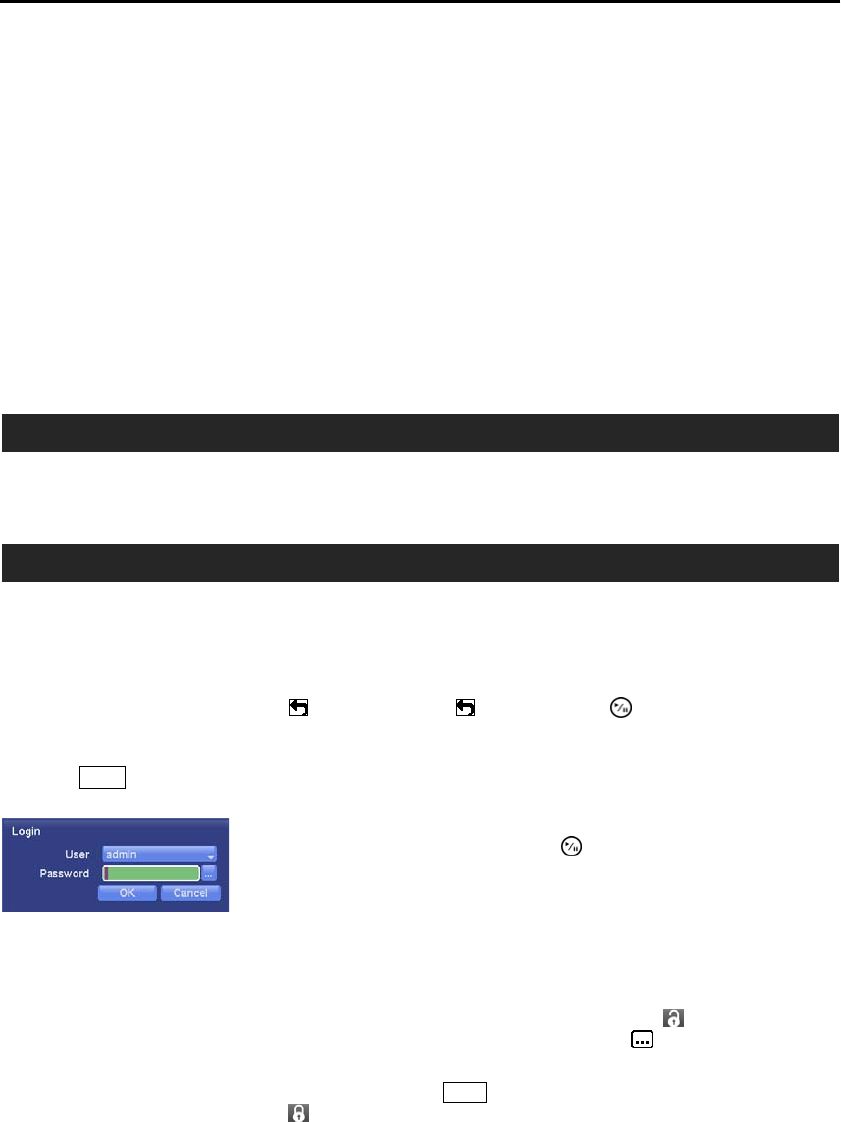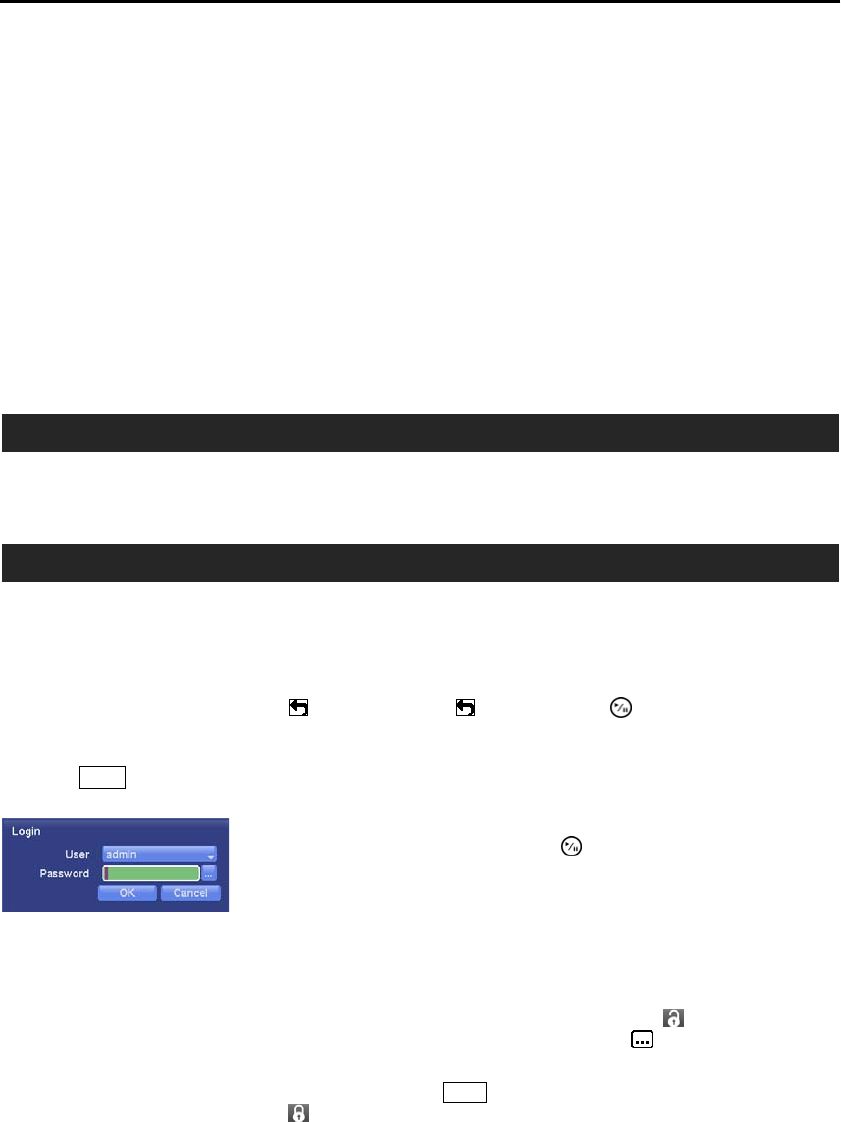
User’s Manual
10
NOTE: A cameo is defined as any cell within multi-screen display. The cameo mode allows you to
change the screen layout by editing the cameo.
USB Ports
Two USB ports on the front panel are provided to connect external hard disk, CD-RW or flash drives for
video clip copying or system upgrades. Position external drives close enough to the DVR so that you can
make the cable connections, usually less than 6 feet. Use the USB cable provided with the hard disk drive
to connect it to the DVR.
A USB mouse (not supplied) can be connected to one of the ports. You can use the mouse to navigate through
the screens and menus much like you would on a computer.
A USB to Serial converter can be connected to the USB port. Multiple text-in devices can be used with a
USB to Serial converter.
TURNING ON THE POWER
Connecting the power cord to the DVR turns on the unit. The unit takes approximately 60 seconds to initialize.
INITIAL UNIT SETUP
Before using your DVR for the first time, you will want to establish the initial settings. This includes items
such as time and date, display language, camera, audio, remote control, record mode, network and password.
Your DVR can be set up using various screens and dialog boxes.
Throughout the screens you will see
. Highlighting the and pressing the (Play/Pause) button gives
you the opportunity to reset that screen to its default settings.
Press the
Menu button to enter the setup screens. The Login screen appears.
NOTE: To assure the secure management of the system, setting up a password is strongly
recommended.
NOTE: You can use a mouse (not supplied) to access the Login screen in addition to using the front
panel buttons. Move the mouse pointer to the top of the screen and then select
(Login) in the Live
Monitoring menu to display the Login screen. To enter a password, click the
button, and the virtual
keyboard displays. See instructions below for using the virtual keyboard.
NOTE: To log the user out of the system, press the Menu button or move the mouse pointer to the
top of the screen and then select (Logout) in the Live Monitoring menu. The Logout screen
displays asking you to confirm whether or not you want to log out the current user.
Select a User and enter the password by pressing the appropriate combination
of Camera number buttons and then the button. There is no default
password when logging in the admin user for the first time.