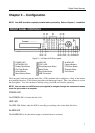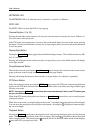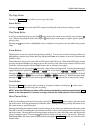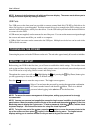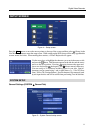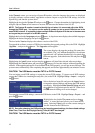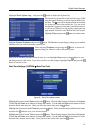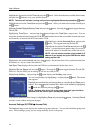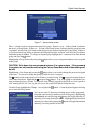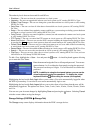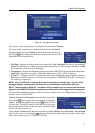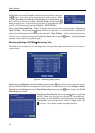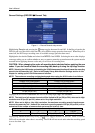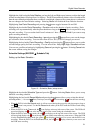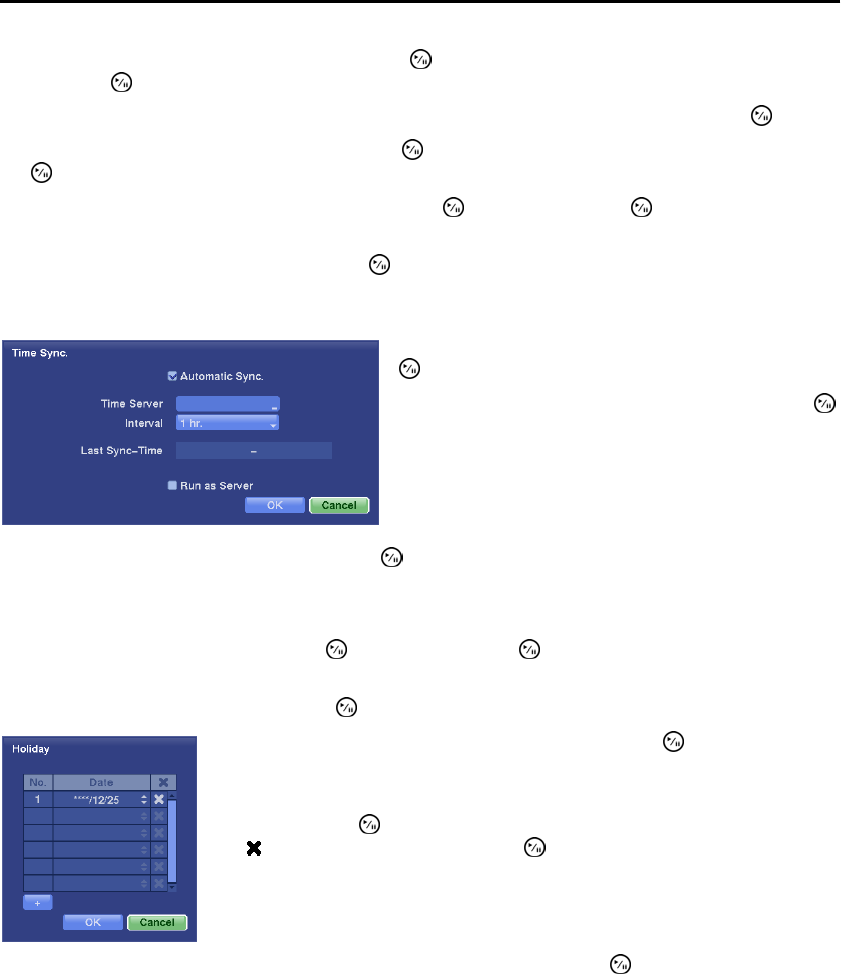
User’s Manual
14
Highlight the Format box beside Time and press the
button. Select from the three available time formats
and press the
button to save your selected format.
NOTE: The clock will not start running until you have highlighted Save and pressed the button.
Highlight the box beside Time Zone and press the button. Select your time zone from the list and press
the
button.
Highlight Enable Daylight Saving Time and press the button. Pressing the button toggles between
On and Off.
Highlighting Time Sync.… and pressing the button displays the Time Sync. setup screen. You can
set up time synchronization between the DVR and standard time servers that are available in most time zones
and countries, or between the DVR and another DVR.
Highlight the box beside Interval and press the button. Set the time interval for synchronization from
30 minutes to 1 day at various time intervals.
Last Sync-Time displays the last time the DVR was synchronized with the time server.
Highlight Run as Server and press the button. Pressing the button toggles between On and Off.
When it is On, the DVR you are setting up will run as a time server.
Highlighting Holiday… and pressing the button displays the Holiday setup screen.
You can save your Date/Time changes by highlighting Save and pressing the
button
. Selecting Cancel
exits the screen without saving the changes.
Account Settings (SYSTEM Account Tab)
The Account setup screen displays the authorized groups and users. You can add and delete groups and
users. When adding a group, you can assign authority levels to the group.
Highlight the box beside Automatic Sync. and press the
button. This toggles between On and Off.
Highlight the box beside Time Server and press the
button. A virtual keyboard appears that you can use to
enter the IP address or domain name of the time server.
NOTE: You can use the domain name instead of IP
address if you already set up the DNS Server when
setting up the LAN.
You can set up holidays by highlighting
+
and pressing the button. The current
date appears.
Highlight the month and day and change them by using the Up and Down arrow
buttons. Press the
button to add the date. Dates can be deleted by highlighting
the
beside the date and pressing the button.
NOTE: Holidays that do not fall on the same date each year should be
updated once the current year’s holiday has passed.