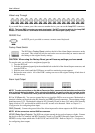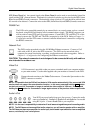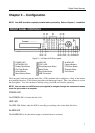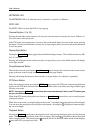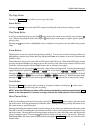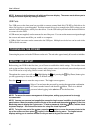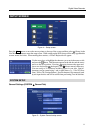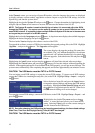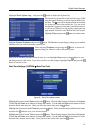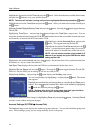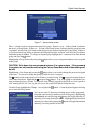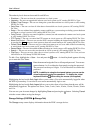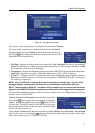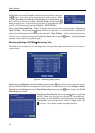User’s Manual
12
In the General screen, you can assign a System ID number, select the language the screens are displayed
in, display software version number, upgrade the software, import or export the DVR settings, show the
System Log, and shut the system down.
Highlight the box beside System ID and press the button. Change the number by highlighting it and
using the Up and Down arrow buttons to increase and decrease the number from 0 to 99.
NOTE: The System ID number is used to identify the unit when it is connected with other DVRs
through the RS485 port. You cannot use the same ID number for two or more DVRs that are in the
same RS485 network. It is possible to have multiple DVRs with System ID 0 that are in the same area
as long as they are not part of an RS485 network.
Highlight the box beside Language and press button. A drop-down menu displays the available languages.
Highlight the desired language and press the button.
The box beside Version displays the software version of the DVR.
To upgrade the software, connect a USB device containing the upgrade package file to the DVR. Highlight
Upgrade… and press the button. The Upgrade screen appears.
Highlighting the Install button and pressing the button will install the selected software package.
Highlighting the Cancel button and pressing the
button will close the window without upgrading the
software. If the upgrade package file is not installed on the DVR properly, you will get an error message. The
system restarts automatically after completing the upgrade, and it takes approximately one minute to restart.
CAUTION: The USB device must be FAT16 or FAT32 format.
You can import saved DVR settings or export the current DVR settings. To import saved DVR settings,
connect the USB device containing the setup file (.dat) to the DVR. Highlight Setup – Import… and press
the
button.
To export the current DVR settings, connect the USB device to the DVR. Highlight Setup – Export… and
press the
button.
NOTE: Even after changing the DVR settings by importing saved settings, the time-related settings
(Date/Time, Time Zone and Daylight Saving Time) will NOT be changed.
CAUTION: The USB device must be FAT16 or FAT32 format.
The screen displays the upgrade package file names that
are available. The “.rui” indicates that the file is for software
upgrades and “.ofi” indicates that the file is for optical drive
firmware upgrades. Select the desired file and press the
button.
Select the desired setup file and press the Import button
to import the selected settings and change the DVR settings
accordingly. Highlight Include Network Setup and press
the
button to toggle between On and Off. When set to
Off, the network settings will not be changed.
Highlight the box beside File name and press the
button. A virtual keyboard allows you to enter the file
name. Selecting Export will save the current settings in
.dat file format on the USB device.